how to turn off location on tiktok
How to turn off Location on TikTok
TikTok is a popular social media platform that allows users to create and share short videos. With its growing popularity, many users are concerned about their privacy and want to know how to turn off location on TikTok. In this article, we will guide you through the steps to disable location services on TikTok, ensuring that your personal information remains private.
1. Why Disable Location on TikTok?
2. How Does TikTok Use Location?
3. Step-by-Step Guide: How to Turn Off Location on TikTok
3.1. Android Devices
3.2. iOS Devices
4. Additional Privacy Settings on TikTok
5. The Importance of Protecting Your Privacy on Social Media
6. Risks of sharing location on TikTok
7. How Does TikTok Collect Location Data?
8. TikTok’s Privacy Policy and Data Usage
9. TikTok’s Efforts to Enhance User Privacy
10. Alternatives to TikTok for Privacy-Conscious Users
1. Why Disable Location on TikTok?
Disabling location on TikTok ensures that your precise location is not shared with the app or its users. This can be crucial for maintaining your privacy and protecting yourself from potential risks associated with sharing personal information online.
2. How Does TikTok Use Location?
TikTok utilizes location services to enhance user experience and provide location-specific content. By accessing your location, TikTok can tailor content recommendations based on your geographical location. However, this also means that your location data is being stored and potentially shared with third parties.
3. Step-by-Step Guide: How to Turn Off Location on TikTok
Before proceeding with the steps, ensure that you have the latest version of TikTok installed on your device.
3.1. Android Devices:
– Open the TikTok app on your Android device.
– Tap on the profile icon located at the bottom-right corner of the screen.
– In the profile menu, tap on the three horizontal dots in the top-right corner.
– Scroll down and tap on “Settings and Privacy.”
– Under the “Account” section, tap on “Privacy and Safety.”
– Find the “Location” option and tap on it.
– You will be presented with three choices: “Allow All the Time,” “Allow Only While Using the App,” and “Deny.”
– Tap on “Deny” to disable location services on TikTok.
3.2. iOS Devices:
– Open the TikTok app on your iOS device.
– Tap on the profile icon located at the bottom-right corner of the screen.
– In the profile menu, tap on the three horizontal dots in the top-right corner.
– Scroll down and tap on “Privacy and Settings.”
– Under the “Account” section, tap on “Privacy.”
– Find the “Location Services” option and tap on it.
– You will be presented with three choices: “Never,” “While Using the App,” and “Always.”
– Tap on “Never” to disable location services on TikTok.
4. Additional Privacy Settings on TikTok
While disabling location is an essential step for protecting your privacy on TikTok, there are other privacy settings you should be aware of:
– Private Account: By setting your account to private, you can control who can view your videos and follow you.
– Restricted Mode: Enabling restricted mode filters out potentially inappropriate content and makes your TikTok experience safer.
– Comments and Duets: You can restrict who can comment on your videos and create duets with your content.
– Direct Messages: Limiting who can send you direct messages on TikTok adds an extra layer of privacy.
5. The Importance of Protecting Your Privacy on Social Media
Protecting your privacy on social media platforms like TikTok is crucial due to the potential risks associated with sharing personal information. By disabling location services and implementing other privacy settings, you can minimize the chances of falling victim to cybercrimes, stalking, or unwanted attention.
6. Risks of Sharing Location on TikTok
Sharing your location on TikTok can expose you to various risks, including:
– Stalking or harassment from strangers.
– Potential threats to your physical safety.
– Identity theft or fraud.
– Targeted advertising based on your location.
7. How Does TikTok Collect Location Data?
TikTok collects location data through various means, including:
– GPS: TikTok can access your precise location if you grant it permission to use GPS data from your device.
– IP Address: TikTok can approximate your location based on your IP address.
– Wi-Fi and Bluetooth: TikTok can use nearby Wi-Fi networks and Bluetooth signals to determine your location.
8. TikTok’s Privacy Policy and Data Usage
TikTok’s privacy policy outlines how the app collects, uses, and shares user data. It is crucial to review this policy to understand how your information is being handled. TikTok claims to prioritize user privacy and employs various measures to protect user data.
9. TikTok’s Efforts to Enhance User Privacy
In recent years, TikTok has made efforts to enhance user privacy and address concerns regarding data security. The app has implemented stricter data protection measures and increased transparency regarding data collection practices. However, it is always advisable to exercise caution and take steps to safeguard your privacy.
10. Alternatives to TikTok for Privacy-Conscious Users
If you are concerned about privacy and data security on TikTok, you may consider exploring alternative social media platforms that prioritize user privacy. Some popular alternatives include Instagram, Snapchat , and Triller. However, always remember to review the privacy settings and data usage policies of any app before using it.
In conclusion, turning off location services on TikTok is a crucial step towards protecting your privacy. By following the step-by-step guide provided in this article, you can ensure that your personal information remains private and minimize the risks associated with sharing location data on social media platforms. Always prioritize your privacy and review the privacy settings and policies of any app you use to protect your personal information.
predator call app for android
The use of technology has greatly impacted our lives in many ways. From communication to entertainment, there seems to be an app for everything. However, technology has also been used for more practical purposes, such as safety and security. This is where the predator call app for android comes into play. This innovative app has been designed to help individuals protect themselves from potential predators. In this article, we will take a closer look at the predator call app for android and how it works.
Firstly, let’s understand what a predator call app is. Essentially, it is an app that mimics the sounds of animals in distress, such as a rabbit or a deer. These sounds are known to attract predators, making it easier for hunters to track and hunt them. However, this app is not just limited to hunters. It can also be used by individuals who are out in the wild or in remote areas and need to protect themselves from predators.
The predator call app for android works by using a variety of sounds, including animal distress calls, to attract predators. These sounds are recorded in high quality and are played through the app. The app also has a feature that allows users to select the specific type of predator they want to attract, such as coyotes, bears, or wolves. This ensures that the right sound is played to attract the desired predator.
One of the most significant advantages of the predator call app for android is its ease of use. The app has a simple and user-friendly interface, making it accessible to people of all ages. It also does not require any special skills or training to operate. All you need to do is download the app, select the desired sound, and press play. The app also has the option to adjust the volume, making it easier to attract predators from a distance.
Another crucial aspect of the predator call app for android is its effectiveness. The sounds used in the app have been carefully selected and tested to ensure that they attract predators. This has been proven to be successful in various hunting scenarios, making it a reliable tool for hunters. Moreover, the app also allows users to record their own sounds, which can be used in conjunction with the pre-loaded sounds for better results.
Apart from its primary use for hunting, the predator call app for android can also be used for other purposes. For example, it can be used as a safety tool for hikers or campers who are in areas known to have a high population of predators. By playing the sounds of a distressed animal, the app can deter predators from approaching the individual, keeping them safe.
Furthermore, the predator call app for android also has a feature that allows users to set a timer. This is particularly useful for hunters who want to attract predators at a specific time, such as during dawn or dusk when predators are most active. The timer can also be used as a safety measure for hikers, as they can set it to play the sounds at certain intervals to keep predators at bay.



In addition to its practical uses, the predator call app for android also has some fun features. It can be used as a game for children, where they can learn about different animal sounds and test their knowledge by identifying the animals based on the sounds played by the app. This can be an entertaining and educational activity for children, making the app suitable for families as well.
The predator call app for android is also equipped with a GPS feature. This allows users to mark their location and track their movements, making it easier to navigate in unfamiliar territories. The app also has a feature that displays the weather conditions, which can be helpful for hunters and hikers alike.
Moreover, the predator call app for android is constantly updated with new sounds and features, making it a versatile and evolving tool. The developers also take feedback from users and incorporate it into the app, ensuring that it meets the needs and preferences of its users.
In conclusion, the predator call app for android is an innovative and practical tool that can be used for various purposes. Its ease of use, effectiveness, and additional features make it a must-have app for hunters, hikers, and anyone looking to protect themselves from potential predators. As technology continues to advance, we can expect to see more apps like this that cater to our safety and security needs.
how to disconnect an ipad from an iphone
Disconnecting an iPad from an iPhone can seem like a daunting task, especially for those who are not tech-savvy. However, with the right knowledge and steps, it can be a quick and easy process. Whether you want to disconnect your iPad from your iPhone to free up storage space or simply because you no longer need the two devices to be connected, we have got you covered. In this comprehensive guide, we will walk you through the steps to disconnect your iPad from your iPhone, and also provide you with some additional tips and tricks. So, let’s dive in!
Before we begin, it is essential to understand why your iPad and iPhone might be connected in the first place. The most common reason is that you have enabled the “Handoff” feature on your devices. Handoff is a feature that allows you to seamlessly switch between your iPad and iPhone without losing your work. For example, if you are writing an email on your iPhone and want to continue it on your iPad, Handoff will make it possible. This feature is a part of Apple’s Continuity feature, which aims to make the user experience more integrated and seamless. However, if you no longer want your iPad and iPhone to be connected, you can disable Handoff and disconnect the two devices. Let’s see how.
Step 1: Disable Handoff on Your iPad
The first step to disconnect your iPad from your iPhone is to disable Handoff on your iPad. To do this, follow these simple steps:
1. Open the “Settings” app on your iPad.
2. Scroll down and tap on “General.”
3. Scroll down again and tap on “Handoff.”
4. Toggle off the “Handoff” option.
5. You will be prompted to confirm your action. Tap on “Turn Off” to disable Handoff on your iPad.
Step 2: Disable Handoff on Your iPhone
Now that Handoff is disabled on your iPad, the next step is to disable it on your iPhone. To do this, follow these steps:
1. Open the “Settings” app on your iPhone.
2. Scroll down and tap on “General.”
3. Scroll down again and tap on “Handoff.”
4. Toggle off the “Handoff” option.
5. You will be prompted to confirm your action. Tap on “Turn Off” to disable Handoff on your iPhone.
Step 3: Sign Out of iCloud on Your iPad
The next step is to sign out of iCloud on your iPad. When you sign out of iCloud, all the data that was synced between your iPad and iPhone will be removed from your iPad. To sign out of iCloud on your iPad, follow these steps:
1. Open the “Settings” app on your iPad.



2. Tap on your name at the top of the screen.
3. Scroll down and tap on “Sign Out.”
4. You will be prompted to confirm your action. Tap on “Sign Out” again.
5. Enter your Apple ID password and tap on “Turn Off.”
6. You will be asked if you want to keep a copy of your iCloud data on your iPad. If you want to keep a copy, tap on “Keep on My iPad.” Otherwise, tap on “Delete from My iPad.”
Step 4: Sign Out of iCloud on Your iPhone
Similar to your iPad, you will also need to sign out of iCloud on your iPhone. To do this, follow these steps:
1. Open the “Settings” app on your iPhone.
2. Tap on your name at the top of the screen.
3. Scroll down and tap on “Sign Out.”
4. You will be prompted to confirm your action. Tap on “Sign Out” again.
5. Enter your Apple ID password and tap on “Turn Off.”
6. You will be asked if you want to keep a copy of your iCloud data on your iPhone. If you want to keep a copy, tap on “Keep on My iPhone.” Otherwise, tap on “Delete from My iPhone.”
Step 5: Turn Off Bluetooth on Both Devices
The final step to disconnect your iPad from your iPhone is to turn off Bluetooth on both devices. This will ensure that the devices are no longer connected wirelessly. To turn off Bluetooth, follow these steps:
1. Open the “Control Center” on your iPad by swiping down from the top right corner of the screen.
2. Tap on the “Bluetooth” icon to turn it off.
3. On your iPhone, repeat the same process to turn off Bluetooth.
Congratulations! You have successfully disconnected your iPad from your iPhone. Now, let’s take a look at some additional tips and tricks that can help you manage your devices better.
Additional Tips and Tricks:
1. Use AirDrop to transfer files between your iPad and iPhone without connecting them. AirDrop uses Wi-Fi and Bluetooth to transfer files, and it is a secure and fast way to share files between your devices.
2. If you want to keep your devices connected but do not want to use Handoff, you can disable only the Handoff feature and keep other Continuity features enabled.
3. You can also disable the “Auto-Lock” feature on your iPad to prevent it from locking automatically when it is connected to your iPhone.
4. If you are facing any issues with your devices, such as slow performance or battery drain, disconnecting them can help. Sometimes, having too many devices connected can put a strain on the battery and cause performance issues.
5. Remember to sign out of any other apps or services that are connected to your iPad and iPhone, such as iMessage or FaceTime.
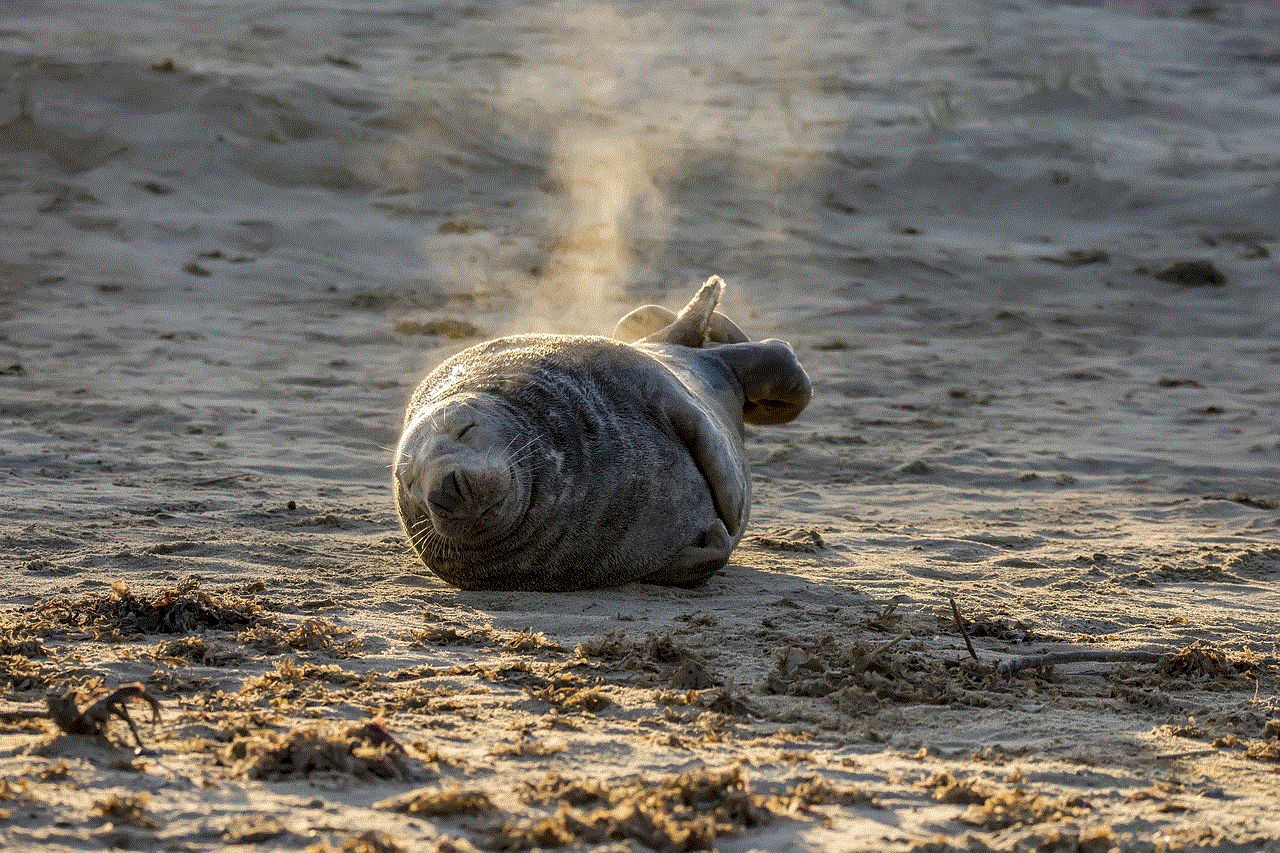
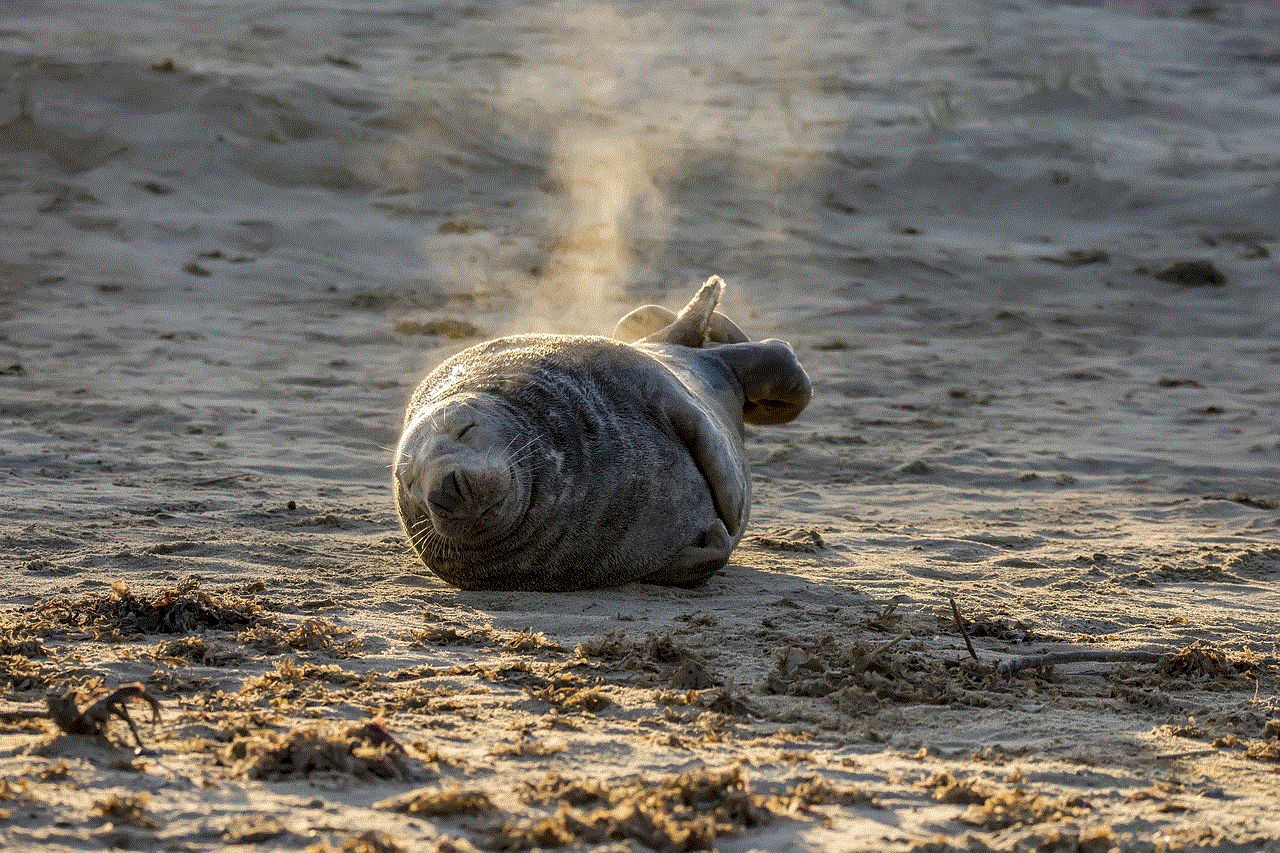
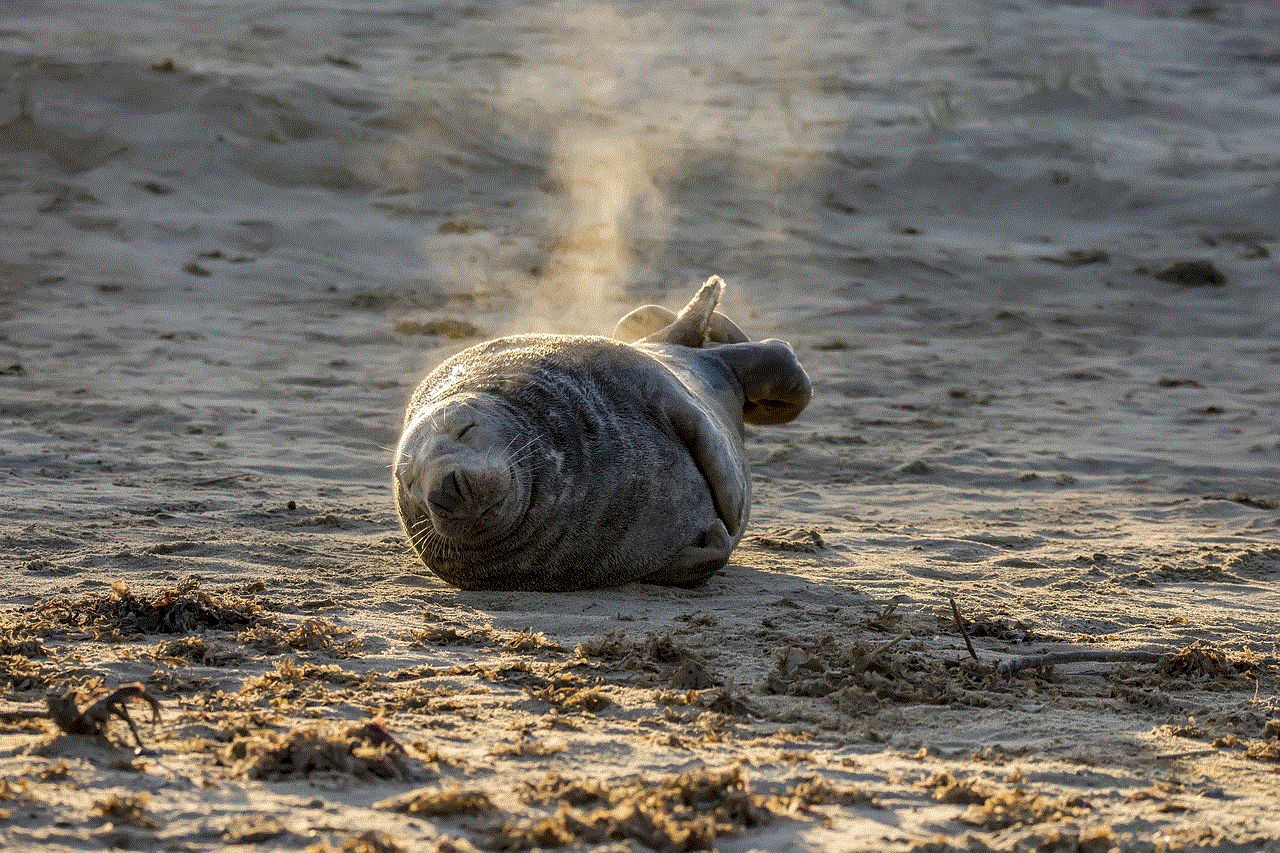
In conclusion, disconnecting your iPad from your iPhone can be done in a few simple steps. By following the steps mentioned above, you can quickly disconnect the two devices and manage them separately. Additionally, we have also provided some tips and tricks to help you better manage your devices. We hope this guide has been helpful, and you can now easily disconnect your iPad from your iPhone. Thank you for reading!