how to unmute someone on snapchat
# How to Unmute Someone on Snapchat : A Comprehensive Guide
Snapchat has revolutionized the way we communicate with friends, family, and even strangers. The app, known for its ephemeral messages, engaging filters, and stories, allows users to control their interactions in various ways. One such feature is the ability to mute conversations. While muting can be a useful tool for managing notifications and reducing distractions, there may come a time when you want to unmute someone to reconnect and engage with their content. In this article, we will guide you through the process of unmuting someone on Snapchat , explore the reasons you may have muted them in the first place, and discuss the broader implications of managing your social media interactions.
## Understanding the Mute Feature on Snapchat
Before diving into the unmuting process, it’s essential to understand what muting entails on Snapchat. When you mute a conversation, you will still receive messages, but you will not receive notifications or alerts about those messages. This feature is particularly useful for users who are part of multiple group chats or who have friends who send frequent snaps that can be overwhelming. By muting, you can maintain your social connections without the constant barrage of notifications.
Muting someone on Snapchat is generally a temporary measure. Users often find themselves in situations where they need a break from certain conversations or simply want to focus on other aspects of their lives. This decision can stem from various reasons, including wanting to avoid distractions during work or school, or finding certain conversations uninteresting or overwhelming.
## Reasons for Muting
There are several reasons why you might choose to mute someone on Snapchat. Understanding these reasons can help you make informed decisions about your social interactions and when to unmute someone. Here are some common motivations for muting:
1. **Overwhelming Notifications**: If you’re part of multiple group chats or have friends who send a lot of snaps, your phone can quickly become inundated with notifications. Muting someone can provide a much-needed reprieve.
2. **Content Disinterest**: Sometimes, the content shared by a friend or group may not align with your interests. Muting allows you to avoid seeing snaps or messages that you find irrelevant.
3. **Personal Time**: In our fast-paced lives, we all need some time to focus on ourselves. Muting friends can help create space for personal reflection and reduce social media fatigue.
4. **Conflict or Tension**: If you are experiencing conflict with someone, muting them can provide a temporary distance and a chance to process your emotions without the pressure of immediate communication.
5. **Mental Health Considerations**: Social media can sometimes exacerbate feelings of anxiety or stress. Muting certain individuals can help you create a healthier online environment for yourself.
6. **Educational Focus**: Students often mute conversations during exam periods or intense study sessions to maintain focus and minimize distractions.
7. **Career Development**: In a professional context, you may need to mute friends during work hours to avoid interruptions and maintain productivity.
8. **Unwanted Attention**: Sometimes, people may mute others to avoid unwanted messages or advances, creating a safer online space.
9. **Changes in Relationships**: As friendships evolve, you may find that certain conversations no longer serve you, prompting the decision to mute.
10. **Social Media Detox**: Many users take breaks from social media to recharge. Muting helps manage interactions without completely severing ties.
## How to Unmute Someone on Snapchat
Now that we’ve explored the reasons someone might choose to mute another user, let’s get to the crux of the matter: how to unmute someone on Snapchat. The process is straightforward and can be completed in just a few steps. Here’s how:
### Step 1: Open Snapchat
Start by launching the Snapchat app on your smartphone. Ensure that you are logged in to your account.
### Step 2: Go to Your Chats
Once you’re on the main screen, swipe right or tap the chat icon (the speech bubble) in the lower-left corner of the screen. This will take you to your chats with friends and groups.
### Step 3: Locate the Muted Conversation
Scroll through your chats to locate the conversation you want to unmute. Muted conversations will typically have a small “mute” icon next to them, which looks like a crossed-out speaker.
### Step 4: Access the Chat Options
Tap and hold on to the conversation that you wish to unmute. This action will bring up a menu of options related to that chat.
### Step 5: Unmute the Conversation
In the menu that appears, you will see an option labeled “Unmute.” Tap on this option to unmute the conversation. Once you do this, you will start receiving notifications for new messages and snaps from that person or group again.
### Step 6: Verify the Unmute
To ensure that the unmute was successful, you can send a message to the person or wait for them to send you a snap. If you receive notifications, you’ve successfully unmuted the conversation.
## Tips for Managing Notifications
While unmuting someone can help you reconnect, it’s essential to manage your notifications effectively to maintain a balanced online experience. Here are some tips:
1. **Customize Notifications**: Snapchat allows you to customize notifications for different friends and groups. Consider adjusting these settings based on your preferences.
2. **Use Do Not Disturb Mode**: If you need a break from all notifications, consider using your device’s “Do Not Disturb” mode during specific times of the day.
3. **Set Clear Boundaries**: Communicate with your friends about your notification preferences. Setting boundaries can help manage expectations and reduce potential conflicts.
4. **Engage Mindfully**: When you unmute someone, be mindful of your engagement. Responding to messages and snaps can help strengthen your connection but try to balance it with your personal time.
5. **Take Breaks**: Don’t hesitate to mute or unmute people as needed. Social media should enhance your life, not detract from it. Taking breaks can help refresh your perspective.
## The Impact of Muting and Unmuting
The act of muting and unmuting someone on Snapchat can have various social implications. Understanding these dynamics is crucial to navigating your online relationships effectively.
### Social Perceptions
Muting someone can be perceived in different ways, depending on the context. For some, it may be seen as a sign of disinterest or conflict, while for others, it may simply reflect a need for space. Communicating openly with friends about your preferences can mitigate misunderstandings.
### Emotional Responses
When you unmute someone, be prepared for different emotional responses from both sides. The person you muted may have felt ignored or hurt, while you may feel anxious about re-engaging. Taking time to address any underlying issues can strengthen your relationship.
### Rebuilding Connections
Unmuting can serve as a bridge to rebuilding connections that may have been strained. It offers an opportunity to engage in meaningful conversations and reconnect with shared interests.
### The Role of Communication
Communication is key in any relationship. If you decide to unmute someone, consider reaching out with a message to explain your reasons for muting them in the first place. This can foster understanding and strengthen your bond.
### Fostering Healthy Relationships
Ultimately, the goal of muting and unmuting should be to create a healthier online environment. By managing your interactions thoughtfully, you can maintain meaningful relationships while protecting your mental well-being.



## Conclusion
In our increasingly interconnected world, social media platforms like Snapchat provide powerful tools for communication. The ability to mute and unmute conversations offers users flexibility in managing their online interactions. Understanding when and why to mute someone, as well as how to unmute them, can help enhance your social experience on the platform.
Whether you choose to mute to focus on your studies, work, or mental health, or you find yourself wanting to reconnect with someone you previously muted, the process is simple and straightforward. Keep in mind the importance of communication and the emotional dynamics at play when navigating your relationships on Snapchat.
By being intentional about your social media interactions, you can create a more positive online experience that enriches your relationships rather than complicating them. So, the next time you find yourself needing to mute or unmute someone on Snapchat, remember these tips and insights to help you manage your social network effectively.
how to record iphone calls
# How to Record iPhone Calls: A Comprehensive Guide
In today’s fast-paced world, communication is key. Whether you’re conducting interviews, capturing important conversations, or simply wanting to keep a record of an important call, the ability to record phone calls can be invaluable. If you own an iPhone, you might be wondering how to easily and legally record calls. In this article, we will explore various methods, their legality, the best apps to use, and some tips to ensure high-quality recordings.
## Understanding Call Recording: The Basics
Before diving into the methods of recording calls on an iPhone, it’s essential to understand what call recording entails. Call recording involves capturing the audio of a phone conversation for future reference. This can be beneficial for various reasons, such as keeping a record of agreements, documenting interviews, or simply preserving cherished conversations. However, there are legal and ethical considerations to keep in mind.
### Legal Considerations
The legality of recording phone calls varies by jurisdiction. In some places, only one party needs to consent to the recording, while in others, all parties involved must be informed and agree to the recording. In the United States, for instance, there are federal and state laws that govern this practice. It’s crucial to familiarize yourself with the laws in your region before recording any calls. Failure to comply with these laws can result in severe penalties.
### Ethical Considerations
Even when it is legal to record a call, ethical considerations are equally important. Always inform the other party that you are recording the call, unless you have a legitimate reason for not doing so. Transparency fosters trust and respect in communication, which is crucial for both personal and professional relationships.
## Methods to Record iPhone Calls
Recording calls on an iPhone is not as straightforward as it is on some other devices, primarily due to Apple’s privacy policies. However, there are several methods you can utilize, each with its advantages and drawbacks.
### 1. Using Third-Party Apps
One of the most popular methods for recording iPhone calls is through third-party applications. There are many apps available that can facilitate call recording. Here are a few notable ones:
#### a. Rev Call Recorder
Rev Call Recorder is a free app that allows users to record incoming and outgoing calls with ease. The interface is user-friendly, and the app also offers transcription services for an additional fee. Simply download the app, follow the setup instructions, and you’re ready to go.
#### b. TapeACall
TapeACall is another well-known app that allows users to record calls seamlessly. With a simple interface, it supports both incoming and outgoing calls. The app offers a free trial, after which you can opt for a paid subscription. Recorded calls can be shared through email or stored in the cloud.
#### c. Call Recorder – IntCall
This app works differently, allowing users to record calls made to a specific number. It operates on a pay-as-you-go basis, which means you purchase credits to record your calls. The quality of recordings is generally high, making it a reliable option for users.
### 2. Using Google Voice
Google Voice is a versatile service that allows users to record calls for free. However, this method only works for incoming calls. To record a call using Google Voice, follow these steps:
1. Set up a Google Voice account and link it to your phone number.
2. Enable call recording in the settings.
3. When you receive a call, press the “4” key to start and stop recording.



4. The recording will be saved in your Google Voice account.
While this method is effective, it does require you to use Google Voice as your primary call service for incoming calls.
### 3. Using a Second Device
If you prefer not to use apps or services, another method is to record calls using a second device. This can be done by placing your iPhone on speaker mode and using another phone or a recording device to capture the audio. While this method works, the audio quality may not be as good, and it can be cumbersome to manage.
### 4. Using a Recording Device
For those who want high-quality recordings, using an external recording device can be beneficial. You can connect a recording device to your iPhone through a headphone jack or Bluetooth. This method will likely yield the best audio quality, but it can be more expensive and requires additional equipment.
## Tips for High-Quality Recordings
Regardless of the method you choose to record calls, there are several tips you can follow to ensure high-quality recordings:
### 1. Test the Setup
Before recording an important call, make sure to test your recording setup. Conduct a test call and listen to the recording to ensure the audio quality is satisfactory.
### 2. Choose a Quiet Environment
Background noise can significantly affect the quality of your recording. Whenever possible, choose a quiet environment to conduct your calls. This will help ensure that you capture clear audio without distractions.
### 3. Inform the Other Party
As mentioned earlier, always inform the other party that you are recording the call. This not only adheres to legal and ethical standards but also helps prevent misunderstandings.
### 4. Use Headphones
Using headphones can help improve audio quality by reducing background noise and enhancing clarity. If you’re using a recording app, consider using headphones with a built-in microphone for better sound capture.
## Managing Recorded Calls
Once you have recorded your calls, managing those recordings becomes essential. Here are some tips on how to effectively organize and store your recordings:
### 1. Create a Dedicated Folder
Create a dedicated folder on your phone or computer to store all your recorded calls. Organizing them by date, name, or subject can make it easier to locate specific recordings later.
### 2. Use Cloud Storage
Consider backing up your recordings to a cloud storage service such as Google Drive, Dropbox, or iCloud. This ensures that your recordings are safe and accessible from any device.
### 3. Transcribe Important Conversations
For crucial conversations, consider transcribing the recordings. This can be done manually or through transcription services. Having a written record can be more convenient for reference and can save you time when searching for specific information.
## Conclusion
Recording calls on an iPhone is a useful skill that can enhance your communication, whether for personal or professional purposes. While Apple’s policies limit built-in recording features, various third-party apps, services, and methods can facilitate call recording effectively. Always remember to adhere to legal and ethical guidelines when recording conversations. By following the tips provided in this article, you can ensure that your recordings are high-quality and well-organized.
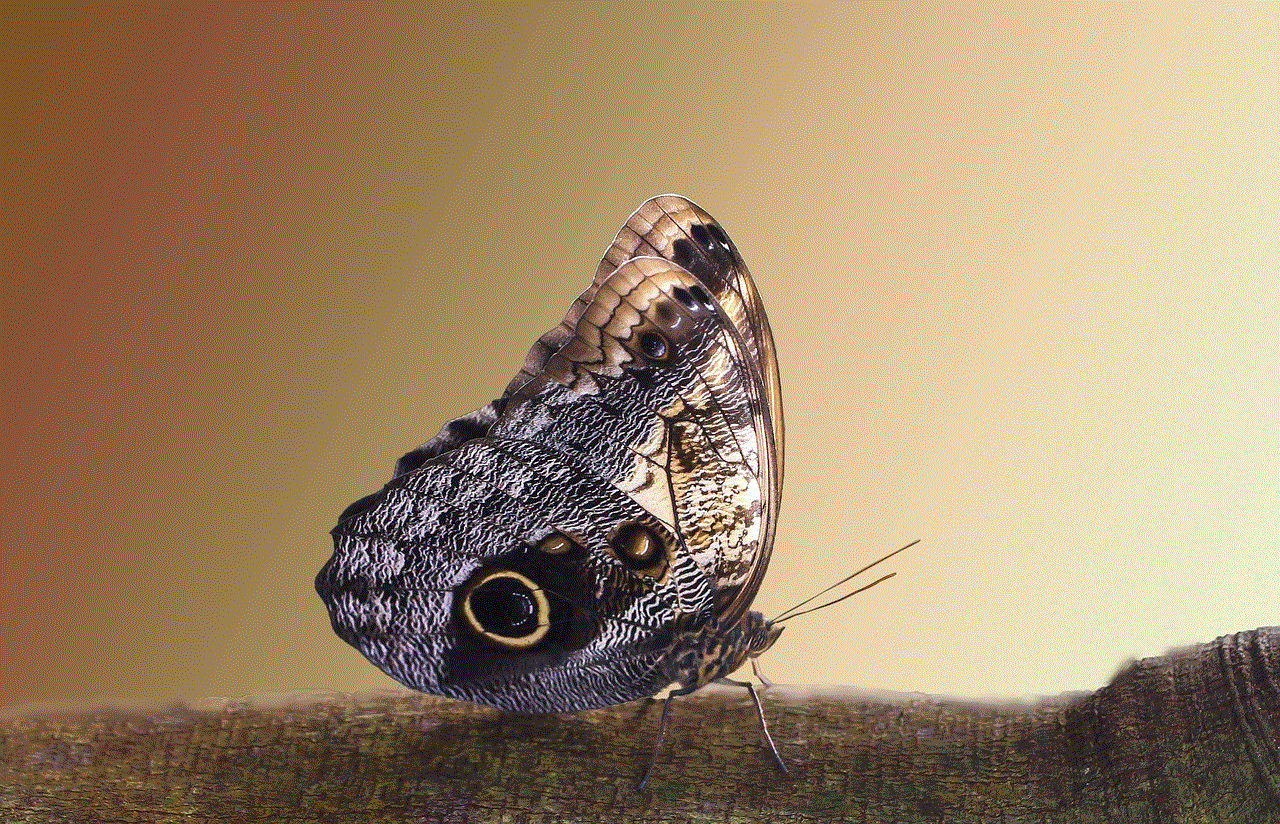
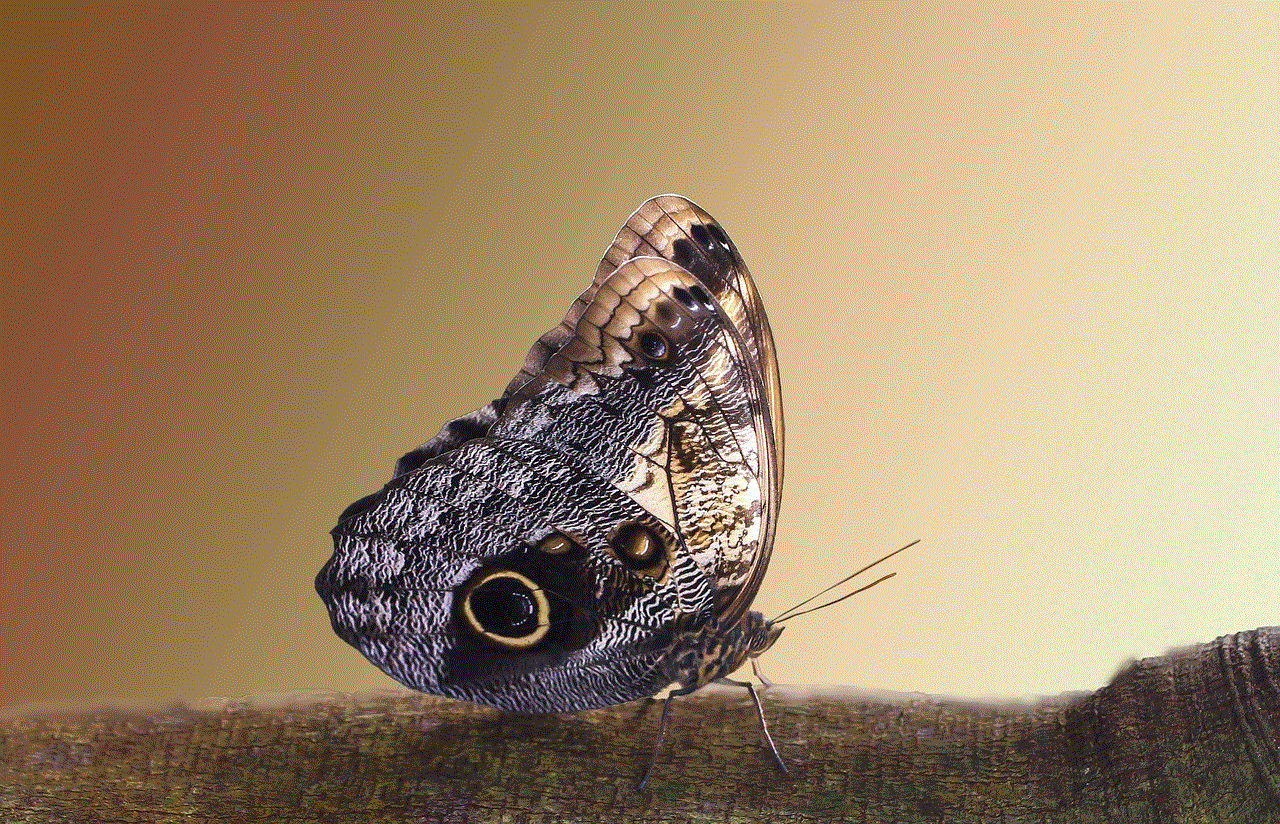
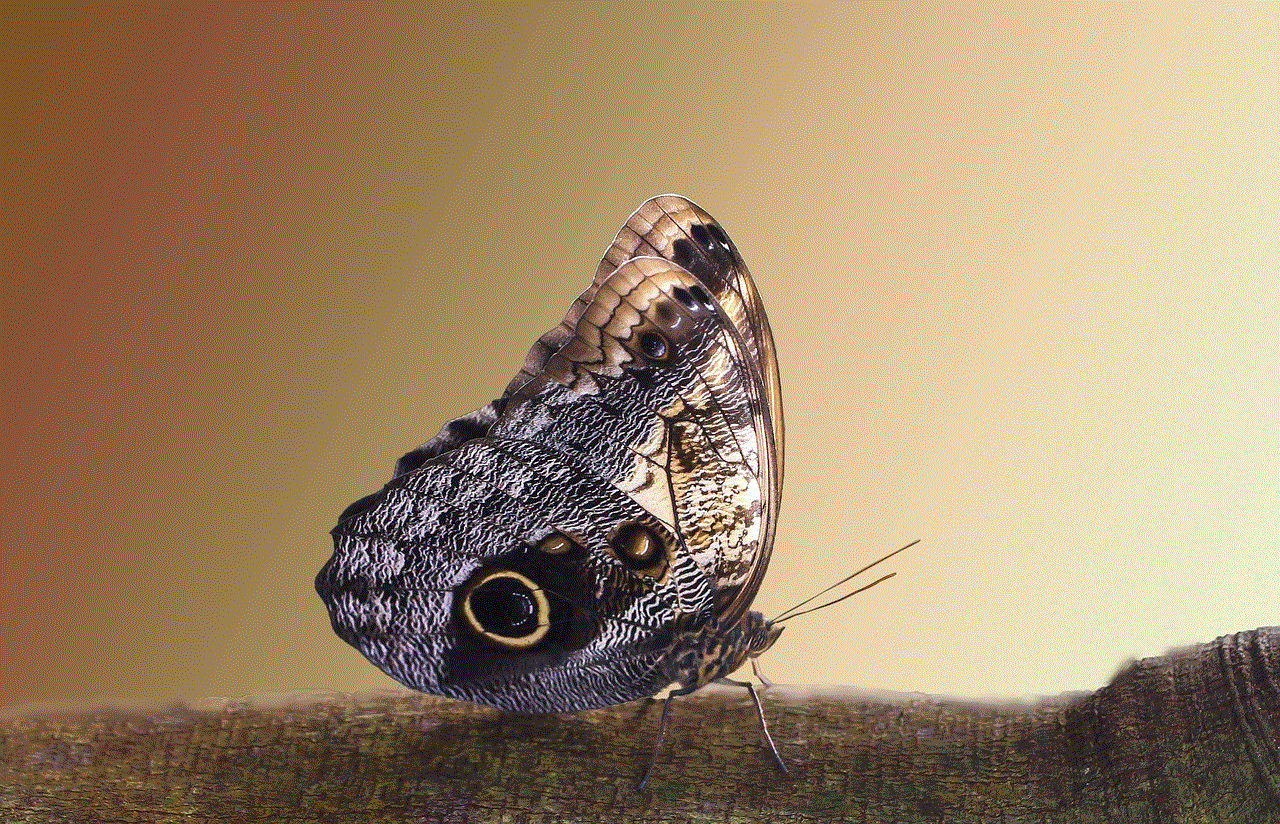
In an age where information is power, being able to capture and retain conversations can provide you with an edge in various aspects of life. Whether you’re a journalist conducting interviews, a business professional managing client calls, or simply someone who wants to remember important discussions, knowing how to record calls on your iPhone is a valuable skill. So take the time to explore the options available and choose the method that works best for you!