how to view posts ive liked on instagram
# How to View Posts You’ve Liked on Instagram : A Comprehensive Guide
Instagram has become one of the most popular social media platforms in the world, boasting over a billion active users. With its focus on visual content, users often engage with posts through likes, comments, and shares. One common question that arises among users is how to view the posts they’ve liked. Whether you want to revisit a beautiful photo, a funny meme, or a thought-provoking quote, finding your liked posts can sometimes be a bit of a challenge. In this article, we will explore various methods to view posts you’ve liked on Instagram , along with tips and tricks to enhance your Instagram experience.
## Understanding Instagram’s Interface
Before diving into how to view liked posts, it’s essential to familiarize yourself with Instagram’s interface. The platform is designed with a user-friendly layout that allows you to navigate easily. It consists of several key sections: your feed, profile, explore page, and direct messages. Each section serves a specific purpose, but it is your profile and settings that will be crucial for finding your liked posts.
### Accessing Your Profile
To view the posts you’ve liked, you’ll first need to access your profile. This can be done by clicking on your profile picture located at the bottom right corner of the screen. Your profile serves as a personal hub where you can see your photos, follower statistics, and the accounts you follow. It’s also the gateway to your settings, where you can manage your account preferences.
### Navigating to Settings
Once you are on your profile, the next step is to navigate to the settings menu. To do this, tap on the three horizontal lines (hamburger icon) in the top right corner of your profile page. This will open a side menu, where you can find various options related to your account, including settings, insights, and archived posts.
## Finding Your Liked Posts
Instagram has made it relatively easy to find the posts you’ve liked, though the process varies slightly between the mobile app and the web version. We’ll cover both methods to ensure you have all the information you need at your fingertips.
### Method 1: Using the Mobile App
1. **Open the Instagram App**: Launch the Instagram app on your mobile device.
2. **Go to Your Profile**: Tap on your profile icon located at the bottom right of the screen.
3. **Access Settings**: Tap the three horizontal lines in the top right corner to open the side menu. From there, select “Settings” at the bottom.
4. **Privacy Settings**: In the settings menu, select “Privacy.” This section contains various privacy-related options for your account.
5. **Your Activity**: Under the Privacy settings, look for “Your Activity.” This option compiles various activities you have done on Instagram, including posts you’ve liked.
6. **Interactions**: Once in the “Your Activity” section, select “Interactions.” Here you will find “Likes,” which will show you all the posts you’ve liked on Instagram.
7. **View Your Liked Posts**: Tap on “Likes,” and you will see a grid of all the posts you have liked. You can scroll through this list and revisit any post that catches your eye.
### Method 2: Using the Web Version
If you prefer using Instagram on a desktop or laptop, viewing your liked posts is slightly different but still straightforward.
1. **Visit Instagram’s Website**: Open your preferred web browser and go to [www.instagram.com](http://www.instagram.com).
2. **Log In**: Enter your credentials to log into your account if you aren’t already logged in.
3. **Access Your Profile**: Click on your profile picture in the top right corner of the homepage. This will take you to your profile page.
4. **Settings Menu**: Click on the gear icon next to “Edit Profile” to access your settings.
5. **Privacy and Security**: In the settings menu, find and click on “Privacy and Security.” This section allows you to manage various aspects of your account.
6. **View Your Activity**: Unfortunately, the web version does not have a direct way to view liked posts like the mobile app. However, you can use third-party tools or browser extensions that can help you access this information.
## Why You Might Want to View Your Liked Posts
Understanding why you may want to revisit your liked posts can help frame the importance of this feature. Here are several reasons why you might find yourself wanting to access your liked posts:
### 1. Reconnecting with Content
Social media is a fast-paced environment where content is constantly flowing. By viewing your liked posts, you can reconnect with images or videos that resonated with you, whether it’s a beautiful landscape or a motivational quote.
### 2. Curating Inspiration
Many users like posts to save them for future inspiration. For example, artists might like posts that inspire their next piece, while travelers might save posts of destinations they wish to visit. Revisiting these posts can help you curate your ideas and plans.
### 3. Tracking Trends
If you’re a content creator or influencer, reviewing your liked posts can help you track trends within your niches, such as popular styles, themes, or hashtags. This can inform your content creation strategy, leading to more engagement and followers.
### 4. Rediscovering Friends’ Content
Often, you may like posts from friends or acquaintances. By viewing your liked posts, you can rediscover content from people in your network, strengthening your online connections.
## Alternative Methods to Save Posts
While Instagram provides a straightforward way to view liked posts, some users prefer to save posts for easy access later. Here are some alternative methods to consider:
### 1. Using the Save Feature
Instagram has a built-in save feature that allows you to bookmark posts without liking them. To use this feature, click on the three dots in the top right corner of a post and select “Save.” You can access your saved posts by going to your profile and tapping on the three lines, then selecting “Saved.”
### 2. Creating Collections
When you save posts, you can also organize them into collections. This allows you to group similar content together, making it easier to find later. For example, you can create a collection for travel inspiration, fashion ideas, or recipes.
### 3. Using Third-Party Apps
There are various third-party apps that can help you manage your Instagram activity, including tracking your liked posts. However, use these apps with caution, as they may violate Instagram’s terms of service and could potentially lead to account suspension.
## Privacy Considerations
When it comes to social media, privacy is a crucial aspect to consider. Instagram allows users to control their privacy settings, including who can see their liked posts. Here are some privacy considerations to keep in mind:
### 1. Private Accounts



If your account is set to private, only your approved followers can see the posts you’ve liked. This can provide a sense of security, especially if you are concerned about your liked content being visible to the public.
### 2. Managing Interactions
Instagram also allows you to manage interactions, including likes and comments. You have the option to restrict or block users, which can help you maintain your desired level of privacy.
### 3. Regularly Reviewing Your Likes
It’s a good practice to regularly review your liked posts, especially if you are concerned about the content you engage with. This can help you curate your online presence more effectively.
## Conclusion
Viewing the posts you’ve liked on Instagram is a straightforward process that enhances your overall experience on the platform. Whether you want to reconnect with past favorites, curate inspiration, or track trends, knowing how to access this feature is essential for any avid Instagram user.
By following the methods outlined in this article, you can easily navigate the Instagram interface, whether on mobile or desktop. Additionally, consider using alternative methods like the save feature and collections to manage your liked content more effectively. Always remember to keep privacy considerations in mind to ensure your Instagram experience aligns with your personal preferences.
With these tips and insights, you are now equipped to make the most out of your Instagram journey. So go ahead, revisit those beautiful posts, and continue to engage with the content that inspires you!
why does my phone still ring on do not disturb
# Why Does My Phone Still Ring on Do Not Disturb?
In today’s hyper-connected world, smartphones have become an integral part of our daily lives. They serve not only as communication devices but also as tools for productivity, entertainment, and social connection. However, with this constant connectivity comes the need for boundaries. Enter the “Do Not Disturb” (DND) feature—an essential tool designed to help users manage notifications and calls during specified times. Despite its purpose, many users find themselves perplexed when their phones still ring or vibrate, even when DND is activated. In this article, we will explore the reasons behind this phenomenon, delve into the various settings associated with DND, and provide tips on how to effectively manage your smartphone’s notification settings.
## Understanding Do Not Disturb
To fully grasp why your phone might still ring while DND is enabled, it’s crucial to understand what the DND feature is and how it operates. Do Not Disturb is a setting available on most smartphones that silences incoming calls, alerts, and notifications. Users can customize DND settings to allow certain contacts or applications to bypass the DND mode, ensuring that important communications are not missed.
When you activate DND, your phone typically enters a state where sounds are muted, and notifications are hidden, providing a reprieve from interruptions. This feature is especially useful during meetings, lectures, or moments when one simply needs to focus. However, the effectiveness of DND can vary based on settings and configurations, leading to confusion when users still receive interruptions.
## Common Reasons for Calls During DND
1. **Allow Calls from Favorites or Specific Contacts**: One of the most common reasons your phone might ring while DND is enabled is due to settings that allow calls from certain contacts. Most smartphones provide options to create a list of favorites or priority contacts whose calls can bypass DND. If someone on your favorites list calls you, your phone will ring, negating the purpose of DND.
2. **Repeated Calls Feature**: Many smartphones come with a feature that allows a call to come through if the same person calls repeatedly within a short period—usually within three minutes. This feature is designed to ensure that urgent matters can still reach you even if you have DND activated. While this can be helpful, it can also lead to unexpected interruptions.
3. **Alarm Overrides**: Alarms are generally designed to ring regardless of the DND setting. If you set an alarm for a specific time, it will sound off as scheduled, even if DND is activated. This is crucial for reminders or wake-up calls, but it can also be an unexpected source of noise if you mistakenly think DND will silence everything.
4. **App Notifications**: Some apps may be configured to send notifications that can break through DND settings. For instance, messaging apps like WhatsApp or emergency alerts from specific applications can be allowed to bypass DND if the settings permit. If you have enabled notifications from particular apps, they might ring or vibrate even when DND is active.
5. **System Settings and Updates**: Occasionally, system updates or changes in smartphone settings can affect how DND functions. If you recently updated your operating system, it’s possible that the update altered your DND preferences. Always check your settings after an update to ensure that they align with your preferences.
6. **Third-Party Applications**: Some third-party applications can interfere with the DND feature. For example, certain task management or calendar apps might be configured to send notifications that override DND. If you have installed such applications, review their notification settings to prevent them from disrupting your DND mode.
7. **Incorrect DND Activation**: Users may sometimes think they have activated DND when they have not, or they might have inadvertently turned off DND. Always ensure that the DND feature is not only activated but also configured correctly to block all notifications.
8. **Device-Specific Bugs**: Various smartphone models may experience bugs or glitches in the DND feature. Users of certain brands or models may report issues with DND not functioning as intended. In such cases, it’s advisable to check forums or the manufacturer’s website for known issues or solutions.
9. **Connectivity Issues**: If your phone has connectivity issues, it may fail to recognize the DND settings, leading to interruptions. For instance, a poor network connection could prevent your phone from properly silencing calls and notifications, causing confusion about whether DND is functioning.



10. **Emergency Alerts**: Some smartphones are set to allow emergency alerts, such as weather warnings or public safety notifications, to bypass DND. This is a safety feature designed to keep users informed in critical situations, but it can also lead to unexpected rings or vibrations.
## Tips for Managing DND Settings
To ensure that your DND feature works as intended and to minimize interruptions, consider the following tips:
### 1. Review DND Settings Regularly
Make it a habit to review your DND settings periodically. Check which contacts or apps are allowed to bypass DND and adjust them according to your needs. This can help you maintain control over who can reach you during DND.
### 2. Utilize Scheduled DND
Many smartphones offer the option to schedule DND for specific times, such as during work hours or while sleeping. Setting a schedule can help automate the process and ensure that you don’t have to remember to manually activate DND.
### 3. Test Your Settings
After configuring DND, it’s a good idea to test the settings. You can ask a friend or family member to call you while DND is activated to see if their call comes through. This can help you identify any issues with your settings.
### 4. Keep Your Apps Updated
Regularly update your apps and operating system to ensure that any bugs or glitches with the DND feature are resolved. Manufacturers often release updates that improve functionality and fix known issues.
### 5. Use Focus Modes
Some smartphones have advanced focus modes that provide even more granular control over notifications. Explore these features to customize your experience further, allowing only the notifications you deem necessary.
### 6. Disable Unwanted Notifications
Take the time to go through your apps and disable notifications for those that are not essential. This will help reduce the overall noise from your phone, making DND more effective.
### 7. Check for Third-Party Apps
Be mindful of third-party applications that may have notification settings that override DND. Review these settings and adjust them accordingly to minimize interruptions.
### 8. Seek Manufacturer Support
If you continue to experience issues with DND, reach out to the manufacturer’s support. They may have specific solutions or updates that can resolve the problem.
### 9. Reset DND Settings
If problems persist, consider resetting your DND settings to default. This can help eliminate any configuration issues that may be causing your phone to ring during DND.
### 10. Stay Informed About Features
Stay updated on new features or changes in DND settings with each software update. Knowing how these changes can affect your phone’s functionality can help you utilize DND more effectively.
## Conclusion
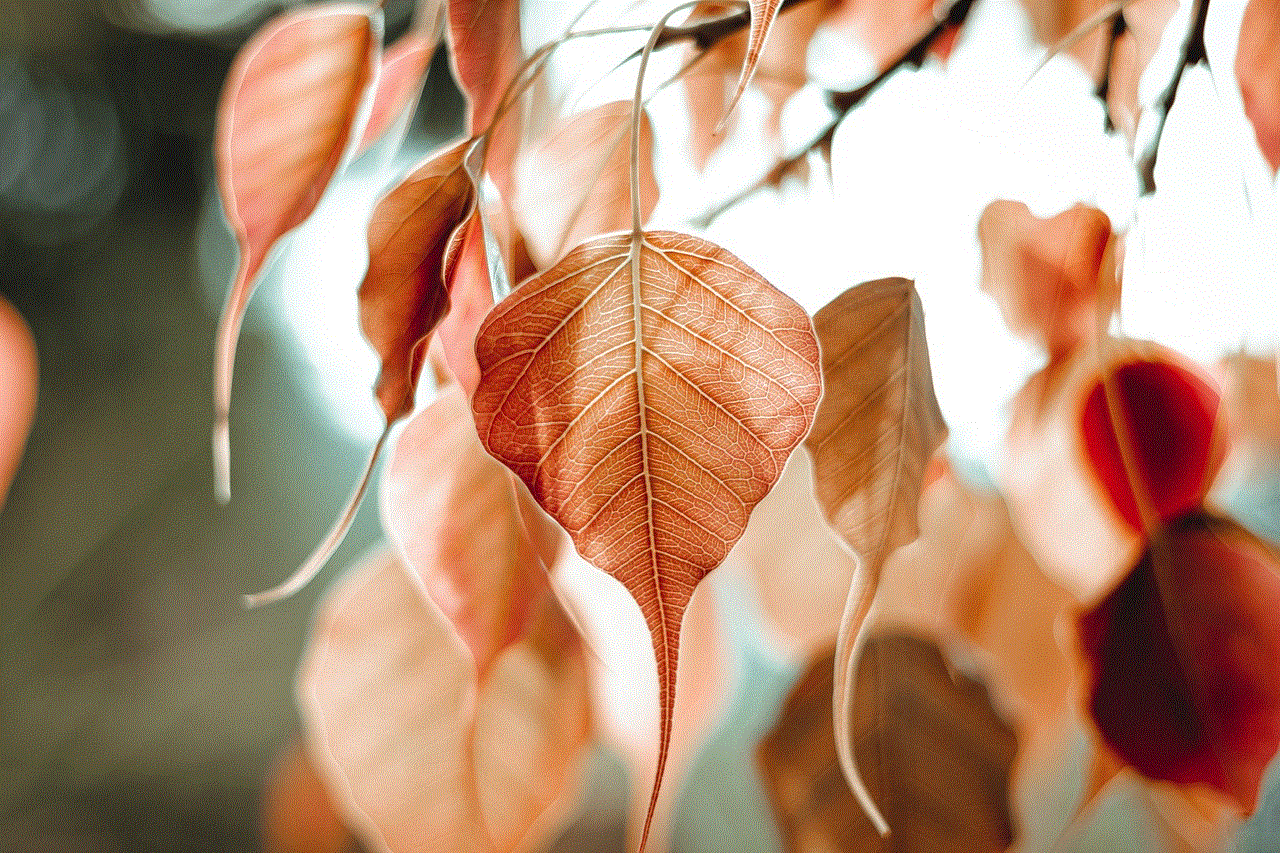
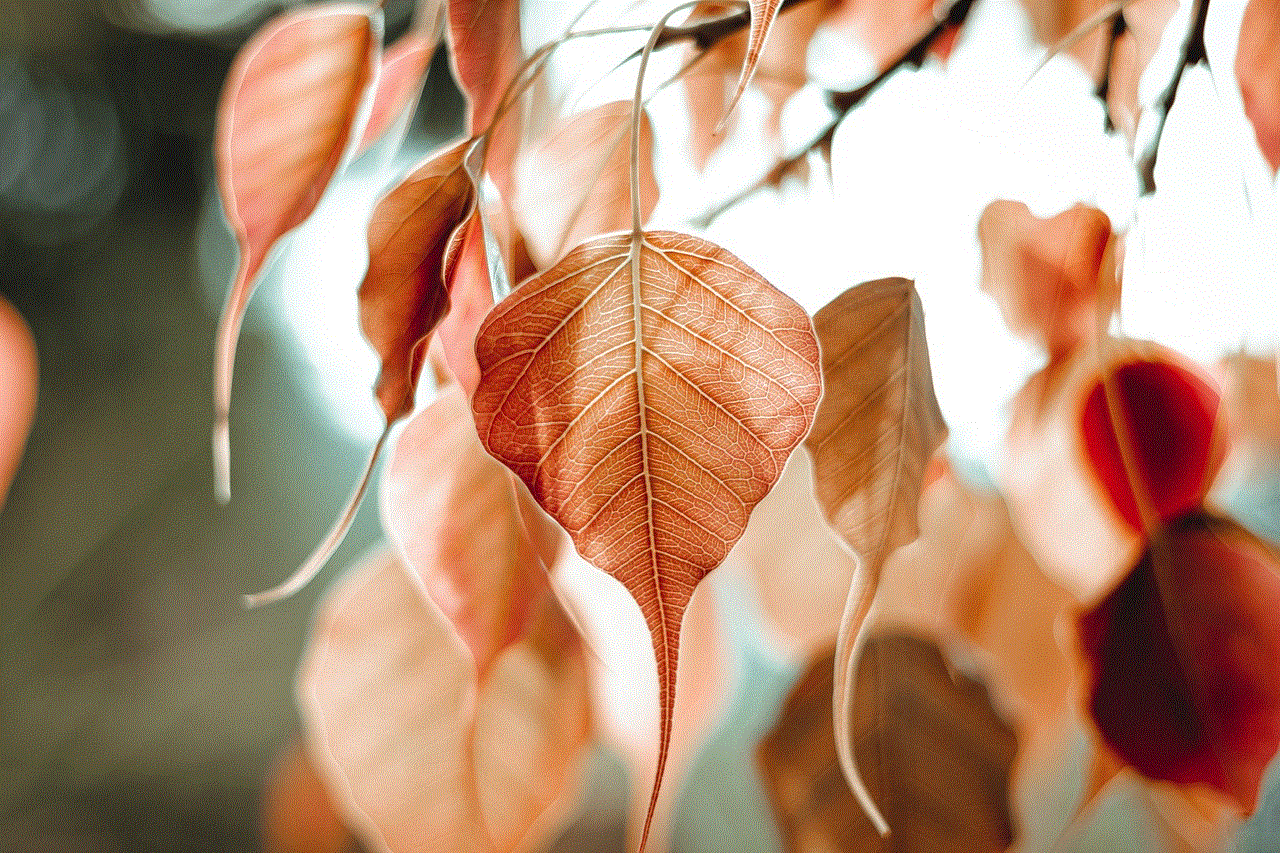
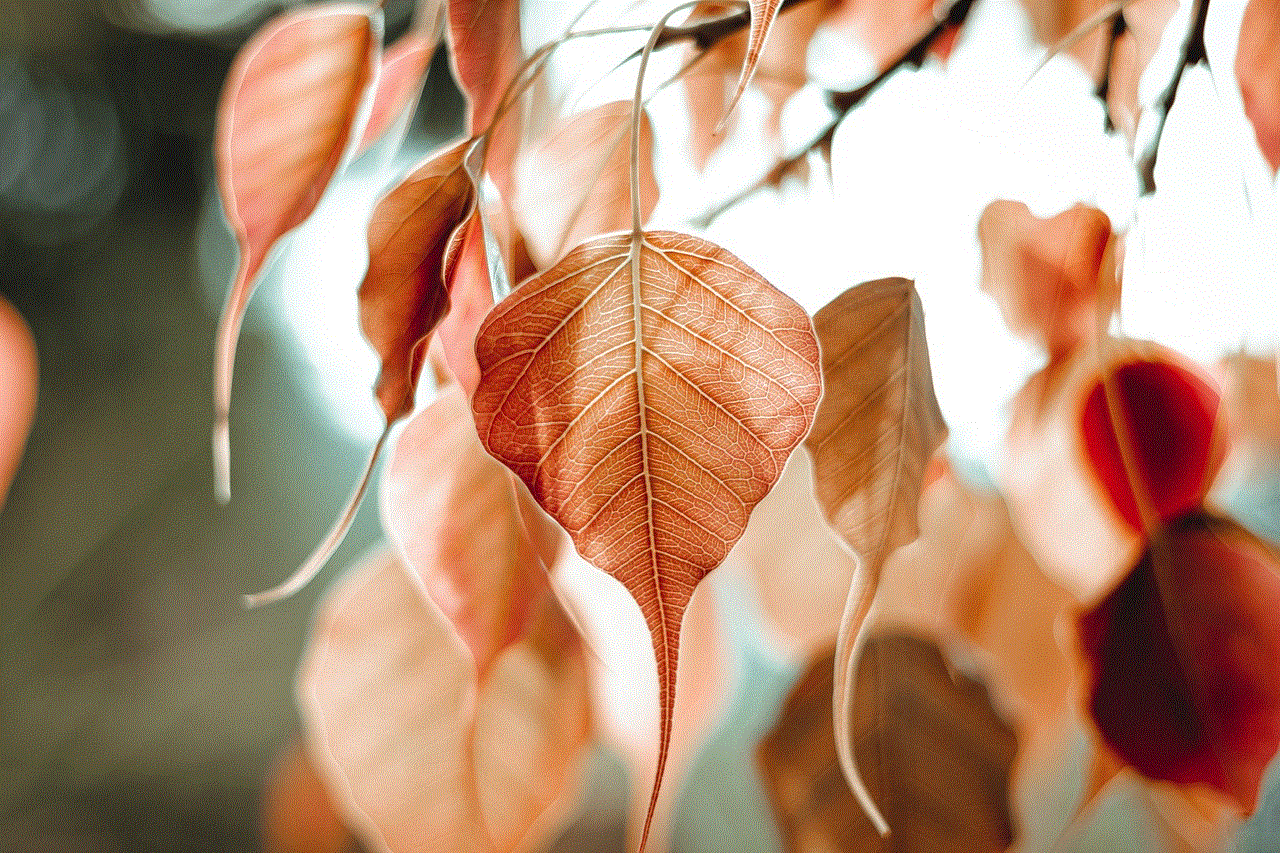
The Do Not Disturb feature on smartphones is a valuable tool for managing interruptions and preserving focus. However, users often find themselves puzzled when their phones still ring or vibrate despite having DND activated. By understanding the various factors that can lead to these interruptions, including settings for favorite contacts, repeated calls, alarms, app notifications, and system updates, users can take proactive steps to manage their DND settings effectively.
With the right knowledge and strategies, you can navigate the complexities of smartphone notifications and ensure that your DND feature works as intended. In a world where distractions are abundant, mastering the art of managing your smartphone’s notifications is essential for maintaining productivity and achieving a healthy work-life balance. So, the next time you encounter a ringing phone during DND, you’ll be better equipped to understand why it happened and how to prevent it in the future.