is rec room cross platform
Rec Room is a popular virtual reality social platform developed and published by Rec Room Inc. for multiple virtual reality headsets and traditional screens. It was first released in 2016 and has gained a large following since then. The game allows players to create their own avatars, interact with other players, and participate in various activities and games. One of the most frequently asked questions about Rec Room is whether it is cross-platform or not. In this article, we will explore the cross-platform capabilities of Rec Room and how it affects the overall gameplay experience.
To answer the question, yes, Rec Room is cross-platform. This means that players can connect and play with each other regardless of the device they are using. Whether you are on a VR headset or playing on a traditional screen, you can still join and interact with players from different platforms. This feature has significantly contributed to the success and popularity of Rec Room.
One of the main reasons why cross-platform play is a crucial feature for a game like Rec Room is its emphasis on social interaction. The game is designed to be a social platform where players can meet and interact with new people from all over the world. With cross-platform play, this experience is enhanced as it removes the barrier of device compatibility. Players no longer have to worry about whether their friends have the same VR headset as them or not. They can all join and play together regardless of their devices.
Moreover, cross-platform play also increases the player base and community of Rec Room. With the ability to connect and play with players from different platforms, the game becomes more accessible to a wider audience. This, in turn, leads to a more diverse and vibrant community, making the game more enjoyable for everyone.
Rec Room is available on multiple platforms, including Oculus Quest, Oculus Rift, HTC Vive, PlayStation VR, and traditional screens such as PC and Xbox . With cross-platform play, players on any of these devices can join and play together seamlessly. This also means that players can switch between devices without losing their progress or social connections. For example, a player can start playing on their Oculus Quest and continue on their PC or console without any interruption.
The cross-platform feature of Rec Room also extends to its game modes and activities. The game offers a variety of activities and games, such as paintball, laser tag, and escape rooms. These activities can be played with players from different platforms as well. This adds to the diversity and excitement of the gameplay experience as players can compete and cooperate with others from different devices.
Cross-platform play also allows for a more balanced and fair gameplay experience. In some games, players on different platforms may have an advantage due to differences in hardware and controls. However, Rec Room has carefully balanced the gameplay to ensure that players from all platforms have an equal chance of winning. This is achieved through the use of aim assist and other techniques to level the playing field.
Another advantage of cross-platform play in Rec Room is the ability to form and join clubs. Clubs are groups of players who share similar interests and can hang out and play together. With cross-platform play, clubs can have members from different platforms, making it easier for players to find and join clubs that suit their preferences.
The cross-platform feature of Rec Room also extends to its communication options. Players can communicate with each other through voice chat, text chat, and emotes regardless of the platform they are on. This allows for seamless communication and coordination during gameplay, making the experience more enjoyable and immersive.
While cross-platform play in Rec Room has many advantages, it is not without its challenges. One of the main challenges is ensuring a smooth and stable connection between players from different platforms. This is especially crucial in a game like Rec Room where real-time communication and gameplay are essential. However, the developers of Rec Room have continuously worked to improve the stability and performance of cross-platform play, resulting in a relatively smooth experience for players.
In addition to cross-platform play, Rec Room also offers cross-saving. This means that players can save their progress and continue playing on a different device. This feature is particularly useful for players who own multiple devices or for those who want to switch from VR to traditional screens and vice versa.
In conclusion, Rec Room is a cross-platform game, allowing players to connect and play with each other regardless of the device they are using. This feature has greatly contributed to the success and popularity of the game, as it enhances the social aspect, increases the player base, and provides a more balanced gameplay experience. With its continuously growing community and regular updates, Rec Room is set to continue its success as a cross-platform virtual reality social platform.
how to see who stalks your facebook
Facebook has become an integral part of our lives, with over 2.8 billion monthly active users as of December 2020. It has revolutionized the way we connect with people, share our thoughts, and keep up with the latest news and events. While many of us use Facebook for its intended purpose, there is a growing curiosity among users to know who is stalking their profiles. This begs the question – is it possible to see who stalks your Facebook? In this article, we will delve deeper into this intriguing topic and explore various ways to find out who is checking your Facebook profile.
Before we begin, it is essential to understand that Facebook has strict privacy policies in place to protect its users’ information. As such, the platform does not have a feature that allows you to see who has visited your profile. However, there are ways to get some insights into who may be stalking your Facebook profile. Let’s take a look at some of these methods.
1. Facebook’s “People You May Know” Feature
One of the most common ways people believe they can see who is stalking their Facebook is through the “People You May Know” feature. This feature suggests friends to add based on mutual friends, workplace, education, and other factors. Many believe that the people who appear on this list are the ones who have been viewing their profile. However, this is not entirely accurate. Facebook’s algorithm also takes into account the people you have searched for or interacted with in the past to suggest friends. Therefore, the list may not necessarily consist of people who have recently viewed your profile.
2. Third-Party Apps and Websites
A quick search on the internet will reveal several third-party apps and websites that claim to provide information about who has been stalking your Facebook profile. These apps and websites often require you to grant them access to your Facebook account. However, this is a risky move as they may misuse your personal information. Moreover, Facebook has stated that these apps and websites do not have access to the data needed to create a list of people who have viewed your profile. Therefore, it is advisable to steer clear of such apps and websites.
3. Facebook Stories
Facebook Stories, similar to Instagram Stories, allow users to share photos and videos that disappear after 24 hours. When someone views your story, you will be able to see their name in the list of viewers. This may lead you to believe that the person is stalking your profile. However, it is essential to note that people who may not be directly connected to you can also view your stories. They could be mutual friends or people who have found your profile through a public post or group. Therefore, it is not a reliable way to determine who is stalking your profile.
4. Facebook Profile Views Counter
Another popular method that people believe can help determine who is stalking their Facebook profile is by using a Profile Views Counter. These counters claim to provide a list of people who have viewed your profile in the last 24 hours, 7 days, or 30 days. However, as mentioned earlier, Facebook does not provide this data to any third-party apps or websites. Therefore, these counters are not accurate, and their results cannot be trusted.
5. Facebook Insights
If you have a Facebook Page and not a personal profile, you can use Facebook Insights to get some insights into the people who visit your page. It will give you demographic information such as age, gender, and location of people who have visited your page. However, it will not provide you with the names of individuals who have viewed your profile. Moreover, this feature is only available for Facebook Pages and not personal profiles.
6. Mutual Friends
If someone is stalking your profile, there is a high chance that they may have mutual friends with you. You can use this to your advantage by checking the list of mutual friends you have with someone you suspect may be stalking your profile. If you have a lot of mutual friends, it could be a sign that the person is interested in your profile. However, this is not a foolproof method as the person may have mutual friends with you for other reasons.
7. Facebook Search Bar
Another way to determine who is stalking your Facebook profile is by using the search bar. Facebook’s search algorithm is designed to show you results based on your previous searches and interactions. Therefore, if someone’s name keeps appearing on your search bar, it could be an indication that they have been checking your profile.
8. Active Status
Facebook has an “Active Status” feature that shows you when your friends are online. If someone is stalking your profile, they may check your profile when you are online, and you may see their name in your Active Status list. However, this is not a reliable method as people may appear online for various reasons, such as responding to a message or checking notifications.
9. Facebook Pixel
If you have a website or blog, you may have heard of Facebook Pixel – a tool that allows you to track visitors to your website. While this may not directly help you determine who is stalking your Facebook profile, it can provide you with valuable data such as the demographics, interests, and behavior of your website visitors. By analyzing this data, you may be able to identify if certain individuals are repeatedly visiting your website, which could indicate that they are interested in you.
10. Trust Your Intuition
Last but not least, the most reliable way to determine if someone is stalking your Facebook profile is by trusting your intuition. If you have a feeling that someone is checking your profile, it could be because they are. Your subconscious mind may have picked up on subtle cues, such as a person liking your old posts or sending you friend requests repeatedly. Therefore, it is always best to trust your gut feeling and be cautious when interacting with people on Facebook.
In conclusion, while Facebook does not have a feature that allows you to see who is stalking your profile, there are ways to get some insights into who may be interested in your profile. However, it is essential to be cautious when using third-party apps and websites that claim to provide this information. The best way to protect your privacy is by understanding and utilizing Facebook’s privacy settings effectively. Remember, it is always better to be safe than sorry.
how to turn on microphone on android
In today’s world, technology has become an essential part of our daily lives. We use our smartphones for various purposes such as communication, entertainment, and even work. One of the most important features of a smartphone is its ability to record audio. Whether it’s for making calls, recording voice notes, or using voice commands, having a functional microphone is crucial. However, many users encounter difficulties in turning on their microphone on their Android devices. In this article, we will guide you through the process of turning on the microphone on your Android device.
Before we dive into the steps of turning on the microphone, it’s important to understand the various types of microphones available on Android devices. There are three types of microphones used in smartphones – the primary microphone, secondary microphone, and the headset microphone. The primary microphone is the one used for making calls and recording audio. The secondary microphone is used for noise cancellation, and the headset microphone is used when making calls using a headset. Now, let’s take a look at the steps to turn on the microphone on your Android device.



Step 1: Check the physical condition of your microphone
The first step is to check the physical condition of your microphone. If you are having trouble with your microphone, it’s possible that it’s not working due to physical damage. Check if there are any visible signs of damage on your device, such as scratches or dents. If the microphone is damaged, you will need to get it repaired or replaced. If there is no physical damage, move on to the next step.
Step 2: Check the app permissions
Android devices have a permission system that allows you to control which apps have access to certain features, including the microphone. If you are using a third-party app that requires the use of the microphone, make sure that the app has permission to use it. To check the app permissions, go to Settings > Apps > [app name] > Permissions. Make sure that the toggle for the microphone is turned on.
Step 3: Check the microphone settings
If the app permissions are not the issue, the next step is to check the microphone settings on your device. To do this, go to Settings > Sound > Advanced > Microphone. Make sure that the toggle for the microphone is turned on. You can also adjust the volume and sensitivity of the microphone from this menu.
Step 4: Restart your device
Sometimes, a simple restart can fix many issues on your Android device. If the above steps did not work, try restarting your device and check if the microphone is working now. To restart your device, press and hold the power button, and then tap on “Restart.” Once your device restarts, check if the microphone is working.
Step 5: Check for software updates
If the microphone is still not working, it’s possible that there is a software issue. Manufacturers regularly release software updates to fix bugs and improve the performance of their devices. To check for updates, go to Settings > System > Advanced > System Update. If there is an update available, download and install it on your device.
Step 6: Clear the cache of the microphone app
If you are using a specific app that requires the use of the microphone, try clearing the app’s cache. Sometimes, the cache files can get corrupted, causing the app to malfunction. To clear the cache, go to Settings > Apps > [app name] > Storage > Clear Cache. After clearing the cache, check if the microphone is working.
Step 7: Use a third-party app
If the built-in microphone app on your device is not working, you can try using a third-party app. There are many apps available on the Google Play Store that allow you to record audio or make calls using the microphone. Download and install a trusted app and check if the microphone is working on the third-party app.
Step 8: Check for water damage
If you have accidentally spilled water or any other liquid on your device, it’s possible that the microphone is not working due to water damage. In this case, you will need to get your device repaired. You can also try drying your device using a hairdryer on a low setting. However, be careful not to overheat your device.
Step 9: Factory reset your device
If none of the above steps worked, you can try factory resetting your device. Keep in mind that this will erase all the data on your device, so make sure to back up important files before proceeding. To perform a factory reset, go to Settings > System > Advanced > Reset Options > Erase All Data (Factory Reset). After the reset is complete, check if the microphone is working.
Step 10: Contact the manufacturer
If you have tried all the above steps and the microphone is still not working, it’s possible that there is a hardware issue with your device. In this case, you will need to contact the manufacturer for assistance. They will be able to guide you through the process of getting your device repaired or replaced.
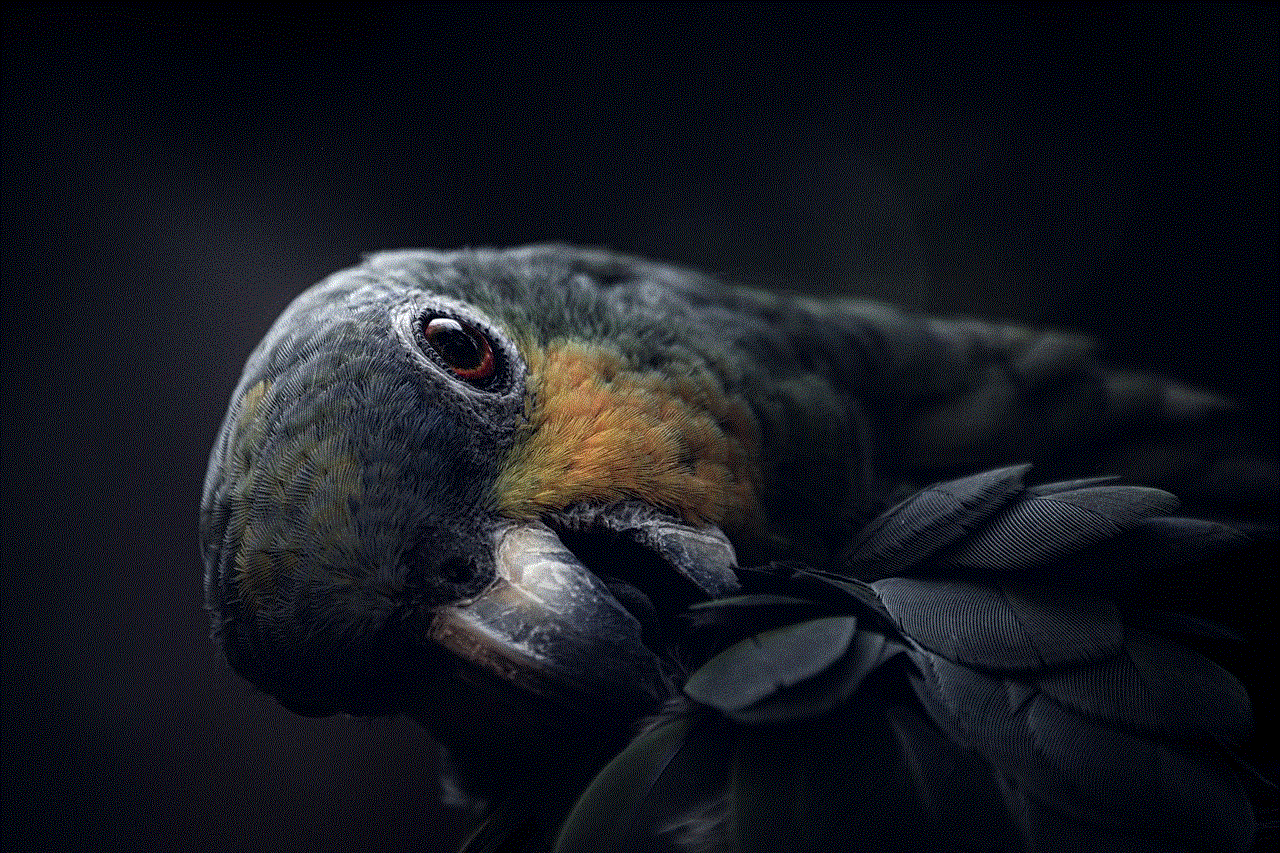
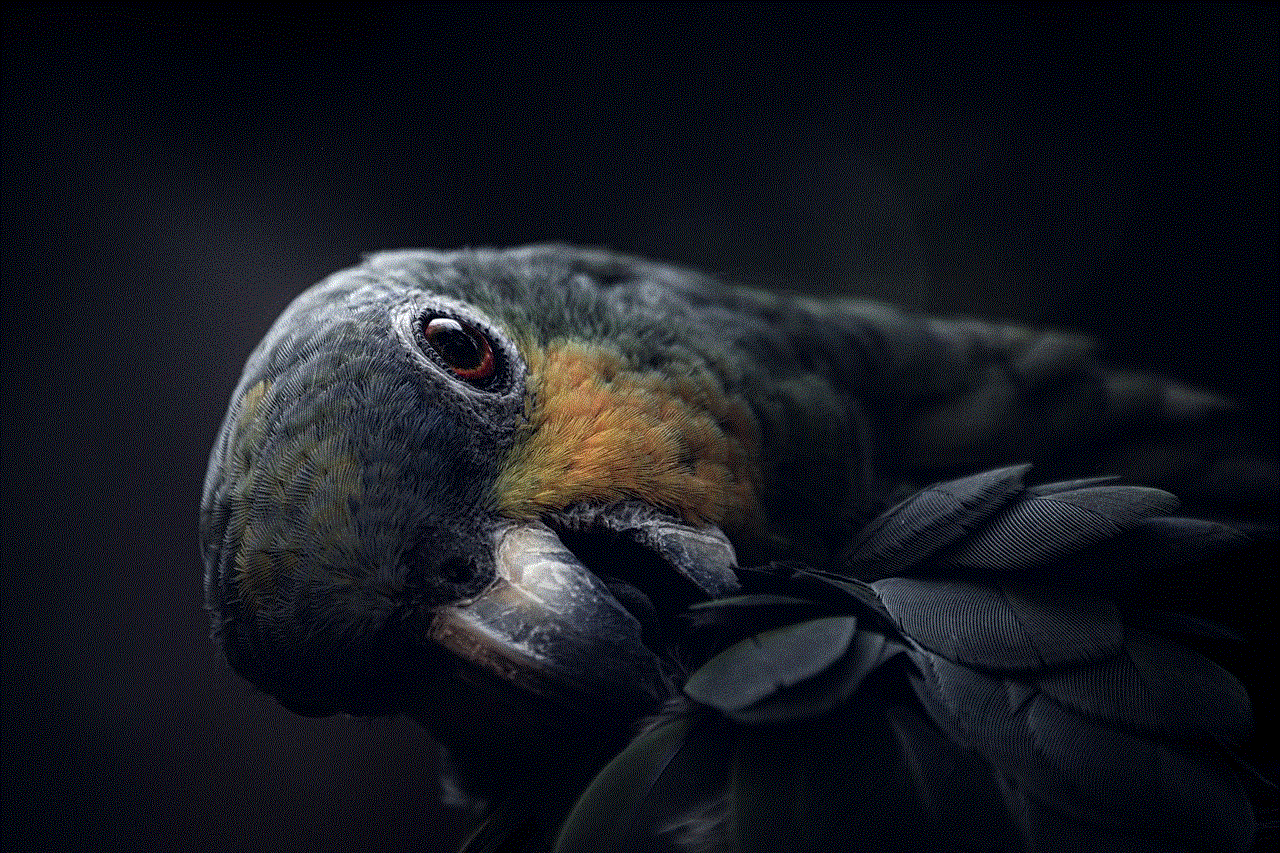
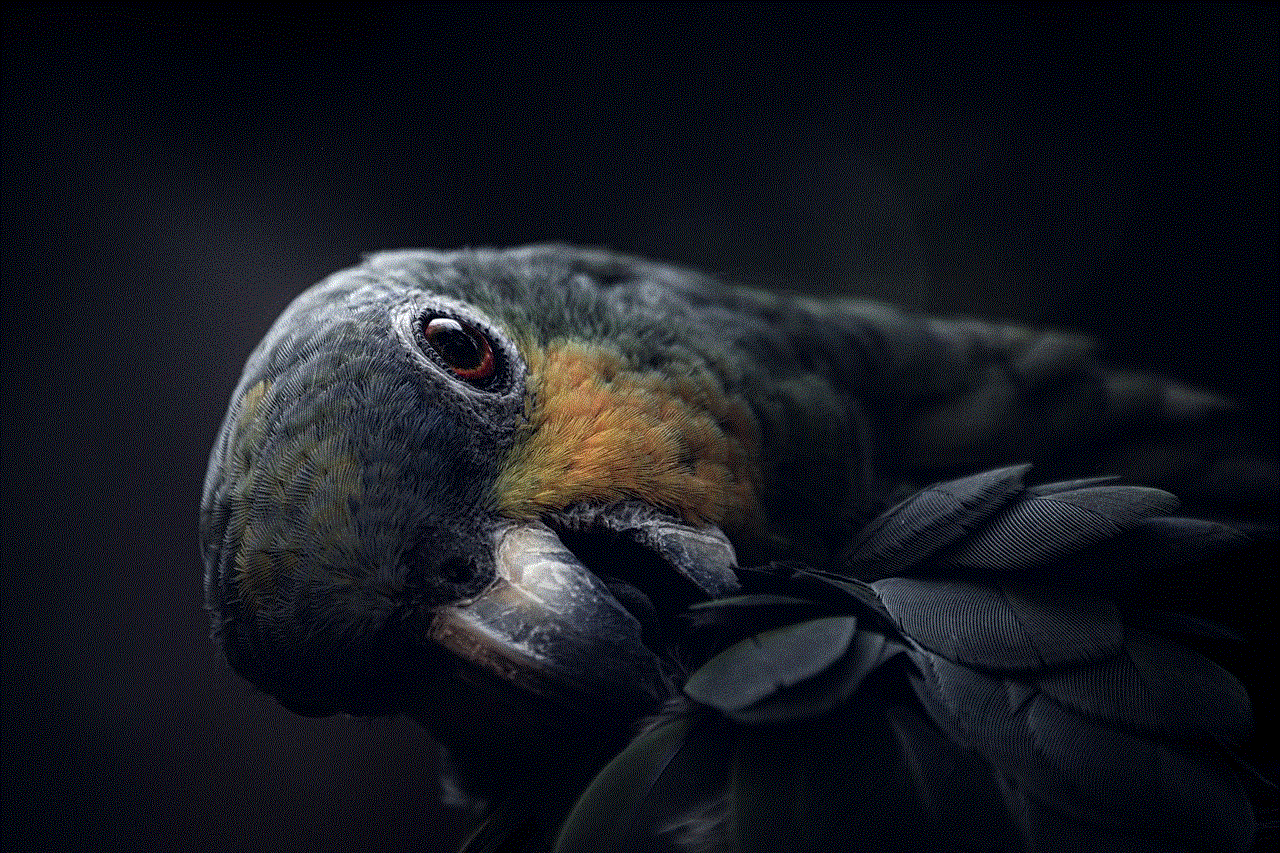
In conclusion, having a functional microphone on your Android device is crucial for various tasks. If your microphone is not working, try the above steps to troubleshoot the issue. If none of the steps worked, it’s best to contact the manufacturer for further assistance. We hope this article has helped you in turning on the microphone on your Android device.