is this phone hacked
The rise of technology has brought about many conveniences in our daily lives, including the use of smartphones. These devices have become an essential part of our existence, serving as our means of communication, entertainment, and even as our personal assistants. However, with the increasing dependency on smartphones, the threat of hacking has also become a major concern. The question that plagues many users’ minds is, “Is this phone hacked?” In this article, we will delve into the world of smartphone hacking, its implications, and ways to protect yourself from being a victim.
Firstly, let us understand what hacking means in the context of smartphones. Hacking is the unauthorized access to a computer or network system with the intent to cause damage, steal sensitive information, or gain control over the device. In the case of smartphones, hackers use various techniques to exploit vulnerabilities in the device’s security system to gain access to personal information, such as contacts, messages, photos, and even financial data. This invasion of privacy can have severe consequences, both personally and financially.
One of the most common ways smartphones get hacked is through malicious apps. These are applications that appear to be harmless but, once installed, can open a backdoor to your device, allowing hackers to access your personal data. These apps often come disguised as games, utilities, or even as popular social media platforms. It is essential to be cautious while downloading apps from third-party sources, as they may not have stringent security measures in place to detect and remove malicious apps.
Another method used by hackers is through phishing scams. These are fraudulent websites or emails that appear to be from a legitimate source, tricking users into providing personal information. The information collected can be used to gain access to the user’s smartphone or even their financial accounts. It is crucial to be vigilant while clicking on links or providing personal information online, even if it appears to be from a trusted source.
Apart from external threats, there is also the possibility of internal hacking. This occurs when someone with physical access to your device gains unauthorized access to it. For instance, if you leave your phone unattended, someone can quickly get hold of it and install spyware or malware, giving them access to your personal information. It is essential to keep your smartphone locked with a password or biometric authentication to prevent such incidents.
Moreover, public Wi-Fi networks can also pose a significant risk to smartphone security. These networks are often unsecured, making it easier for hackers to intercept data transmitted over them. This includes sensitive information such as passwords, credit card details, and even messages. It is advisable to avoid using public Wi-Fi networks, especially when dealing with sensitive information. If necessary, use a virtual private network (VPN) to encrypt your data and ensure secure browsing.
Now that we have a basic understanding of how smartphones can be hacked let us explore the signs that indicate your phone may have been compromised. One of the first signs is a sudden decrease in battery life. Hacking requires a lot of resources, and therefore, if your battery is draining faster than usual, it could be an indication of a malicious app running in the background . Another sign is the appearance of unfamiliar apps on your device. If you notice any new apps that you did not download, it could be a sign of a hack.
Moreover, if your phone starts behaving abnormally, such as sudden crashes, pop-up ads, or strange messages, it could be a sign of a hack. Hackers often use these tactics to gain access to your device. Additionally, if you notice an increase in your data usage, it could be because a malicious app is using your data to transmit information to the hacker. If you experience any of these signs, it is essential to take immediate action to secure your device and prevent further damage.
So, now that we know the signs of a hacked phone let us explore ways to protect ourselves from such attacks. The first and most crucial step is to keep your phone’s operating system and apps up to date. Developers often release security updates to fix any vulnerabilities in their systems, and it is essential to install these updates promptly. Additionally, it is crucial to be cautious while downloading apps, especially from third-party sources. Stick to reputable app stores, and read reviews before downloading any app.
Furthermore, it is essential to enable security features such as biometric authentication, passcodes, and encryption to protect your device from internal hacking. It is also advisable to use a reputable antivirus software to scan your device regularly for any malicious apps or files. Another precaution to take is to avoid using public Wi-Fi networks, as mentioned earlier. If necessary, always use a VPN to encrypt your data and ensure secure browsing.
Additionally, it is essential to be mindful of the information you share online. Be cautious while clicking on links, and never provide personal information unless it is from a trusted source. It is also advisable to have a strong password for your accounts and change them regularly to prevent hacking attempts. Lastly, it is crucial to back up your data regularly, in case of a hack or a device malfunction.
In conclusion, the threat of smartphone hacking is real, and it is essential to take necessary precautions to protect our devices and personal information. With the increasing dependency on smartphones, it is vital to be aware of the various ways hackers can exploit vulnerabilities and gain access to our data. By being cautious while downloading apps, using secure networks, and keeping our devices up to date, we can reduce the risk of our phones being hacked. Remember, prevention is always better than cure, so stay vigilant and protect your phone from being hacked.
fb message notification but no message
Facebook is a social media platform that has revolutionized the way people communicate and stay connected with each other. With over 2.85 billion active users, it has become an integral part of our daily lives. One of its many features is the ability to send and receive messages, making it easier for people to stay in touch with their friends and family. However, there are times when we receive a notification for a new message on Facebook, but upon checking, there is no message. This can be quite puzzling and frustrating for users. In this article, we will delve deeper into this issue and try to understand why it happens.
First and foremost, let’s understand what a Facebook message notification is. Whenever someone sends you a message on Facebook, you receive a notification on your device, be it a smartphone, tablet, or computer. This notification can be in the form of a pop-up, sound, or badge on the Facebook app or website. It is a way for Facebook to inform you that someone has sent you a message, and you can now check and reply to it. However, there are instances when the notification pops up, but there is no message to be found. This can be confusing and raises questions like, “Why did I get a notification if there is no message?” or “Did someone delete the message before I could read it?”
One possible explanation for this could be that the sender has deleted the message before you could see it. Facebook allows users to delete messages they have sent, and when they do so, it disappears from both the sender and receiver’s chat. So, if the sender has deleted the message, you will receive a notification, but upon checking, you won’t find it. However, this can only happen if the sender deletes the message within a few seconds of sending it. If you receive a notification and check it within a few minutes, the message should still be there, unless the sender has also deleted it from their chat archives.
Another reason for getting a Facebook message notification but no message could be due to a glitch in the system. Facebook is a vast platform, and like any other technology, it is not perfect. There have been instances where users have reported receiving notifications for messages that do not exist. This could be due to a bug or technical issue on Facebook’s end. In such cases, the notification is generated, but the message is not sent or received. It could also be a result of a delayed message delivery, where the notification is sent, but the message is yet to reach your device.
Moreover, if you are using an older version of the Facebook app or website, you may encounter this issue. Facebook is constantly updating its platform, and older versions may not be able to keep up with the changes. This could result in notifications being generated for messages that are not available on your current version. If this is the case, updating the app or website to the latest version should fix the problem.
Another possibility is that the message was sent to you by someone who is not on your friend’s list or who has blocked you . Facebook allows users to send messages to people who are not on their friend’s list, but these messages are usually sent to a separate folder called the ‘Message Requests.’ However, if the sender has blocked you, their message will not appear in your message requests, and you will not be able to see it. In such cases, the notification will still be generated, but you won’t find the message.
Furthermore, it is also possible that the message was a spam or scam. With the increasing number of scams and phishing attempts on social media platforms, it is not uncommon to receive a notification for a message that is not genuine. These messages could be from fake accounts, asking for personal information or trying to lure you into clicking on malicious links. Facebook has a strict policy against spam and takes down such accounts, but sometimes, these messages slip through the cracks.
On the other hand, if you receive a notification for a message, but upon checking, you find an empty chat or a message that says “This message was deleted,” it could be due to the other person deleting their account. When someone deletes their Facebook account, all their messages and conversations are also deleted. In such cases, you will receive a notification, but the chat will appear empty as the messages no longer exist.
Moreover, if you have multiple devices logged in to your Facebook account, you may receive notifications on all devices, even if you have read the message on one. For example, if you have your Facebook account logged in on your phone and computer, and you receive a message notification on your phone, but you check and reply to it on your computer, the notification may still appear on your phone. This is because the notification is synced across all devices, and it does not differentiate between read and unread messages.
In conclusion, receiving a Facebook message notification but no message can happen due to various reasons, some of which are technical issues, while others are a result of user actions. It can be frustrating, but it is a common occurrence on social media platforms like Facebook. If you encounter this issue, the first thing you should do is check if the sender has deleted the message. If not, try updating your app or website to the latest version. If the issue persists, it could be a technical glitch that will be resolved soon. However, if you receive suspicious messages or notifications, it is best to report them to Facebook and avoid clicking on any links or providing personal information. As with any online platform, it is always essential to stay vigilant and cautious.
iphone downloads folder
The iPhone has become one of the most popular smartphones in the world, with millions of people owning one. With its sleek design, advanced features, and user-friendly interface, it’s no wonder that the iPhone has become a must-have device for many. One of the most useful features of the iPhone is its ability to download various types of content, such as apps, music, videos, and documents. And with all of these downloads comes the need for a designated folder to keep everything organized and easily accessible. In this article, we will be exploring the iPhone downloads folder and how it works.
What is the iPhone Downloads Folder?
The iPhone downloads folder is a default folder on the iPhone where all downloaded content is stored. It is basically a central location where all downloaded files are stored, making it easier for users to access and manage their downloads. This folder is automatically created when a user downloads something from the internet, whether it’s an app from the App Store or a file from a website.
Where is the iPhone Downloads Folder Located?
The iPhone downloads folder is located within the Files app, which is a default app on all iPhones. This app allows users to browse through their files, including downloads, and organize them in different folders. To access the Files app, simply tap on the app icon from your home screen. Once opened, you will see a menu on the left side, and one of the options will be “Downloads.” Tapping on this option will take you to the iPhone downloads folder.
What Can You Find in the iPhone Downloads Folder?
The iPhone downloads folder contains a variety of content, depending on what the user has downloaded. Some of the most common items found in this folder include apps, music, videos, documents, and images. Let’s explore each of these in more detail.
1. Apps
The App Store is a hub for downloading apps, and the iPhone downloads folder is where all these apps are stored. Every time you download an app, it will automatically be saved in this folder for easy access. This is especially useful when you want to delete an app and its associated data, as you can easily find and manage it within the downloads folder.
2. Music
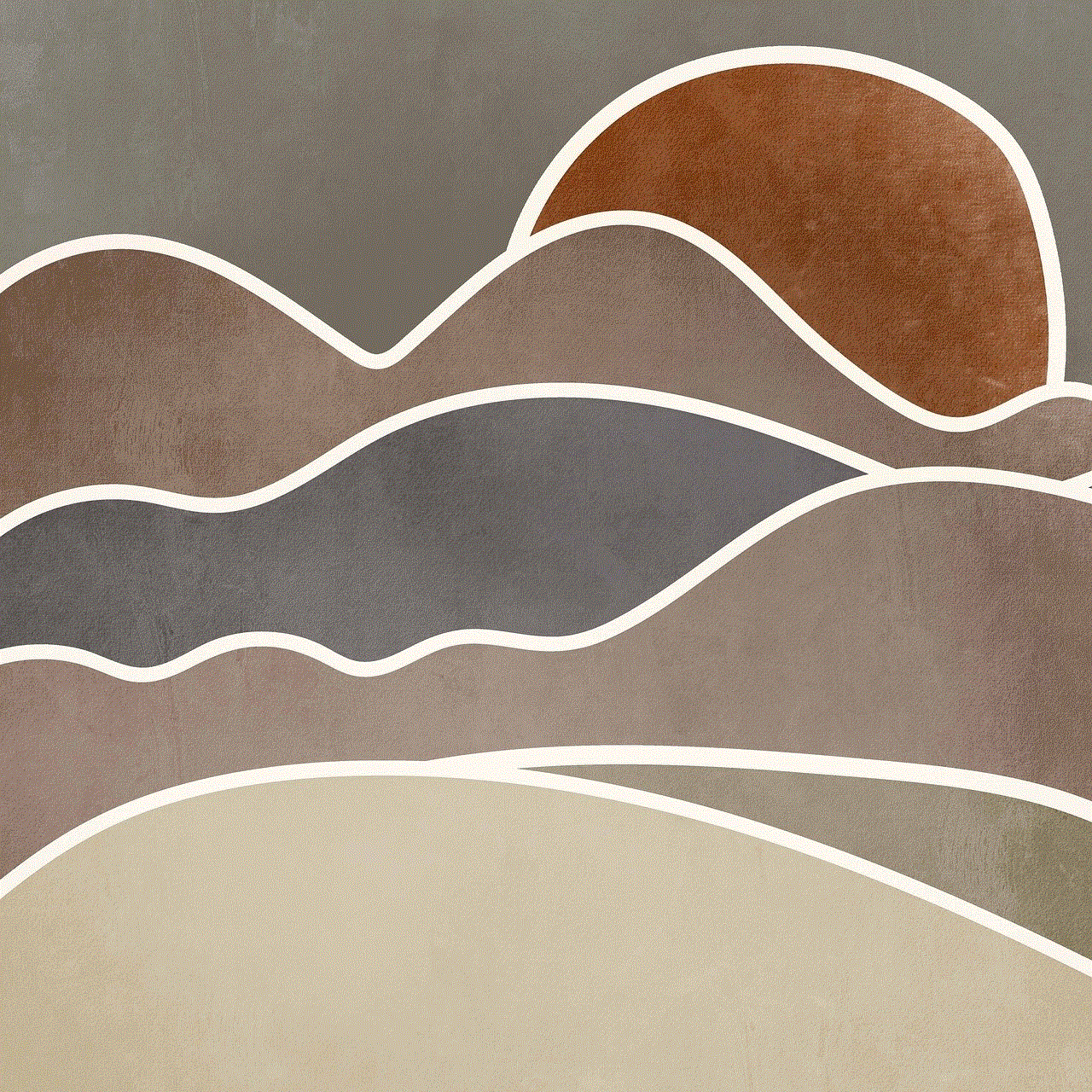
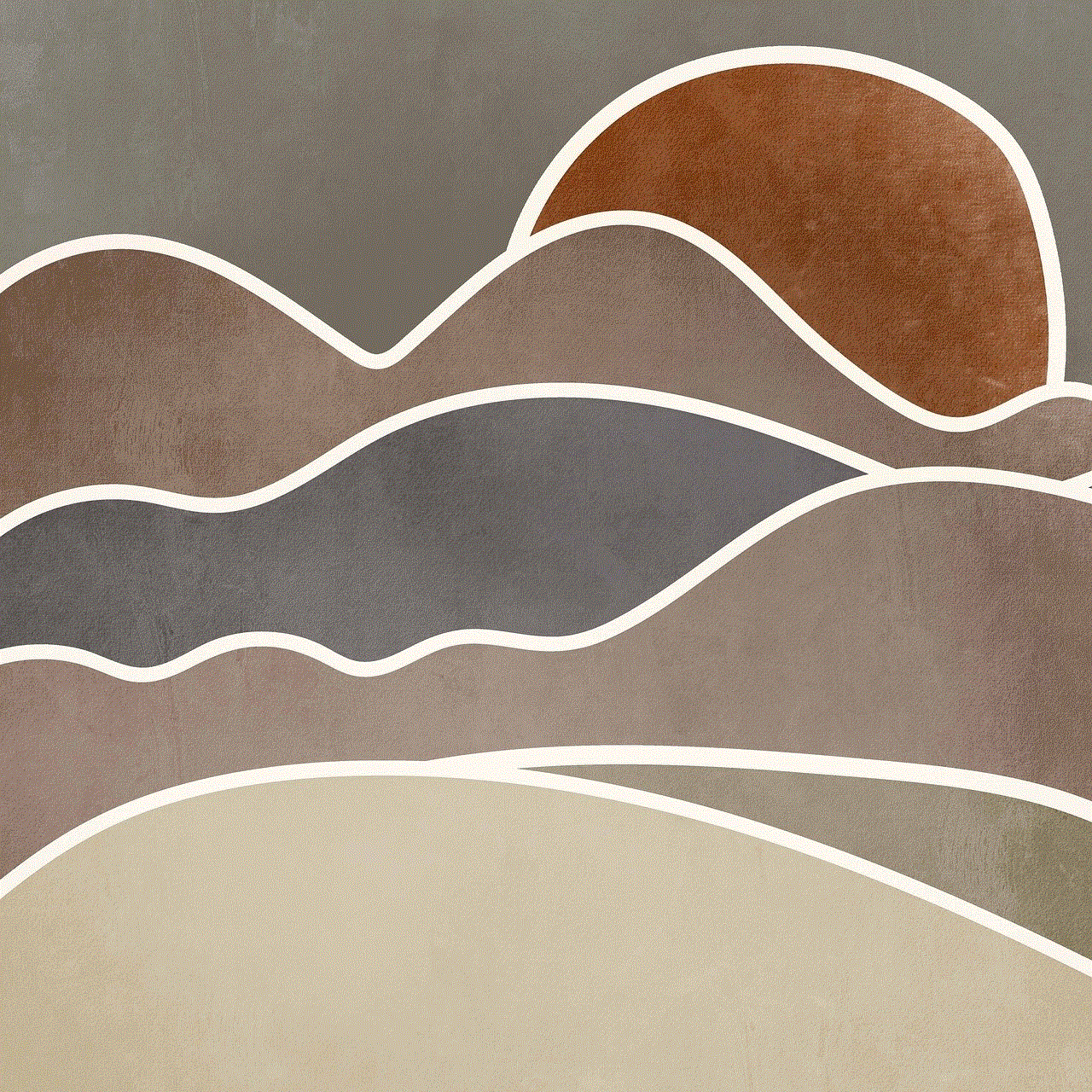
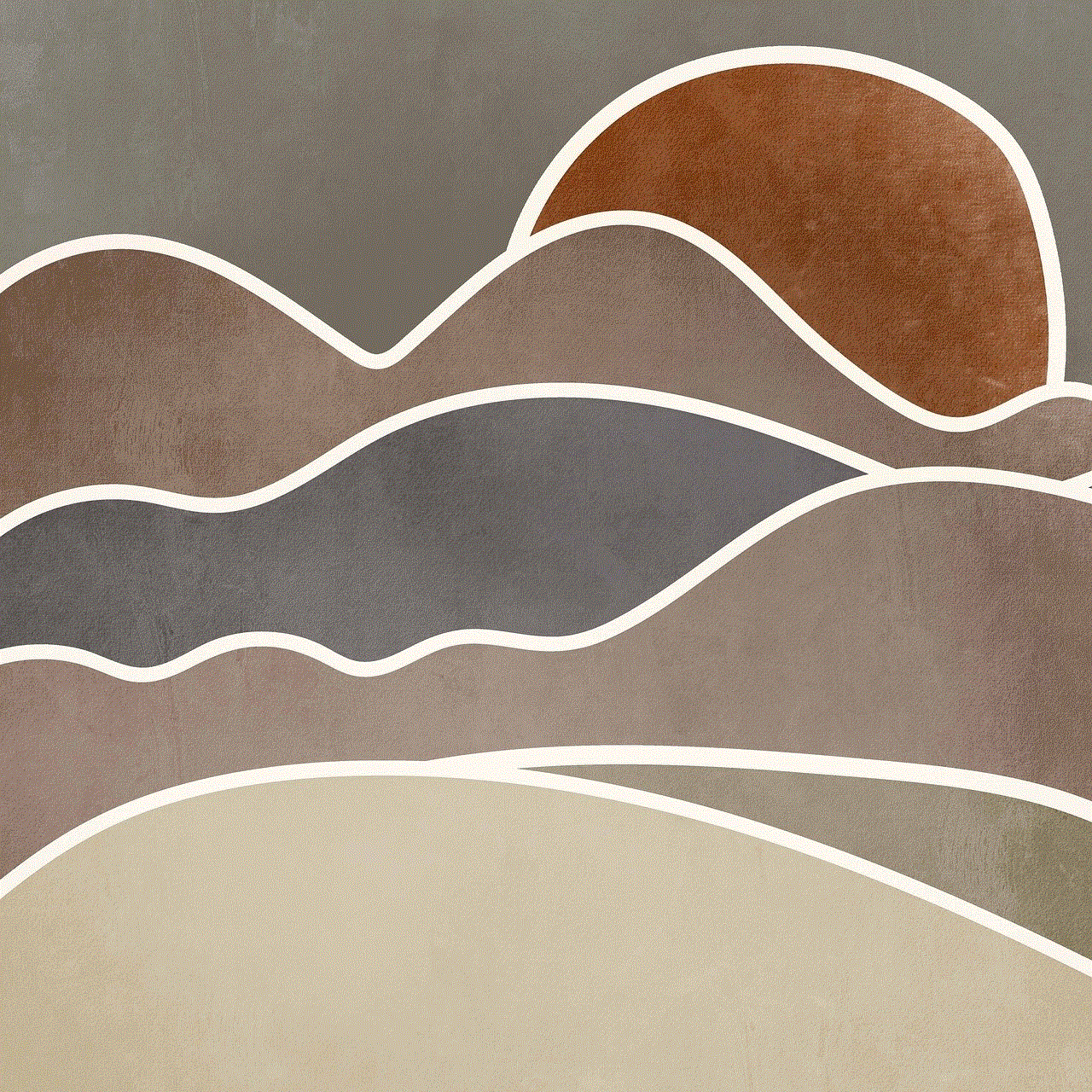
For music lovers, the iPhone downloads folder is a treasure trove. Any music you download from various sources, such as iTunes or streaming services, will be stored in this folder. You can then access and play your downloaded music directly from this folder, without having to go through multiple apps.
3. Videos
Just like music, any videos you download from the internet will also be saved in the iPhone downloads folder. This includes videos from websites, as well as those downloaded from streaming services like Netflix or Hulu . This makes it easy to find and watch your downloaded videos without having to navigate through different apps.
4. Documents
The iPhone downloads folder is not just for entertainment purposes; it also serves as a storage space for important documents. Any documents you download from email attachments or other sources will be saved in this folder. This allows for easy access and organization of important files, such as contracts, reports, or presentations.
5. Images
Lastly, the iPhone downloads folder also stores any images you download from the internet. This includes photos from websites or social media, as well as images received through messaging apps. This makes it convenient to find and manage all your downloaded images in one place.
How to Manage the iPhone Downloads Folder
Now that we know what the iPhone downloads folder contains, let’s explore how to manage it effectively.
1. Delete Unwanted Downloads
The iPhone downloads folder can quickly become cluttered with unwanted downloads, especially if you frequently download content. To keep your folder organized, it’s important to regularly delete any downloads that you no longer need. You can do this by simply swiping left on the item you want to delete and tapping on “Delete.”
2. Create Folders
If you have a lot of downloads, it can be helpful to create folders within the iPhone downloads folder to keep everything organized. For example, you can create a folder for music, another for documents, and so on. To do this, tap on the “Edit” button at the top right corner of the screen, then tap on “New Folder.” You can then name the folder and drag and drop items into it.
3. Use the “Recently Added” Section
The Files app also has a “Recently Added” section within the downloads folder, which shows the most recent downloads. This is helpful when you want to quickly access a recently downloaded item without having to search through the entire folder.
4. Move Downloads to Other Folders
You can also move downloads from the iPhone downloads folder to other folders within the Files app. This is especially useful if you want to organize your downloads into specific categories. To do this, tap and hold on the item you want to move, then drag it to the desired folder.
5. Use Third-Party Apps
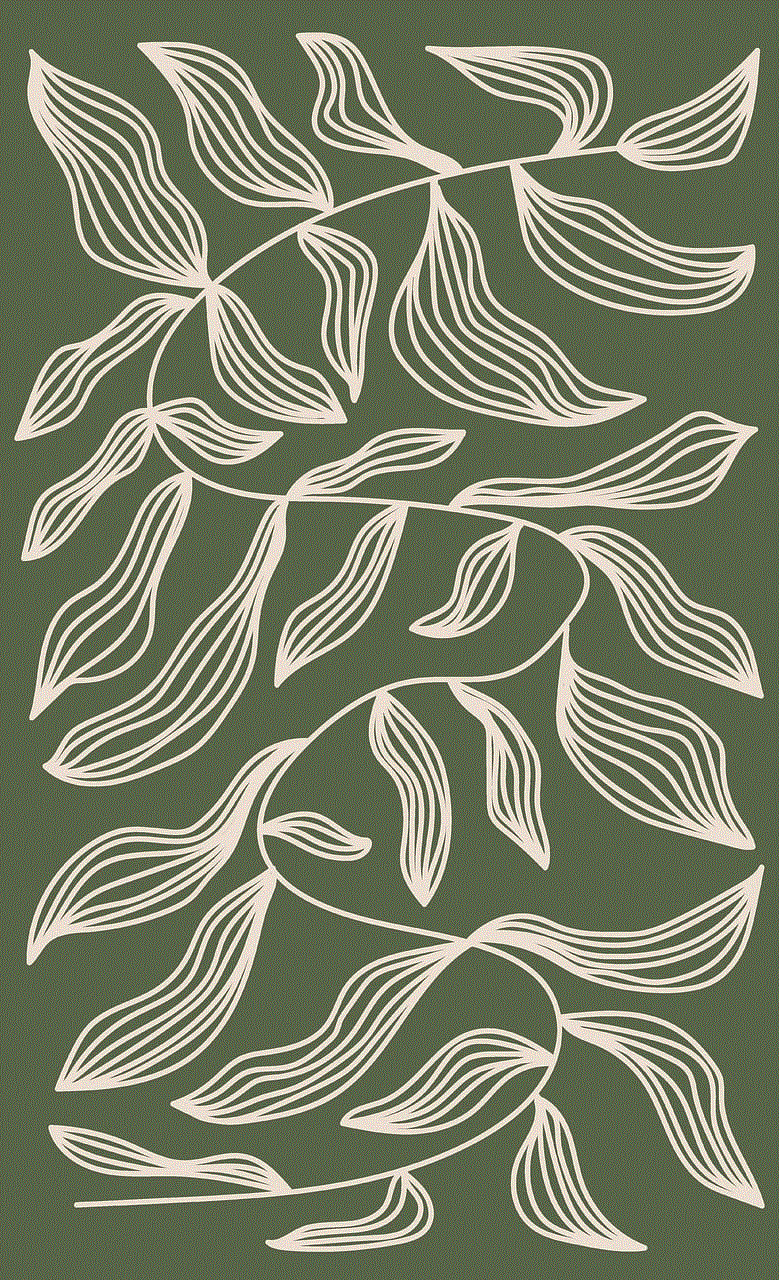
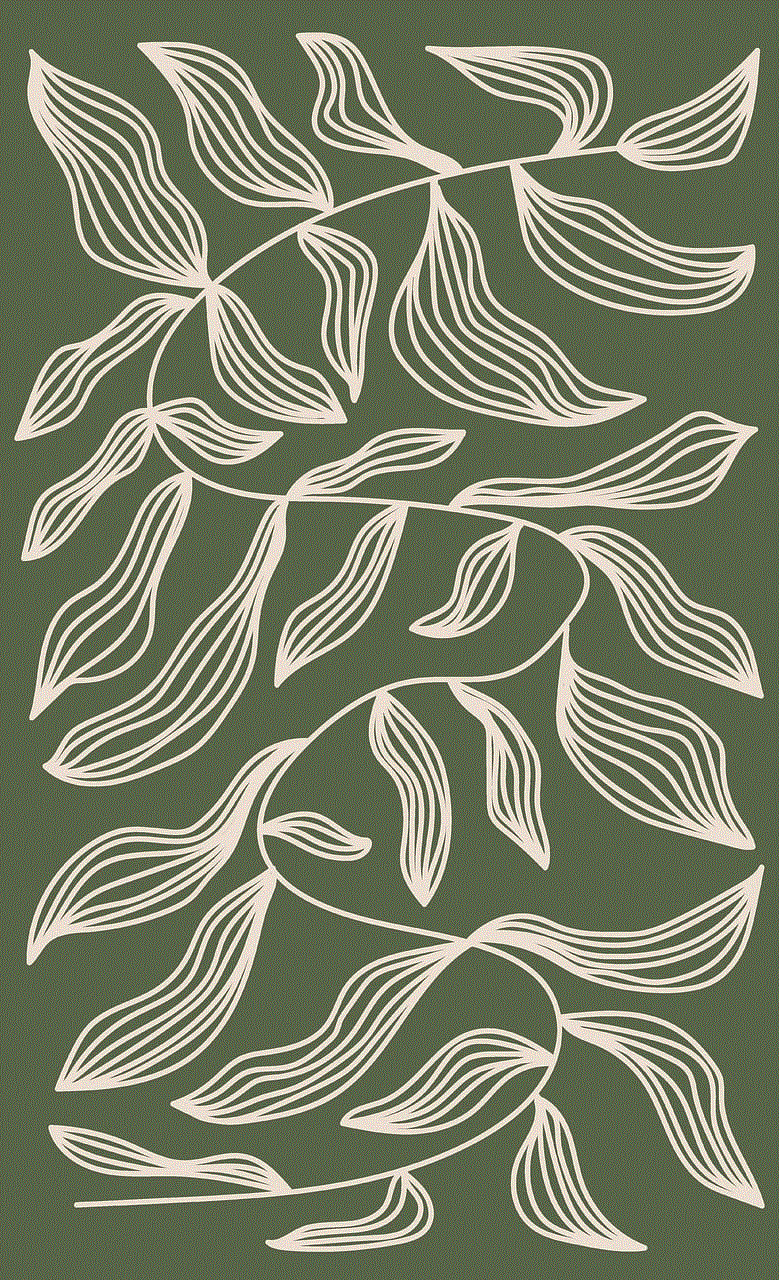
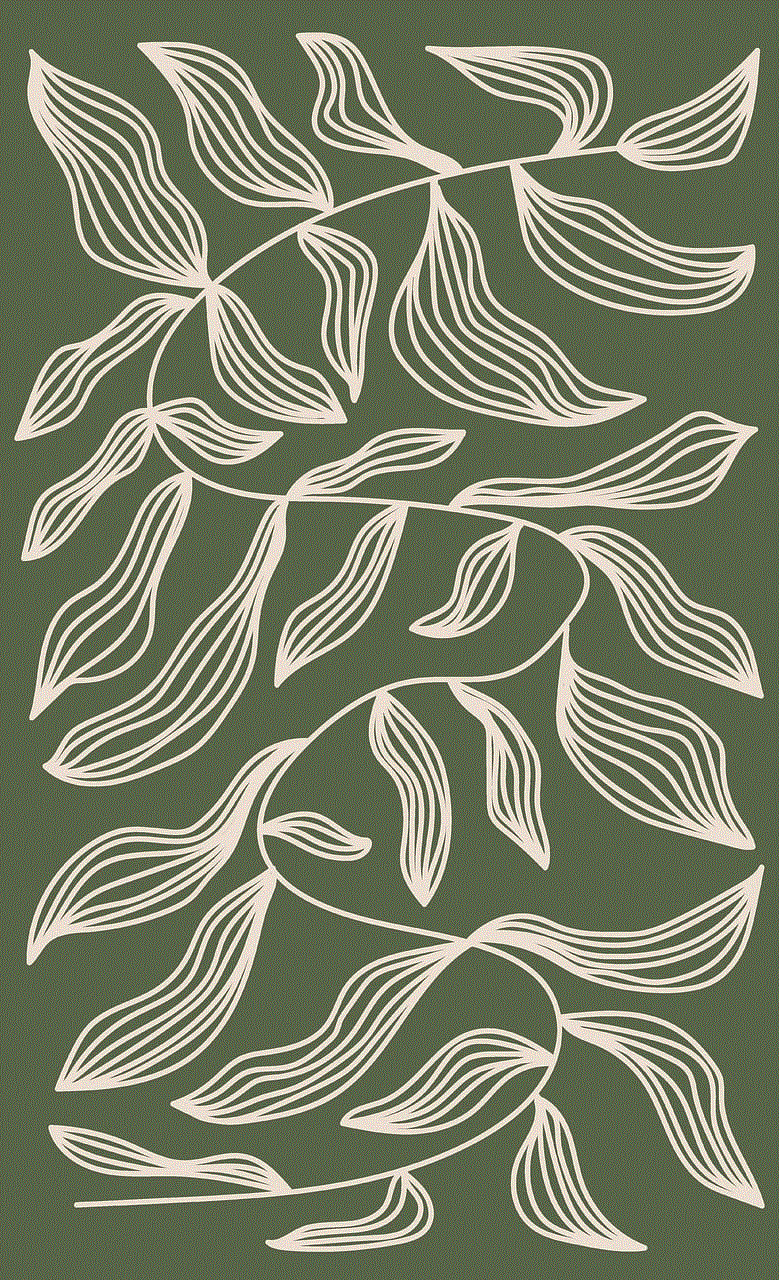
There are also third-party apps available that can help you manage your downloads more efficiently. These apps offer additional features, such as the ability to download content directly to specific folders within the Files app. Some popular options include Documents by Readdle and File Manager & Browser.
In conclusion, the iPhone downloads folder plays an important role in organizing and managing downloaded content on the iPhone. With its user-friendly interface and various features, it makes it easy for users to access and manage their downloads. So the next time you download something on your iPhone, remember to check the downloads folder for easy access to all your downloaded content.