my ring keeps going offline
Ring is a popular brand that offers various smart home security products, including video doorbells, cameras, and security systems. These products are known for their easy installation, user-friendly interface, and reliable performance. However, like any other electronic device, Ring products can also face some technical issues. One of the most common issues reported by Ring users is the device going offline. If you are also facing the same problem with your Ring device, then you have come to the right place. In this article, we will discuss in detail the reasons behind your Ring device going offline and how you can troubleshoot this issue.
Before we dive into the troubleshooting steps, let’s first understand what it means when your Ring device goes offline. When a Ring device is offline, it means that it is not connected to the internet, and hence, it cannot send you real-time notifications or allow you to view live footage. This can be a major concern, especially for those who rely on their Ring devices for the security of their homes. However, there is no need to panic as this issue can be easily resolved by following a few simple steps.
There can be various reasons why your Ring device keeps going offline. It could be due to a poor Wi-Fi connection, a power outage, or a problem with the Ring device itself. Let’s take a closer look at these reasons and how you can troubleshoot them.
1. Poor Wi-Fi Connection
The most common reason for your Ring device going offline is a poor Wi-Fi connection. Ring devices require a stable internet connection to function properly. If your Wi-Fi signal is weak or unstable, it can cause your Ring device to go offline. To check your Wi-Fi signal strength, you can use a Wi-Fi analyzer app on your smartphone. If the signal strength is weak in the area where your Ring device is installed, you may need to move your Wi-Fi router closer to the device or invest in a Wi-Fi extender.
2. Power Outage
Another reason why your Ring device may go offline is a power outage. If there is a power outage in your area, your Ring device will lose its internet connection, causing it to go offline. In such a situation, you will need to wait for the power to be restored before your Ring device can reconnect to the internet. To avoid this issue, you can invest in a backup power supply, such as a UPS, for your Wi-Fi router and Ring device.
3. Problem with the Ring Device
If your Wi-Fi connection is strong and there is no power outage, then the problem could be with the Ring device itself. There could be a hardware or software issue that is causing your device to go offline. In such a case, you will need to troubleshoot the device or contact Ring customer support for assistance.
4. Outdated Firmware
Just like any other electronic device, Ring products also receive regular firmware updates to improve their performance and security. If your Ring device is running on outdated firmware, it may cause the device to go offline. To check for firmware updates, open the Ring app on your smartphone and go to the device settings. If there is an update available, make sure to install it to keep your Ring device up to date.
5. Wi-Fi Network Changes
If you have recently changed your Wi-Fi network name or password, your Ring device will need to be reconnected to the new network. Failure to do so can result in your device going offline. To resolve this issue, go to the Ring app on your smartphone and follow the steps to reconnect your device to the new Wi-Fi network.
6. Network Congestion
If there are too many devices connected to your Wi-Fi network, it can cause network congestion, resulting in your Ring device going offline. To avoid this issue, you can upgrade your internet plan or limit the number of devices connected to your network.
7. Interference from Other Electronic Devices
Sometimes, electronic devices such as baby monitors, cordless phones, or microwave ovens can interfere with your Wi-Fi signal, causing your Ring device to go offline. To avoid this, make sure to keep your Ring device away from other electronic devices.
8. Range Limitations
If your Ring device is installed too far away from your Wi-Fi router, it may not be able to receive a strong enough signal, resulting in it going offline. To resolve this issue, you can install a Wi-Fi extender or move your Wi-Fi router closer to the device.
9. Defective Device
In some cases, a defective Ring device can also cause it to go offline. If you have tried all the troubleshooting steps mentioned above and your device is still going offline, it could be a sign of a defective device. In such a case, you can contact Ring customer support for a replacement.
10. Wi-Fi Router Compatibility
Another reason why your Ring device may go offline is due to compatibility issues with your Wi-Fi router. Some older routers may not be compatible with Ring devices, causing connectivity issues. If you are using an older router, it may be time to upgrade to a newer model to avoid potential issues.
In conclusion, there can be various reasons why your Ring device keeps going offline, ranging from a poor Wi-Fi connection to a defective device. By following the troubleshooting steps mentioned above, you can easily fix this issue and ensure that your Ring device stays connected to the internet at all times. However, if the problem persists, it is best to contact Ring customer support for further assistance. With a little bit of effort and patience, you can ensure that your Ring device provides you with the security and peace of mind that it promises.
youtube access private videos
YouTube is the go-to platform for all things video-related. With over 2 billion active users worldwide, it is undoubtedly the most popular video-sharing platform. One of the most appealing features of YouTube is its vast library of videos, ranging from music videos, educational content, vlogs, tutorials, and much more. However, not all videos on YouTube are accessible to the public. Some are marked as private, and only a select few can view them. In this article, we will explore the concept of private videos on YouTube and how to access them.
What are Private Videos on YouTube?
Private videos on YouTube are videos that are only available to a select few individuals. These videos are not visible to the general public and can only be viewed by those who have been given permission by the video’s owner. This feature is useful for creators who want to limit the audience of their videos to a specific group of people, such as friends or family. Private videos are also commonly used by businesses for internal training or communication purposes.
How to Access Private Videos on YouTube?
While private videos on YouTube are not easily accessible, there are a few ways to gain access to them. The most common way is to be invited by the video’s owner. If you have been invited to view a private video, you will receive an email notification with a link to the video. You can also access private videos if you are a member of a YouTube channel that has been granted access by the video’s owner.
Another way to access private videos is by using a direct link. If you have been provided with a direct link to a private video, you can view it without needing an invitation. However, this method only works if the video’s owner has enabled the “share with anyone” option. If this option is not enabled, the direct link will not work, and you will need an invitation to view the video.
YouTube Premium subscribers also have the benefit of accessing private videos. If you are a YouTube Premium subscriber, you can access private videos on YouTube without needing an invitation. This feature is a perk for paying subscribers, as it allows them to view exclusive content that is not available to the general public.
Why are Some Videos Made Private on YouTube?
There are various reasons why a video might be marked as private on YouTube. Some creators might want to limit the audience of their videos to a select group of people, such as friends or family. This is often the case for personal videos, such as family gatherings or events. Private videos are also commonly used by businesses for internal training or communication purposes. They can also be used by creators who want to share exclusive content with their paying subscribers.
Another reason for making videos private is to control the release of content. Creators may want to build anticipation for their videos by making them private and then releasing them to the public at a specific time. This method is often used by musicians and record labels to promote their music videos before their official release.
Privacy Settings on YouTube
YouTube offers various privacy settings for creators to choose from when uploading a video. These settings allow creators to control who can view their videos and how they can be shared. The three main privacy settings on YouTube are Public, Unlisted, and Private.
Public videos are visible to everyone on YouTube and can be shared and embedded on other websites. Unlisted videos are not visible to the public but can be shared with anyone who has the link. Private videos, as discussed earlier, are only visible to a select few individuals.
In addition to these three settings, YouTube also offers the option to make a video “unlisted but shareable.” This setting allows creators to limit the audience of their video to a select group of people while still allowing them to share the video with others.
The Importance of Respecting Privacy Settings on YouTube
It is crucial to respect the privacy settings of videos on YouTube. Creators have the right to choose who can view their content, and by ignoring their privacy settings, you are violating their privacy. It is essential to remember that just because a video is on the internet does not mean it is for everyone to see. By respecting the privacy settings on YouTube, you are showing respect for the creators and their content.
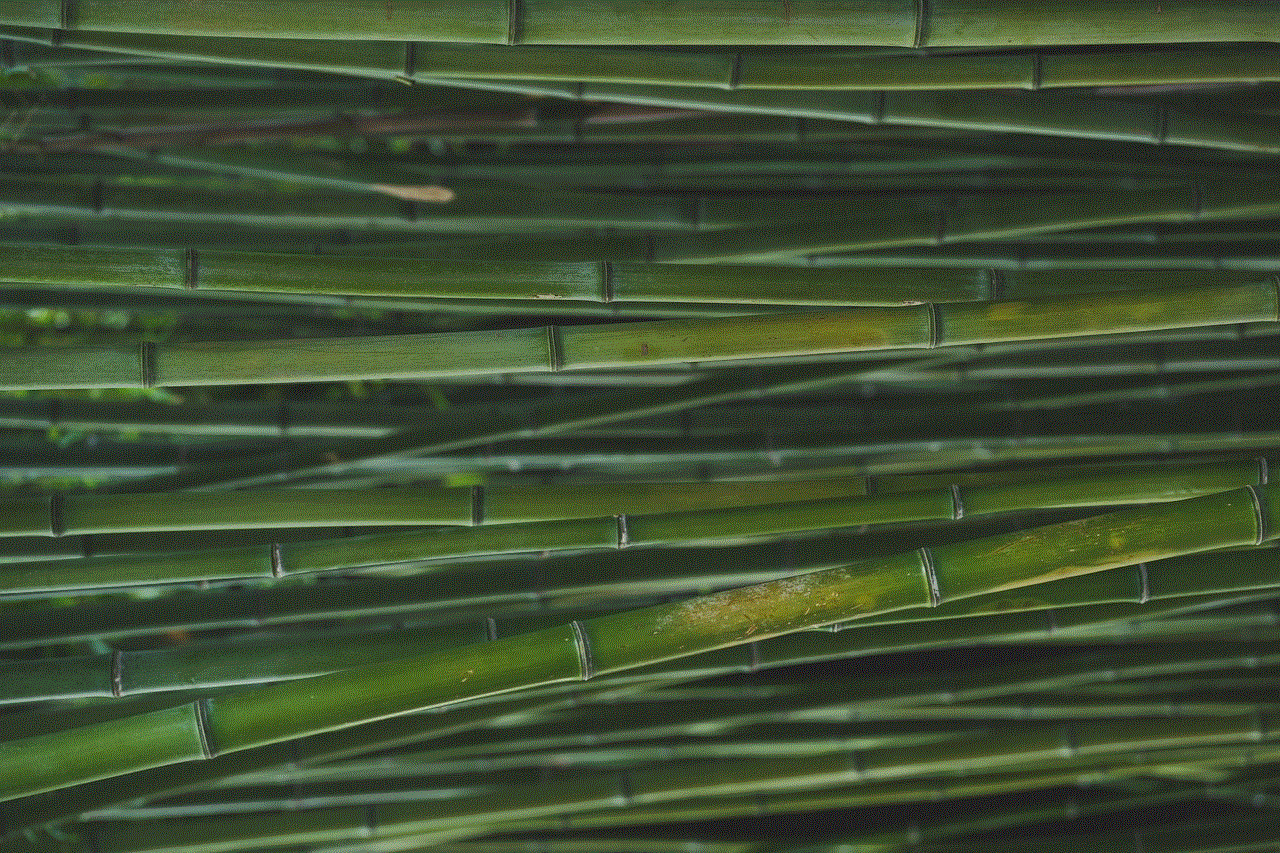
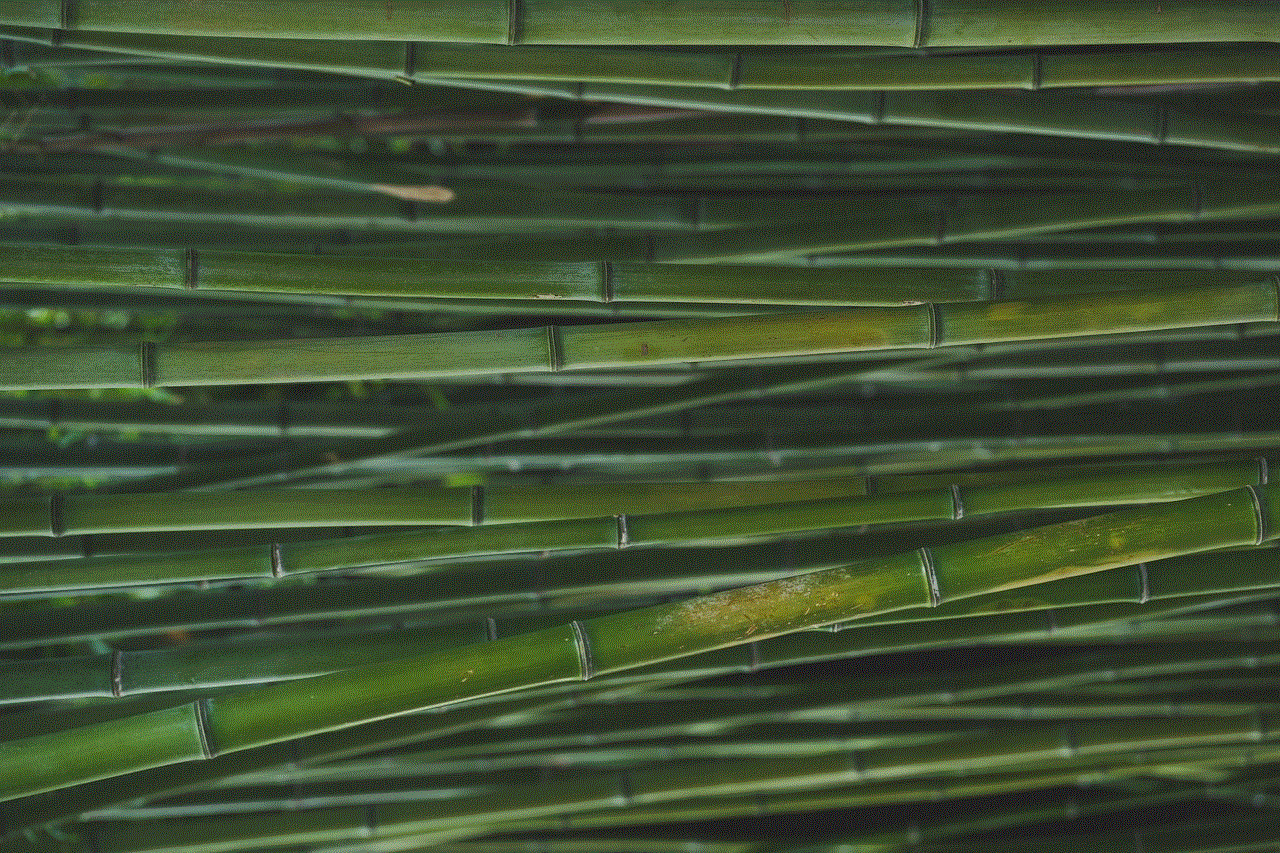
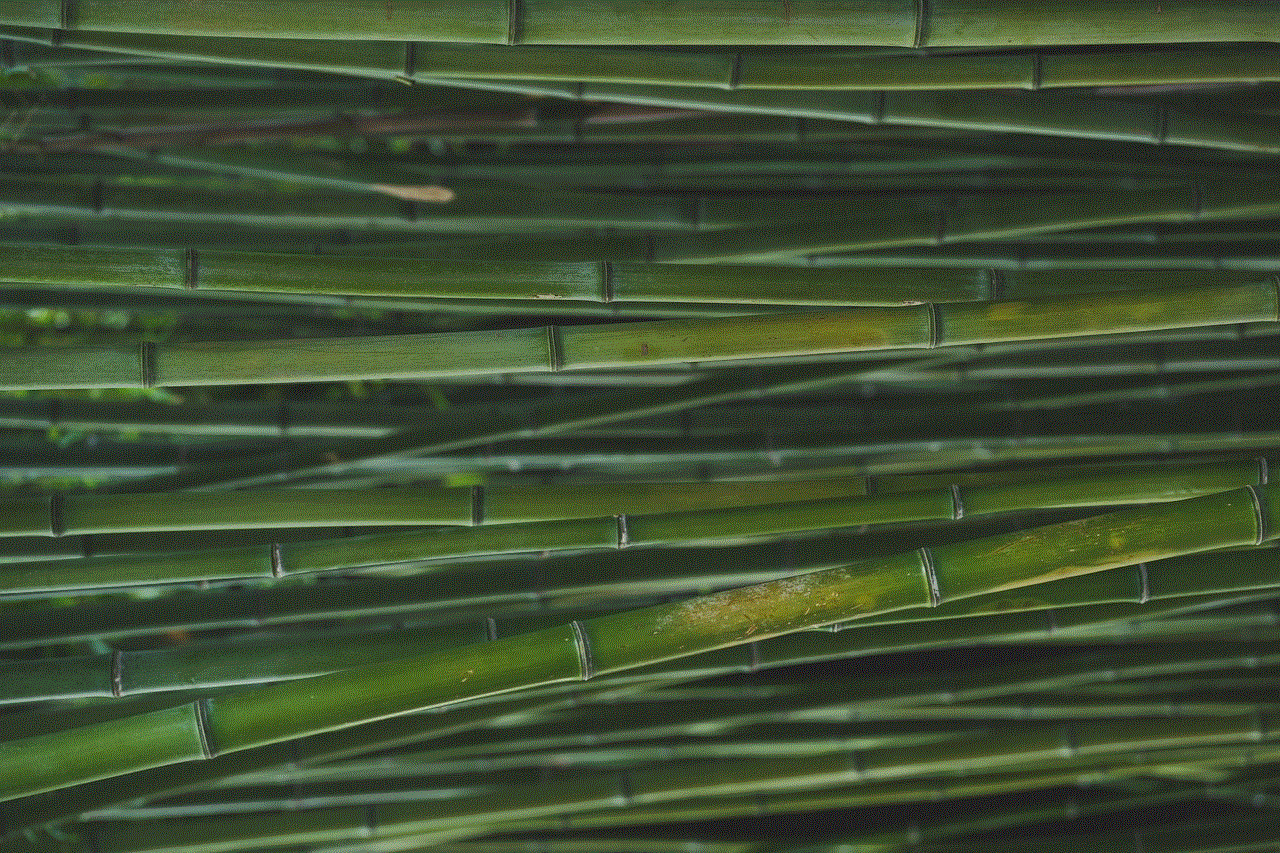
In addition to respecting the privacy of creators, it is also essential to respect the privacy of the individuals featured in private videos. These individuals may not have given their consent for their images to be shared publicly, and by accessing these videos without permission, you are violating their privacy.
In Conclusion
Private videos on YouTube offer creators the option to limit the audience of their videos and share exclusive content with a select group of people. While private videos are not easily accessible, there are ways to gain access, such as being invited by the video’s owner or being a YouTube Premium subscriber. It is crucial to respect the privacy settings on YouTube and the individuals featured in private videos. By doing so, we can ensure that the platform remains a safe and respectful place for creators and viewers alike.
how to know if someone is online on kik
The rise of social media and messaging apps has made it easier than ever to stay connected with friends and loved ones, no matter where they are in the world. One such app that has gained immense popularity in recent years is Kik, a messaging platform that allows users to send text, photos, videos, and more to their contacts. With millions of active users, it’s no surprise that people are curious about how to know if someone is online on Kik. In this article, we’ll explore the different ways to determine someone’s online status on Kik and provide some helpful tips on using the app’s features to stay connected with your friends.
Before we dive into the specifics of detecting online status on Kik, it’s essential to understand the basics of the app. Kik is a free, cross-platform messaging app that is available on both iOS and Android devices. It was launched in 2010 and has since become a popular alternative to traditional text messaging. One of the main reasons for its popularity is its anonymity feature, which allows users to communicate with others without revealing their personal information. This feature has made Kik a favorite among teenagers and young adults.
Now, let’s get to the main topic of this article – how to know if someone is online on Kik. The good news is that Kik has several features that can help you determine the online status of your contacts. Let’s take a look at them one by one.
1. The ‘S’ and ‘D’ symbols
When you open a chat on Kik, you’ll notice two small letters next to your contact’s name – ‘S’ and ‘D’. These letters indicate the status of your message. The ‘S’ stands for ‘sent,’ which means that your message has been delivered to the Kik servers. On the other hand, the ‘D’ stands for ‘delivered,’ which means that your message has reached your contact’s device. These symbols are a good indicator that your contact is online and active on Kik.
2. Typing indicator
Another way to determine someone’s online status on Kik is to look for the typing indicator. When your contact is typing a message, you’ll see three dots appear in the chat window. This feature is similar to the one on other messaging apps like WhatsApp and Facebook Messenger. If you see the typing indicator, it means that your contact is currently using Kik and is most likely online.
3. Last seen timestamp
Kik also has a last seen feature that shows the last time your contact was active on the app. To view this information, open a chat with your contact, and tap on their profile picture. If the last seen timestamp is visible, it means that your contact is currently online or was recently active on the app. However, keep in mind that some users may choose to hide their last seen timestamp for privacy reasons, so this method may not always be accurate.
4. Online status toggle
One of the most recent updates to Kik is the introduction of an online status toggle. This feature allows users to choose whether they want to be visible as online or not. If your contact has enabled this option, you’ll see a green dot next to their name when they are online. If the green dot is not visible, it means that your contact is either offline or has disabled their online status.
5. Push notifications
Kik also uses push notifications to alert users of new messages. If you have push notifications enabled for Kik, you’ll receive a notification on your device whenever you receive a new message. This is a good indicator that your contact is online and has sent you a message.
6. Kik bots
In addition to human users, Kik also has bots – automated accounts that can respond to messages and perform various tasks. Some bots, like the ‘Kik Team’ bot, are always online and can help you with any queries related to the app. If you’re unsure whether your contact is online or not, you can send them a message and see if you receive an immediate response. If you do, it’s most likely a bot.
7. Kik points
Kik has a points system that rewards users for using the app and completing certain tasks. These points can also be used to unlock special features, such as custom emojis and chat themes. If your contact has a high number of Kik points, it’s a good indication that they are active on the app and most likely online.
8. Shared media
Kik allows users to share photos, videos, and other media files with their contacts. If you’re not sure if your contact is online, you can send them a photo or video and see if they open it. If they do, it’s a clear sign that they are currently using the app and are most likely online.
9. Activity status
Kik has an activity status feature that shows when a user was last active on the app. To view this information, go to the ‘Settings’ menu and tap on ‘Your Account.’ Here, you’ll see the ‘Activity Status’ option. If your contact has this feature enabled, you’ll be able to see when they were last active on Kik. However, keep in mind that this feature is optional, and some users may choose to hide their activity status.
10. Ask them directly
Lastly, if you’re still unsure whether your contact is online or not, the best way to find out is by asking them directly. You can send them a message or give them a call and inquire about their current online status. This method may not always be reliable, but it’s worth a try if you need to know urgently.



In conclusion, there are several ways to determine if someone is online on Kik. From the ‘S’ and ‘D’ symbols to the activity status feature, there are many indicators that can help you know if your contact is currently active on the app. However, keep in mind that not all of these methods may be accurate, and some users may choose to hide their online status for privacy reasons. The best way to stay connected with your friends on Kik is to initiate a conversation and see if you receive a response. With its many features and a large user base, Kik continues to be a popular messaging app for people of all ages.