recover deleted whatsapp messages without backup
WhatsApp has become one of the most popular messaging apps in the world, with over 2 billion users worldwide. With its easy-to-use interface and free messaging and calling features, it has become a go-to app for people to stay connected with their friends and family. However, there are times when important messages or chats get deleted accidentally, leaving users in a panic. If you are one of those users who have lost their important WhatsApp messages without a backup, don’t worry, there are ways to recover them. In this article, we will explore different methods to recover deleted WhatsApp messages without a backup.
1. Check your Google Drive backup
One of the easiest ways to recover deleted WhatsApp messages is by checking if you have a backup on Google Drive. WhatsApp offers an option to back up your chats and media to Google Drive, and you can set up automatic backups to happen daily, weekly, or monthly. To check if you have a backup on Google Drive, follow these steps:
Step 1: Open WhatsApp on your phone and go to the Settings menu.
Step 2: Tap on the “Chats” option and then select “Chat backup”.
Step 3: If you have a backup on Google Drive, it will be displayed here along with the date and time of the last backup.
Step 4: If you have a backup, uninstall and reinstall WhatsApp to restore your chats from the backup.
Note: This method will only work if you have previously set up a backup on Google Drive and if the backup is not older than 1 year. Also, this method will not work if you have deleted your WhatsApp account.
2. Use a third-party recovery tool
If you don’t have a backup on Google Drive or if the backup is too old, you can use a third-party recovery tool to retrieve your deleted WhatsApp messages. These tools work by scanning your device’s internal storage and retrieving the deleted data. Some popular third-party recovery tools for WhatsApp include Dr.Fone, EaseUS MobiSaver, and Tenorshare UltData for Android. Follow these steps to recover your deleted WhatsApp messages using Dr.Fone:
Step 1: Download and install Dr.Fone on your computer .
Step 2: Connect your phone to the computer using a USB cable.
Step 3: Open Dr.Fone and select “Recover” from the main menu.
Step 4: Select “WhatsApp messages & attachments” from the list of file types and click “Next”.
Step 5: Wait for the scan to complete, and then select the messages you want to recover.
Step 6: Click on “Recover to computer” to save the messages on your computer.
Note: These third-party recovery tools may not always be successful in retrieving all your deleted messages, and some of them may require you to root your phone, which can be a risky process. Therefore, it is always recommended to use these tools as a last resort.
3. Check your phone’s local backup
WhatsApp automatically creates a local backup of your chats every day at 2 am. These backups are stored on your phone’s internal storage and can be used to recover your deleted messages. To check if you have a local backup, follow these steps:
Step 1: Go to your phone’s File Manager and open the “WhatsApp” folder.
Step 2: Look for the “Databases” folder and open it.
Step 3: Check for any files named “msgstore-YYYY-MM-DD.1.db.crypt12”. The date in the file name will be the date of the backup.
Step 4: Rename the file you want to restore to “msgstore.db.crypt12”.
Step 5: Uninstall and reinstall WhatsApp.
Step 6: During the installation process, WhatsApp will prompt you to restore your chats from the backup. Click “Restore” to retrieve your deleted messages.
Note: This method will only work if you have not deleted the backup files from your phone and if the backup is not older than 7 days.
4. Ask the sender to resend the messages
If you have accidentally deleted a chat or a specific message, you can ask the sender to resend it to you. This method will only work if the sender still has the message on their phone and if they are willing to resend it to you. You can also ask the sender to take a screenshot of the chat and send it to you if the chat is too long to be resent.
5. Check your email
If you have enabled the “Email chat” feature on WhatsApp, you can check your email for any chats or messages that you have sent to yourself. To check your email for any WhatsApp chats, follow these steps:
Step 1: Open your email app and search for the keyword “WhatsApp” in your inbox.
Step 2: Look for any emails from WhatsApp with the subject “WhatsApp Chat with [contact name]”.
Step 3: Open the email and download the attached chat history.
Step 4: Open the downloaded file, and you will be able to view the chat history.
Note: This method will only work if you have previously emailed yourself the chat and if you have not deleted the email.
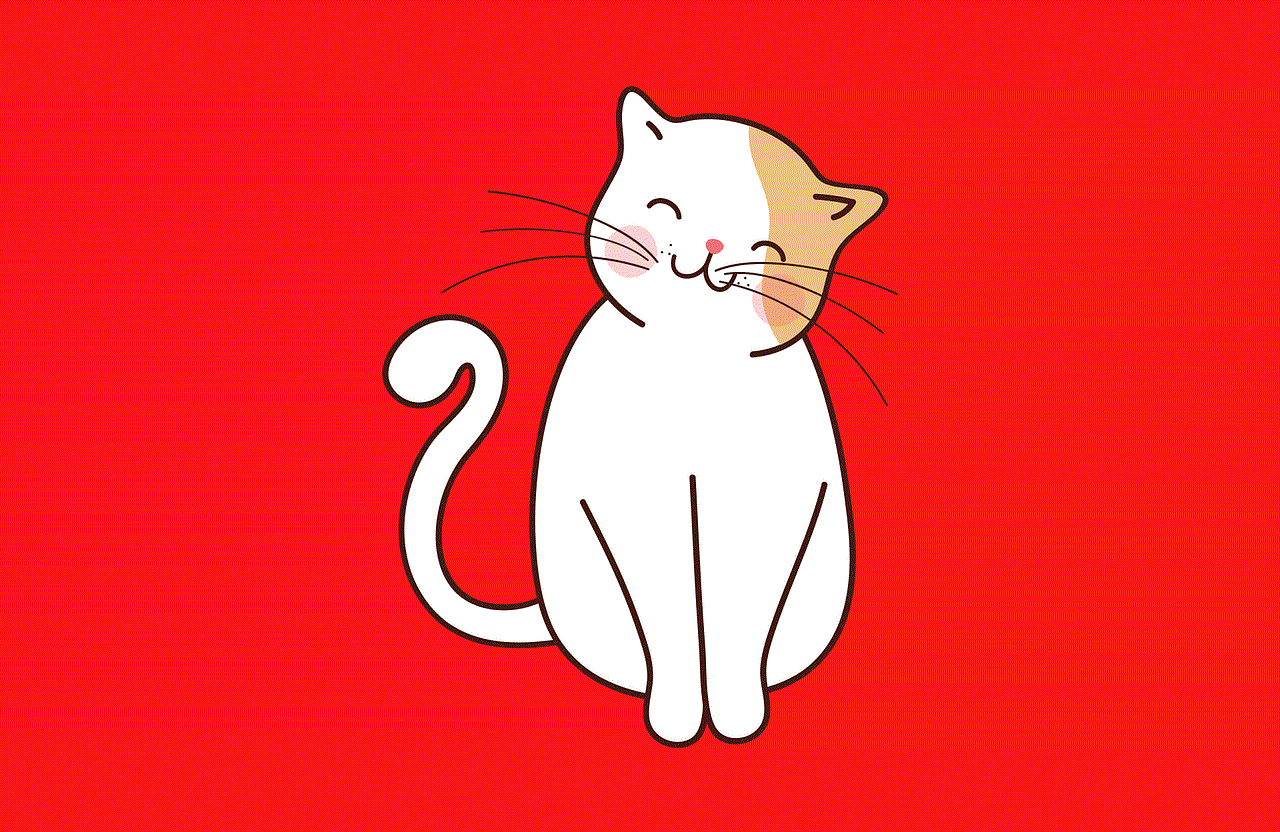
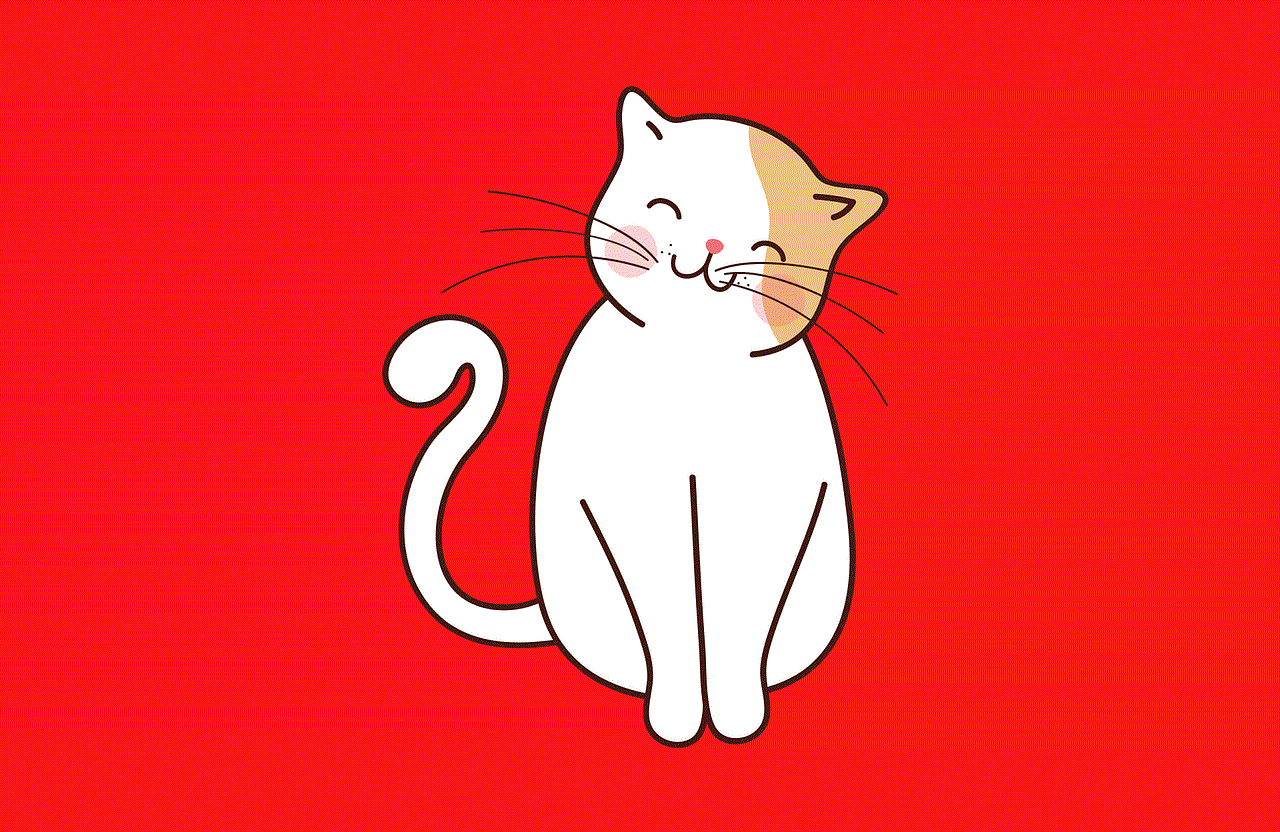
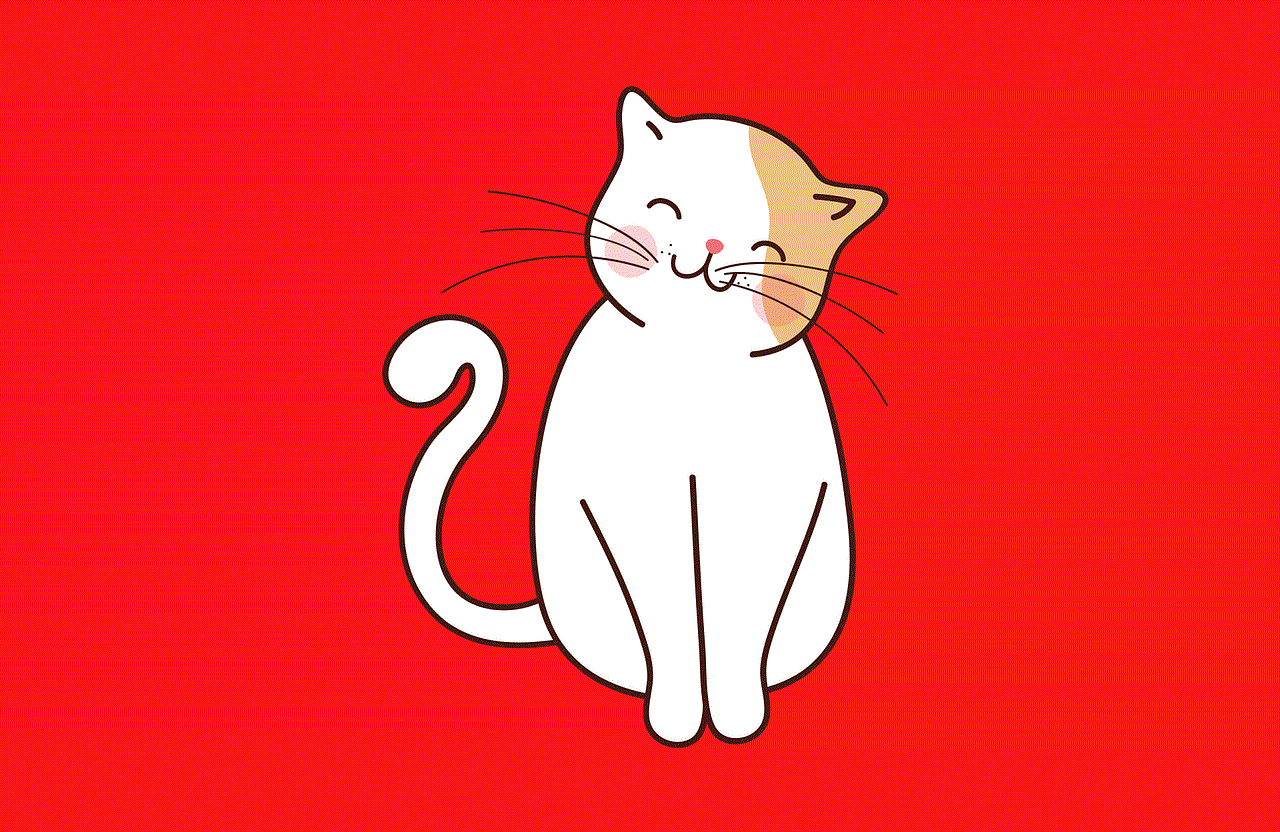
6. Check your WhatsApp web session
If you use WhatsApp Web on your computer, you can check your active sessions to see if your deleted messages are still visible. To check your active sessions, follow these steps:
Step 1: Open WhatsApp Web on your computer.
Step 2: Click on the three dots in the top right corner and select “WhatsApp Web”.
Step 3: You will see a list of active sessions. If you have not logged out of any of these sessions, you can view your deleted messages in them.
Note: This method will only work if you have not logged out of your WhatsApp Web session or if you have not cleared your browser’s cache.
7. Use a data recovery software
If you have deleted your WhatsApp messages by accident and have not used your phone much since then, you can use a data recovery software to retrieve them. These software work by scanning your device’s storage and recovering any deleted files. Some popular data recovery software for Android include Recuva, DiskDigger, and Undeleter. Follow these steps to recover your deleted WhatsApp messages using Recuva:
Step 1: Download and install Recuva on your computer.
Step 2: Connect your phone to the computer using a USB cable.
Step 3: Open Recuva and select your phone’s internal storage from the list of drives.
Step 4: Click on “Scan” and wait for the scan to complete.
Step 5: Look for the deleted WhatsApp messages in the list of recovered files.
8. Contact WhatsApp support
If none of the above methods work for you, you can contact WhatsApp support for assistance. They may be able to help you recover your deleted messages, but there is no guarantee. To contact WhatsApp support, follow these steps:
Step 1: Open WhatsApp on your phone and go to the Settings menu.
Step 2: Tap on the “Help” option and then select “Contact us”.
Step 3: Explain your issue and provide as much detail as possible.
Step 4: Wait for their response, and they may be able to help you recover your deleted messages.



Note: This method may take some time and may not always be successful, so it is recommended to try other methods first.
9. Prevent future data loss
While it is possible to recover deleted WhatsApp messages without a backup, it is always better to prevent data loss in the first place. You can do this by regularly backing up your chats to Google Drive or your phone’s internal storage. You can also enable the “Auto Backup” option, which will automatically back up your chats every day. Additionally, you can use a third-party backup app to back up your WhatsApp chats and media to your computer or cloud storage.
10. Conclusion
Losing important WhatsApp messages can be a nightmare, but with the methods mentioned above, you can easily recover your deleted messages without a backup. It is always recommended to regularly back up your chats to avoid any future data loss. If you have accidentally deleted a specific chat or message, you can ask the sender to resend it to you. If none of the methods work, you can always contact WhatsApp support for assistance. However, it is important to note that these methods may not always be successful, so it is always better to be cautious and prevent data loss in the first place.
whatsapp in apple watch
In today’s fast-paced world, communication is key. It is essential to stay connected with family, friends, and colleagues at all times. With the advent of technology, staying connected has become easier than ever. One such innovation is the Apple Watch, a smartwatch that has revolutionized the way we communicate. With its sleek design and advanced features, the Apple Watch has become a must-have accessory for tech-savvy individuals. And one of the most popular communication apps on the Apple Watch is WhatsApp.
WhatsApp is a cross-platform messaging and calling app that allows users to send text messages, voice messages, make voice and video calls, and share files with other WhatsApp users. It was founded in 2009 and has since been acquired by facebook -parental-controls-guide”>Facebook . With over 2 billion active users worldwide, WhatsApp has become one of the most popular messaging apps globally, and its integration with the Apple Watch has made it even more accessible to its users.
The Apple Watch is a wearable device that can be paired with an iPhone, allowing users to access its features right from their wrist. With the release of the Apple Watch Series 3, users can now access WhatsApp on their watches without having to keep their phones nearby. This feature has been a game-changer for WhatsApp users, as they can now stay connected even when they don’t have their phones with them.
One of the significant advantages of having WhatsApp on an Apple Watch is the ability to receive and reply to messages directly from the watch. With the watch’s built-in microphone and speaker, users can dictate their messages, and the watch will convert them into text. They can also use emojis and quick replies to respond to messages quickly. This feature comes in handy when users are in a meeting, driving, or in any situation where they cannot access their phones.
In addition to messaging, the Apple Watch also allows users to make and receive voice and video calls on WhatsApp. The watch’s calling feature uses the watch’s built-in speaker and microphone, making it convenient for users to take calls on the go. This is especially useful for users who are always on the move or have their hands full and cannot reach for their phones.
The Apple Watch also has a feature called “Scribble,” which allows users to write messages on the watch’s screen using their finger. This feature has been integrated with WhatsApp, allowing users to scribble their messages and send them to their contacts. While it may not be the most convenient way to type messages, it is an excellent alternative for users who prefer writing over dictating or using quick replies.
Another useful feature of WhatsApp on the Apple Watch is the ability to receive notifications. Users can customize their notification settings, choosing which messages they want to receive on their watches. This is particularly useful for busy individuals who do not want to be bombarded with unnecessary notifications on their watches. They can choose to only receive notifications from important contacts or groups, ensuring that they don’t miss any crucial messages.
The Apple Watch also has a feature called “Handoff,” which allows users to start a conversation on their watch and continue it on their iPhone seamlessly. This feature has been integrated with WhatsApp, allowing users to switch between their watch and phone effortlessly. For example, if a user starts a conversation on their watch and wants to continue it on their phone, they can simply swipe up on the WhatsApp icon on their phone’s lock screen, and the conversation will be transferred to their phone.
In addition to messaging and calling, WhatsApp on the Apple Watch also allows users to send files to their contacts. Users can access their photos, voice notes, and other files stored on their iPhone and send them directly from their watch. This is particularly useful for users who want to share documents or photos with their contacts quickly.
One of the most significant advantages of having WhatsApp on the Apple Watch is the ability to use it as a standalone device. With the release of the Apple Watch Series 3, users can now access most of WhatsApp’s features, even when their iPhone is not nearby. This means that users can continue to use WhatsApp even when they are out for a run, at the gym, or in any situation where they cannot carry their phones with them.
The Apple Watch also has a feature called “Walkie-Talkie,” which allows users to send quick voice messages to their contacts. This feature has been integrated with WhatsApp, allowing users to send voice messages to their contacts directly from their watch. This feature comes in handy when users want to send a quick message without having to type or dictate it.
Another advantage of having WhatsApp on the Apple Watch is the ability to customize notifications. Users can choose to receive haptic feedback on their watch when they receive a message, making it easier for them to stay updated without having to look at their watch every time. Users can also choose to receive sound notifications, which can be helpful in noisy environments.



In conclusion, having WhatsApp on the Apple Watch has made staying connected more convenient than ever. With its various features and integration with the watch, users can access the app’s essential features without having to reach for their phones. Whether it’s messaging, calling, or sharing files, WhatsApp on the Apple Watch has made communication more accessible and efficient. With the continuous advancements in technology, we can only expect more exciting features to be added to this already amazing duo.