samsung find your phone
In today’s fast-paced world, smartphones have become an essential part of our lives. We rely on them for communication, entertainment, and even for work. However, with the increasing use of smartphones, the chances of losing them have also increased. This is where “Samsung Find My Phone” comes into play. It is a feature developed by Samsung to help users locate their lost or stolen smartphones. In this article, we will take an in-depth look at this feature and how it works.
What is Samsung Find My Phone?
Samsung Find My Phone is a part of the “Find My Mobile” service provided by Samsung. It is a free service that allows users to locate their lost or stolen Samsung smartphones. It is available on all Samsung devices running Android 4.4 or higher. It is a handy feature that can be used in case of emergencies or when you misplace your phone.
How Does It Work?
Samsung Find My Phone works by using a combination of GPS, Wi-Fi, and cellular network to track the location of the device. The feature needs to be enabled on the device for it to work. Once enabled, the device can be tracked through the “Find My Mobile” website or the “Find My Mobile” app. The location of the device is updated in real-time, and the accuracy of the location depends on the strength of the network signals.
How to Enable Samsung Find My Phone?
To use the Samsung Find My Phone feature, you need to have a Samsung account. If you don’t have one, you can create it by going to Settings > Accounts > Add Account > Samsung Account. Once you have a Samsung account, you can follow these steps to enable Samsung Find My Phone:
1. Go to Settings on your Samsung device.
2. Scroll down and tap on “Biometrics and Security.”
3. Tap on “Find My Mobile.”
4. Toggle the switch next to “Remote controls” to enable it.
5. You can also enable “Send last location” to track your device even when the battery is critically low.
How to Use Samsung Find My Phone?
Once you have enabled Samsung Find My Phone, you can use it to locate your lost or stolen device by following these steps:
1. Go to the “Find My Mobile” website or open the “Find My Mobile” app on another device.
2. Log in with your Samsung account credentials.
3. Once logged in, you will see a map with the location of your device.
4. You can zoom in or out on the map to get a better view of the location.
5. You can also use the “Ring” option to make your device ring at full volume, even if it is on silent mode.
6. If you are unable to locate your device, you can use the “Lock my device” option to lock your device and display a custom message on the lock screen .
7. In case you are unable to retrieve your device, you can use the “Erase my device” option to delete all the data on your device remotely.
Other Features of Samsung Find My Phone
Apart from locating your device, Samsung Find My Phone also offers other useful features that can come in handy in various situations. These features include:
1. Back up data: You can use Samsung Find My Phone to back up your data to the cloud, including contacts, photos, and documents. This feature can be helpful if you lose your device, and you want to retrieve your data.
2. Emergency mode: This feature can be used in case of emergencies. It turns your device into a power-saving mode to conserve battery life and only allows access to essential apps and contacts.
3. SIM change notification: Samsung Find My Phone also sends a notification to your registered email address if the SIM card on your device is changed. This can be useful if someone tries to use your device with a different SIM card.
4. Wi-Fi location: If your device is not connected to a cellular network, Samsung Find My Phone uses nearby Wi-Fi networks to track the location of your device.
5. Offline tracking: This feature allows you to track your device even if it is not connected to the internet. The location of your device is saved when it is connected to the internet, and you can access it later.
Limitations of Samsung Find My Phone
While Samsung Find My Phone is an excellent feature that can help you locate your lost or stolen device, it does have some limitations. These include:
1. Network coverage: The accuracy of the location depends on the strength of the network signals. If the network coverage is poor, the location might not be accurate.
2. Enabled GPS: For the feature to work correctly, the GPS on your device needs to be enabled. If it is turned off, the location might not be accurate.
3. Battery life: If your device is lost or stolen, the battery life might be an issue. If the battery is dead, you won’t be able to track your device.
4. Internet connection: For the feature to work, your device needs to be connected to the internet. If it is not connected, you won’t be able to track your device.
5. Data connection: If your device is lost or stolen, the chances are that the data connection is also turned off. In this case, you won’t be able to access the “Find My Mobile” website or the app to track your device.
In conclusion, Samsung Find My Phone is an essential feature that can help you locate your lost or stolen device. It is a handy tool that can save you from the hassle and stress of losing your smartphone. However, it is essential to keep in mind the limitations of the feature and take necessary precautions to avoid losing your device. Make sure to enable the feature and keep your Samsung account credentials safe. With Samsung Find My Phone, you can have peace of mind knowing that you can always find your phone when you need it.
can people see when you view their instagram
Instagram has become one of the most popular social media platforms in recent years, with over 1 billion active users worldwide. It allows people to share their photos and videos with their followers and also provides a way for individuals to connect with others from all around the world. However, with its growing popularity, the question of privacy has also been a major concern for many users. One of the most common concerns that users have is whether people can see when they view their Instagram profile. In this article, we will explore this topic in detail and provide you with all the information you need to know.
To answer the question in its simplest form, the answer is no, people cannot see when you view their Instagram profile. Instagram does not have a feature that allows users to see who has viewed their profile. Unlike other social media platforms like Facebook or LinkedIn, where you can see who has viewed your profile, Instagram has not incorporated this feature. Therefore, you can rest assured that your viewing activity on Instagram remains private.
However, there are certain scenarios where your viewing activity on Instagram can be visible to others. Let’s take a closer look at these situations and understand how they work.
1. Viewing Instagram Stories
One of the most popular features on Instagram is the ‘Stories’ feature. This allows users to share photos and videos that disappear after 24 hours. When you view someone’s Instagram story, the user can see that you have viewed their story. This is because Instagram has a ‘Seen by’ list which shows the usernames of people who have viewed the story. However, this list is only visible to the person who posted the story, and it disappears after 24 hours along with the story.
2. Liking and Commenting on Posts
If you like or comment on someone’s post, they will receive a notification that you have done so. This means that they will know that you have viewed their post. However, this is not the same as seeing who has viewed their profile. The notification only shows that you have interacted with their post, not that you have visited their profile.
3. Stalking Tools
Some third-party apps and websites claim to have the ability to show you who has viewed your Instagram profile. These tools may seem tempting, but they are not legitimate. Instagram has made it clear that they do not provide any information about who has viewed your profile, and using such tools can put your account at risk of being hacked or banned. Therefore, it is best to avoid these stalking tools and refrain from using them.
4. Instagram Business Accounts
If you have a business account on Instagram, you have access to some insights and analytics. These include information about your followers, post reach, and profile views. However, this information is only available to the account owner and cannot be viewed by others. So, even if you have a business account, your followers cannot see when you view their profile.
5. Private Accounts
If you have a private account on Instagram, only your approved followers can see your posts and interact with you. In this case, if someone who is not following you views your profile, they will not be able to see any of your posts or information. However, if you have a public account, anyone can view your profile and see your posts, whether they follow you or not.
Now that we have established that people cannot see when you view their Instagram profile let’s discuss why this is the case. Simply put, it goes against Instagram’s privacy policy to show this information. Instagram values the privacy of its users and has taken measures to ensure that their viewing activity remains private. This is one of the reasons why Instagram has become so popular among users who value their privacy.
Moreover, showing who has viewed your profile can lead to unnecessary misunderstandings and conflicts among users. For example, if you have a personal account, and your ex-partner can see that you have viewed their profile, it can create tension and unnecessary drama. Therefore, by not showing who has viewed your profile, Instagram has eliminated any potential issues that may arise.
On the other hand, some users argue that showing this information can be beneficial for business and marketing purposes. For instance, if someone views a business profile, the business owner can reach out to them and offer their products or services. However, this can also be seen as an invasion of privacy and can make users feel uncomfortable. Therefore, Instagram has taken a stand to maintain the privacy of its users and does not plan on implementing this feature in the future.
In conclusion, people cannot see when you view their Instagram profile. Instagram has not incorporated this feature, and any third-party tools claiming to provide this information are not legitimate. Therefore, you can browse through Instagram without worrying about your viewing activity being visible to others. However, it is essential to remember that when you interact with someone’s post or story, they will receive a notification, and they will know that you have viewed their content. So, it is always best to be mindful of your interactions on Instagram and respect the privacy of others.
block website safari
In today’s digital age, the internet has become an integral part of our daily lives. From work to entertainment, we rely on the internet for almost everything. However, with the abundance of information available online, there are certain websites that may not be suitable for everyone, especially for children. As a result, many users are looking for ways to block certain websites on their devices to ensure a safer and more productive online experience. In this article, we will discuss how to block websites on Safari , one of the most popular web browsers.
Before we dive into the steps to block websites on Safari, let’s understand why it is important to do so. The internet is a vast space with a mix of both good and bad websites. While some websites provide valuable information and resources, others may contain explicit or harmful content. This is especially concerning for parents who want to protect their children from accessing inappropriate websites. Moreover, certain websites may also be a distraction for individuals trying to focus on work or studies. By blocking these websites, one can improve productivity and concentration.
Now, let’s explore the different ways one can block websites on Safari.
1. Use Parental Controls:
For parents who want to restrict their child’s access to certain websites, Safari offers built-in parental controls. This feature allows parents to set restrictions on websites, content, and even time limits for their child’s device. To set up parental controls, follow these steps:
– Open the “Settings” app on your iOS device.
– Tap on “Screen Time” and then select your child’s name.
– Tap on “Content & Privacy Restrictions” and turn on the toggle button.
– Tap on “Content Restrictions” and then select “Web Content.”



– Choose “Limit Adult Websites” to restrict access to explicit content.
– To block specific websites, tap on “Add Website” under “Never Allow” and enter the website’s URL.
2. Use a Third-Party App:
Apart from the built-in parental controls, there are also several third-party apps available that offer advanced website blocking features. These apps allow users to block websites based on categories, individual websites, and even set custom schedules. One such app is “Freedom,” which is available for both iOS and Mac devices. This app allows users to block websites across all browsers, including Safari, and also offers a distraction-free mode for maximum productivity.
3. Use Screen Time on Mac:
For Mac users, the Screen Time feature is also available to block websites on Safari. To set up Screen Time, follow these steps:
– Click on the Apple logo on the top left corner of your screen and select “System Preferences.”
– Click on “Screen Time” and then on “Content & Privacy.”
– Click on “Web” and then select “Limit Adult Websites.”
– To block specific websites, click on the “+” button and enter the website’s URL.
4. Use Parental Control Software:
Parental control software is another option for blocking websites on Safari. These software allow users to set restrictions on multiple devices and also provide additional features such as time limits, content filters, and activity monitoring. Some popular parental control software include Qustodio, Net Nanny, and Norton Family.
5. Use Website Blockers:
There are also several website blockers available as browser extensions that can be used to block websites on Safari. These extensions allow users to block specific websites or categories and can also be turned on and off as needed. Some popular website blockers for Safari include WasteNoTime, Freedom, and Cold Turkey.
6. Use Router Settings:
If you want to block certain websites on all devices connected to your home network, you can do so through your router’s settings. To do this, follow these steps:
– Open your router’s settings by entering the router’s IP address in your browser’s address bar.
– Log in with your router’s credentials.
– Look for “Parental Controls” or “Website Blocking” in the settings.
– Add the websites you want to block and save the changes.
7. Use DNS Settings:
Changing the DNS settings on your device can also help in blocking websites on Safari. DNS (Domain Name System) is responsible for translating website URLs into IP addresses. By changing the DNS settings, you can redirect certain websites to an invalid IP address, making them inaccessible. To change DNS settings on an iOS device, follow these steps:
– Go to “Settings” and click on “Wi-Fi.”
– Tap on the “i” icon next to your Wi-Fi network.
– Scroll down and tap on “Configure DNS.”
– Select “Manual” and tap on “Add Server.”
– Enter the IP address of the DNS server you want to use (Google DNS: 8.8.8.8 or OpenDNS: 208.67.222.222).
– Tap on “Save.”
8. Use Hosts File:
The hosts file on your device contains a list of IP addresses and their corresponding hostnames. By editing this file, you can block access to specific websites by redirecting them to an invalid IP address. To do this, follow these steps:
– On a Mac device, open “Finder” and go to “Go” > “Go to Folder.”
– Type “/etc/hosts” and click on “Go.”
– Right-click on the “hosts” file and open it with a text editor.
– At the end of the file, add the IP address followed by the website’s URL (e.g. 127.0.0.1 www.example.com).
– Save the changes and restart Safari.
9. Use Private Browsing:
If you want to block websites on Safari temporarily, you can use the private browsing mode. In this mode, Safari will not save any browsing history, cookies, or other data, making it useful for blocking websites without leaving a trace. To open a private browsing window, follow these steps:
– Open Safari and click on “File” > “New Private Window.”
– You can also use the shortcut “Command + Shift + N” on your keyboard.
– In the private browsing window, you can access websites that are blocked on the regular browsing window.
10. Use “Parental Controls” on Safari:
Lastly, Safari offers its own parental control feature that allows users to block specific websites. To use this feature, follow these steps:
– Open Safari and click on “Safari” > “Preferences.”
– Go to the “Websites” tab and click on “Limit Adult Content.”
– To block specific websites, click on “Customize” under “Never Allow” and enter the website’s URL.
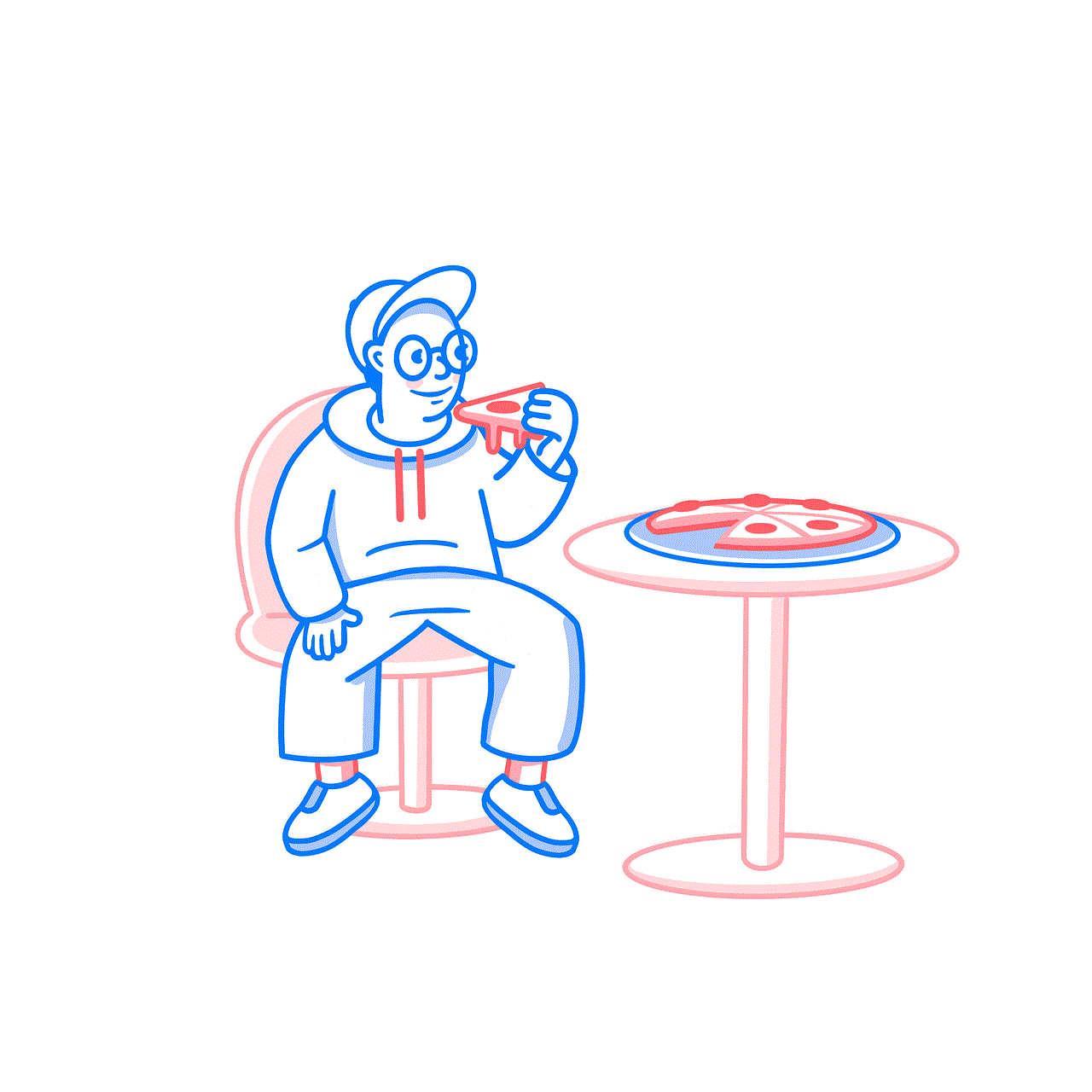
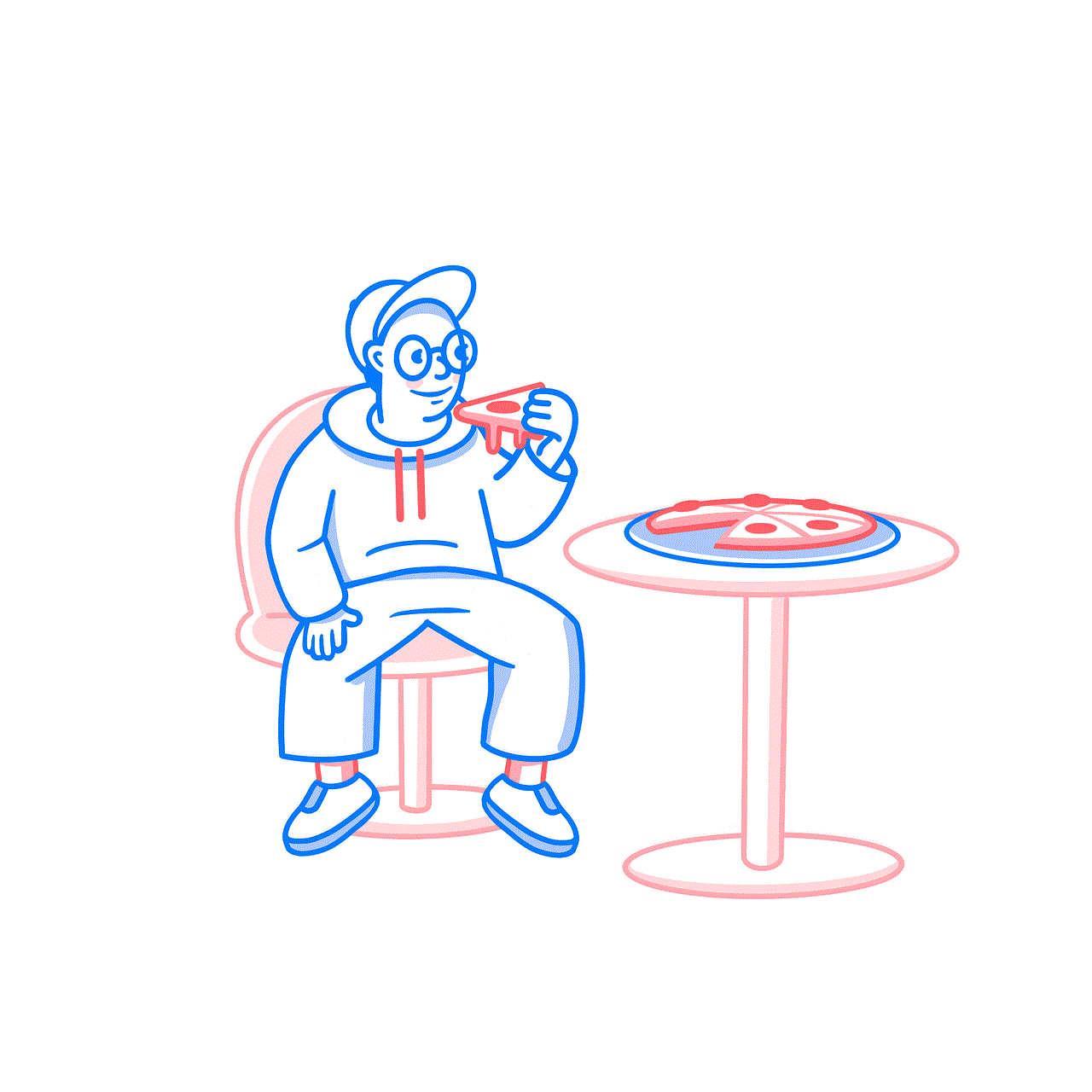
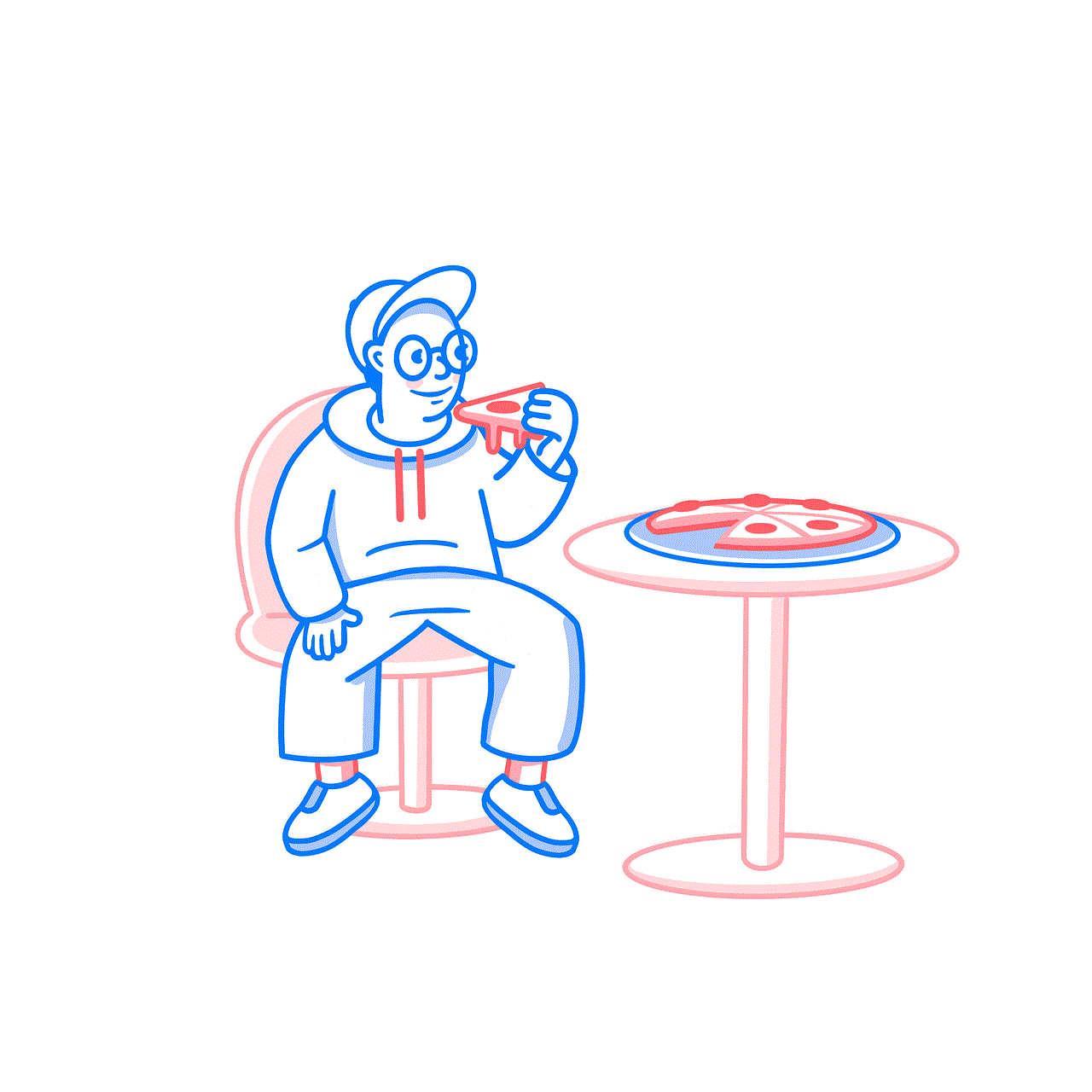
In conclusion, there are various ways to block websites on Safari, depending on your device and specific needs. Whether you want to protect your child from accessing explicit content or improve your own productivity, these methods can help you achieve a safer and more focused online experience. It is important to regularly review and update the list of blocked websites to ensure maximum effectiveness. With the right tools and settings, you can have better control over your internet usage and create a safer online environment.