turn on microphone android
With the advancements in technology, smartphones have become an integral part of our daily lives. From making calls to sending emails, we rely on our smartphones for various tasks. One of the most useful features of a smartphone is its ability to use a microphone. The microphone allows us to make calls, record voice memos, and use voice commands. However, some users may find themselves in a situation where they need to turn on the microphone on their Android device. In this article, we will discuss the steps to turn on the microphone on Android and the various uses of the microphone.
The microphone is an essential component of a smartphone that allows us to capture and record sound. It is a small device that converts sound into an electrical signal, which is then transmitted to the phone’s processor. The microphone is located on the bottom edge of the phone, usually near the charging port. To turn on the microphone on an Android device, you need to follow a few simple steps.
Step 1: Checking permissions
Before you can use the microphone on your Android device, you need to check the app permissions . To do this, go to the Settings menu on your phone and tap on Apps & notifications. Here, you will see a list of all the apps installed on your device. Scroll through the list and select the app you want to use the microphone with. Tap on Permissions and make sure the microphone permission is enabled. If it is not, toggle the switch to turn it on.
Step 2: Enabling Google Assistant
Google Assistant is a virtual assistant developed by Google that allows users to perform various tasks using voice commands. To turn on the microphone for Google Assistant, long-press the home button on your Android device. This will launch Google Assistant, and you can use it to perform tasks like making calls, sending messages, and setting reminders.
Step 3: Using Voice Commands
One of the most convenient uses of the microphone on an Android device is using voice commands. You can use voice commands to open apps, search the web, and perform other tasks. To do this, you need to enable the “Ok Google” feature. Go to the Google app on your phone and tap on More (the three horizontal lines) at the bottom right corner. Then, go to Settings > Voice > Voice Match and toggle the switch next to “Say ‘Ok Google’ anytime” to turn it on. You can now use voice commands by saying “Ok Google” followed by your command.
Step 4: Making Calls
The microphone on your Android device also allows you to make calls hands-free. To do this, open the Phone app and go to the contact you want to call. Then, tap on the phone icon and say “Call [contact’s name].” The microphone will pick up your voice and make the call for you.
Step 5: Recording Audio
Another use of the microphone on Android is recording audio. You can use the microphone to record voice memos, interviews, lectures, and more. To do this, you can use the pre-installed Voice Recorder app on your phone or download a third-party app like Easy Voice Recorder. Open the app and tap on the record button to start recording. The microphone will capture the audio, and you can stop the recording by tapping on the stop button.
Step 6: Using Voice Typing
The microphone on your Android device also allows you to use voice typing. This feature is particularly useful for people who have difficulty typing on a touchscreen. To use voice typing, open the keyboard on your device and tap on the microphone icon. Then, speak out the words you want to type, and the microphone will convert your speech into text.
Step 7: Using Voice Search
The microphone on your Android device also allows you to search the web using voice commands. To do this, open the Google app and tap on the microphone icon. Then, say your search query, and the microphone will perform a web search for you. This feature can be particularly useful when you need to search for something quickly without typing.
Step 8: Sending Voice Messages
You can also use the microphone on your Android device to send voice messages. To do this, open the messaging app and select the contact you want to send the message to. Then, tap on the microphone icon and speak your message. The microphone will convert your voice into text, and you can then send the message.
Step 9: Using Voice Navigation
The microphone on your Android device also allows you to use voice navigation. This feature is particularly useful when you are driving and need to get directions without taking your eyes off the road. To use voice navigation, open Google Maps and enter your destination. Then, tap on the microphone icon and say “Navigate to [destination].” The microphone will pick up your voice and provide you with turn-by-turn directions.
Step 10: Using Voice Assistants
Apart from Google Assistant, there are several other voice assistants available for Android devices. These include Amazon’s Alexa, Microsoft’s Cortana, and Samsung’s Bixby. These voice assistants can help you perform various tasks using voice commands, just like Google Assistant. To use them, you need to download the respective app and follow the setup instructions.
In conclusion, the microphone is an essential feature of an Android device that allows us to perform various tasks hands-free. From making calls to using voice commands, the microphone has made our lives much more convenient. By following the simple steps mentioned above, you can easily turn on the microphone on your Android device and take advantage of its various uses. So the next time you need to use the microphone, you know exactly how to do it!
verizon web messages
Verizon has been a leading telecommunications company for over 30 years, providing customers with top-notch services and products. In the ever-evolving world of technology, Verizon has not only kept up with the latest trends but has also set the bar high for others to follow. One of the most popular services offered by Verizon is Web Messages, a feature that allows customers to send and receive text messages through their web browser. This innovative service has revolutionized the way people communicate and has made it easier for customers to stay connected.
Web Messages is a convenient and efficient way for Verizon customers to send and receive text messages on their computer or tablet. This service is especially useful for those who spend a lot of time on their computer and do not want to constantly switch between devices to send a text message. With Web Messages, customers can access their text messages through their Verizon account on any internet-enabled device, making it easy to stay connected no matter where they are.
One of the benefits of using Web Messages is that it is completely free for Verizon customers. There is no additional charge for this service, making it a cost-effective option for those who want to stay connected without breaking the bank. This is a major advantage over other similar services offered by competitors, which often come with a monthly fee. Verizon has always been committed to providing its customers with the best value for their money, and Web Messages is just one example of this.
In addition to being free, Web Messages also offers a number of features that make it a top choice for Verizon customers. For instance, users can send and receive text messages to and from any phone number, including international numbers. This means that customers can stay connected with their friends and family, no matter where they are in the world. This feature is particularly useful for those who have loved ones living in different countries, as it eliminates the need for expensive international messaging plans.
Another great feature of Web Messages is the ability to send and receive picture and video messages. This is a huge advantage over traditional messaging, which only allows for text-based communication. With Web Messages, customers can easily share photos and videos with their contacts, making it a more interactive and fun way to communicate. This feature is especially popular among younger generations, who are more accustomed to using multimedia in their daily conversations.
Privacy and security are also top priorities for Verizon, and Web Messages is no exception. The service offers end-to-end encryption, ensuring that all messages are secure and private. This is a crucial feature in today’s digital world, where privacy breaches and cyber attacks are becoming more common. With Web Messages, customers can have peace of mind knowing that their conversations are safe and cannot be accessed by anyone else.
Web Messages is also incredibly user-friendly, with a simple and intuitive interface. Customers can easily access their messages, send new ones, and manage their conversations all in one place. The service also offers a search feature, making it easy to find specific messages or contacts. This is especially useful for those who have a large number of conversations and want to quickly find a specific message.
Verizon also offers a mobile app for Web Messages, making it even more convenient for customers to stay connected. The app is available for both iOS and Android devices, and offers all the same features as the web version. This means that customers can easily switch between their computer and mobile device without skipping a beat in their conversations. The app also offers push notifications, ensuring that customers never miss an important message.
Web Messages is not just limited to text messaging; it also offers the ability to send and receive group messages. This makes it easier for customers to plan events or coordinate with a group of friends or colleagues. Group messaging is also useful for businesses, as it allows for quick and efficient communication among team members.
Verizon is constantly updating and improving its services, and Web Messages is no exception. The company recently added a new feature that allows customers to schedule text messages in advance. This is particularly useful for those who want to send a message at a specific time but may not be available to do so. This feature is also handy for businesses that want to send automated messages to their customers.
In conclusion, Verizon Web Messages is a game changer when it comes to text messaging. With its user-friendly interface, top-notch security, and convenient features, it has become a go-to service for many Verizon customers. Whether you are a busy professional, a student, or just someone who wants to stay connected with their loved ones, Web Messages is a must-try service. With no additional cost, it’s a win-win for Verizon customers, and it’s no surprise that the service has gained immense popularity in recent years.
how to watch someone’s instagram story without them knowing
In this digital age, social media has become an integral part of our lives. Among all the social media platforms, Instagram has gained immense popularity due to its visual appeal and user-friendly interface. With over 1 billion active users, it has become a hub for sharing photos, videos, and stories. Instagram stories, in particular, have become a popular feature that allows users to share moments from their day that disappear after 24 hours. However, there are times when we want to watch someone’s Instagram story without them knowing. In this article, we will explore different methods and tools to help you achieve this.
Why Would You Want to Watch Someone’s Instagram Story Without Them Knowing?
Before we dive into the methods, let’s first understand why someone would want to watch someone’s Instagram story without them knowing. The most common reason is curiosity. We all have that one friend or ex who we are curious about, and we want to know what they are up to. Another reason could be stalking. Some people might want to keep an eye on their ex-partner or a crush without letting them know.
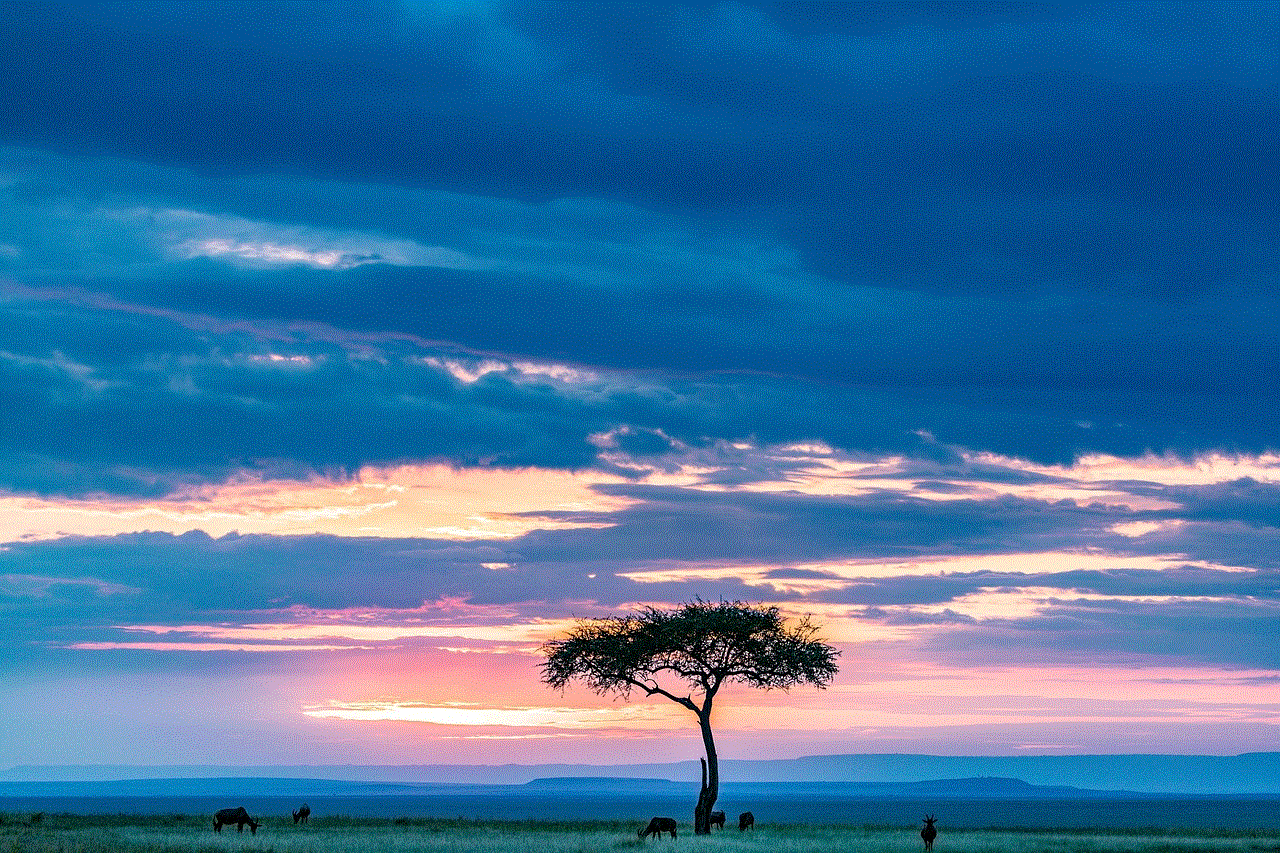
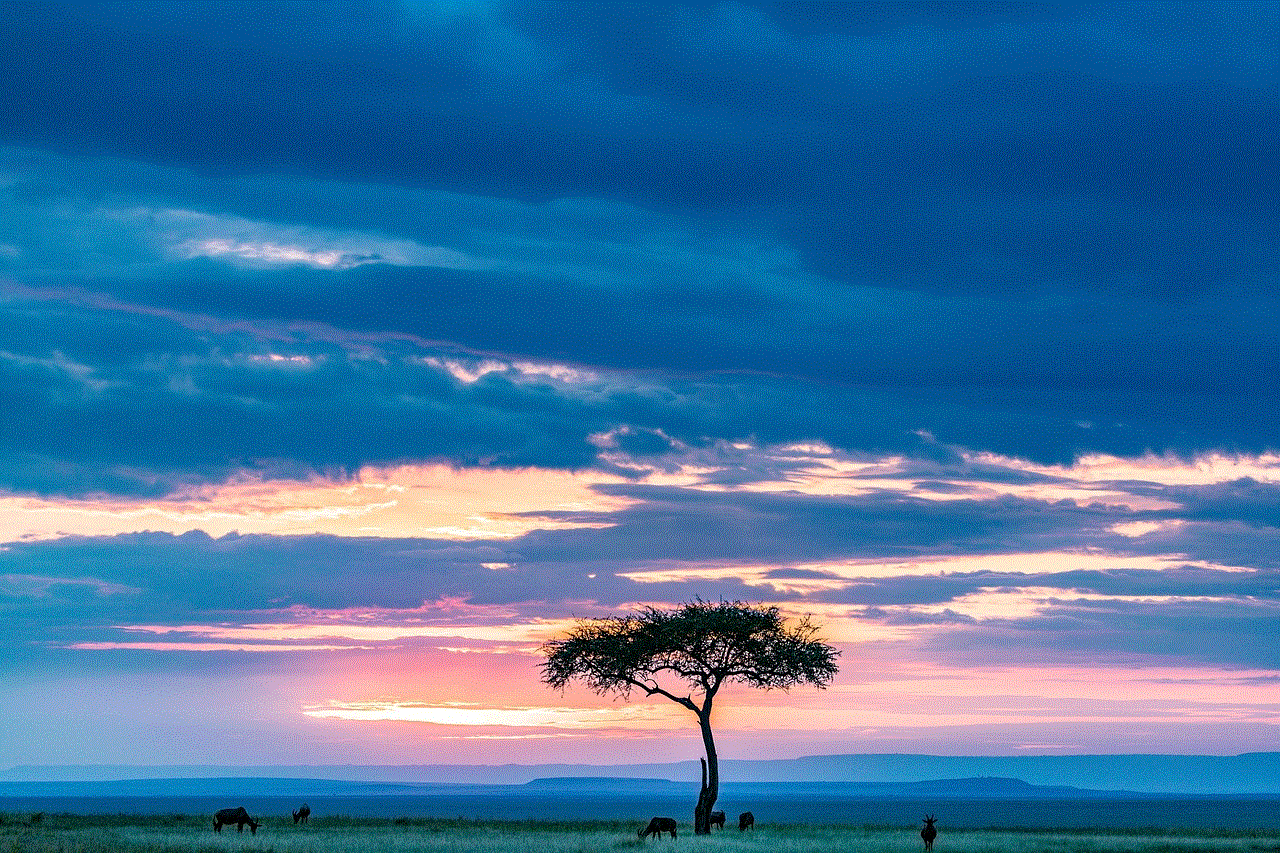
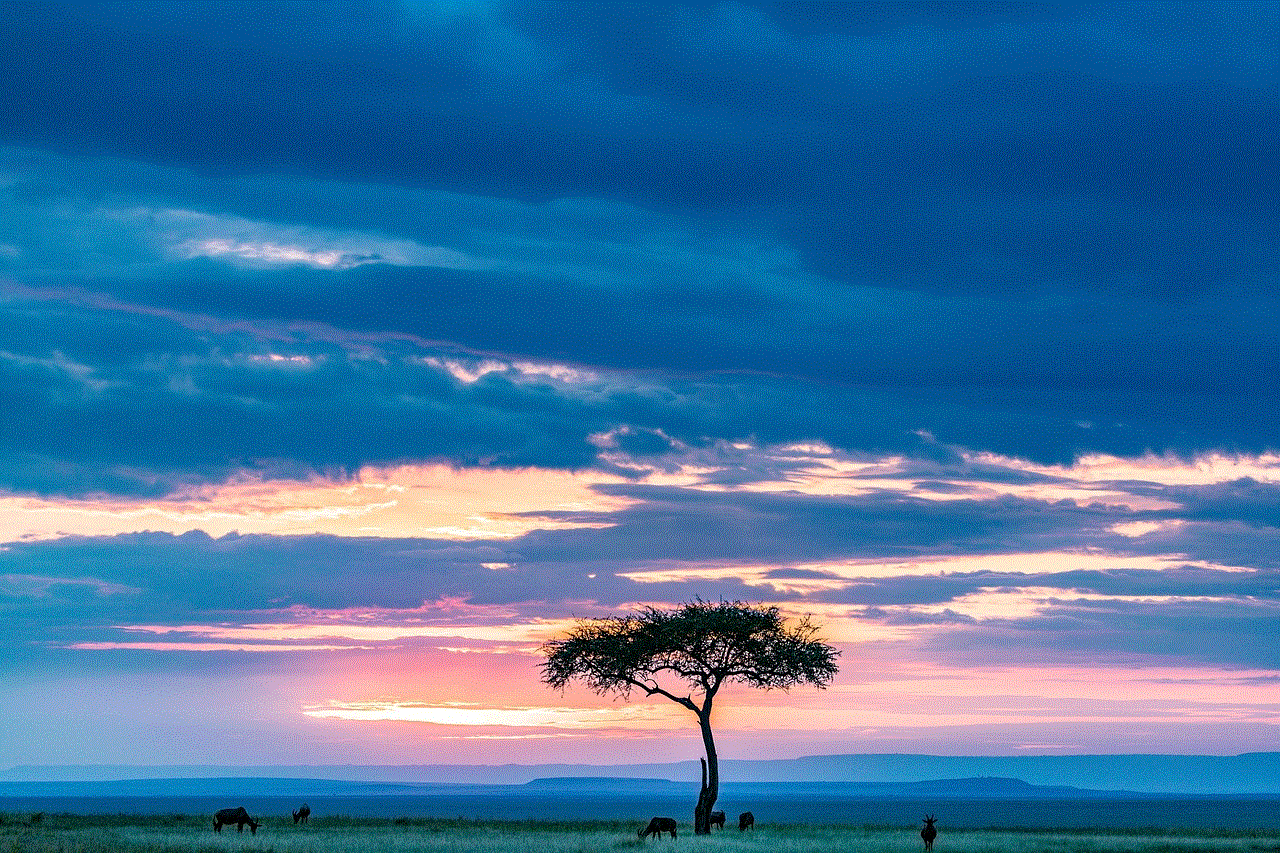
Moreover, if you are a business or brand, you might want to keep an eye on your competitors’ Instagram stories to stay ahead in the game. It can also be useful for marketers who want to track their target audience’s interests and preferences. Lastly, some people might just want to avoid awkwardness. For example, if someone has a habit of posting too many stories, it can become overwhelming for their followers. In such cases, people tend to watch their stories without letting them know to avoid any awkward conversations.
Now that we have established the reasons let’s look at some methods to watch someone’s Instagram story without them knowing.
Method 1: Create a Second Instagram Account
The easiest way to watch someone’s Instagram story without them knowing is by creating a second Instagram account. You can use this account solely for stalking purposes. To create a second account, follow these steps:
1. Open the Instagram app and click on the “Profile” icon located at the bottom right corner of your screen.
2. Click on the three horizontal lines at the top right corner of your profile.
3. Scroll down and click on “Settings.”
4. Click on “Add Account.”
5. Enter your email address or phone number, and choose a password to create a new account.
6. Once your account is created, you can switch between your main account and the second account by clicking on your profile icon and selecting the desired account.
With a second account, you can follow the person whose stories you want to watch without them knowing. This way, their story updates will appear on your second account’s feed, and you can watch them without the person knowing.
Method 2: Use a Third-Party App
There are several third-party apps available that claim to let you watch someone’s Instagram story without them knowing. However, be cautious while using such apps as they can be risky. They might ask for your Instagram login credentials, which can put your account at risk of getting hacked. Moreover, Instagram has strict policies against the use of third-party apps, and your account can get banned if caught using one.
Method 3: View the Story Through a Mutual Friend’s Account
Another way to watch someone’s Instagram story without them knowing is by using a mutual friend’s account. If the person whose stories you want to watch is a mutual friend, you can ask them to send you a screenshot or a video of the story. This way, you can view the story without being seen by the person.
Method 4: Use the “Airplane Mode” Trick
This method involves using the “Airplane Mode” feature on your phone. Here’s how you can do it:
1. Open Instagram and let all the stories load.
2. Once all the stories are loaded, turn on the “Airplane Mode” on your phone.
3. Go back to Instagram and watch the desired story.
4. After watching the story, close the app and turn off the “Airplane Mode.”
5. The story will still appear as unwatched for the person whose story you just saw.
However, this trick only works for stories that have not been posted recently. If the person has posted a new story, it will not load in the “Airplane Mode.” Moreover, this method only works for watching stories. It doesn’t work for live videos or posts.



Method 5: Use a Web Viewer
Web viewers are online tools that allow you to browse Instagram profiles without logging in to your account. Some web viewers also allow you to view stories without the person knowing. However, similar to third-party apps, these web viewers can also be risky, as they might ask for your Instagram login credentials.
Method 6: Create a Close Friends List
Instagram has a feature called “Close Friends” that allows you to create a list of people with whom you can share your stories exclusively. These stories will only be visible to the people on your Close Friends list. If you want to watch someone’s Instagram story without them knowing, you can request them to add you to their Close Friends list. This way, their stories will appear on your feed, and you can view them without being seen by the person.
Method 7: Mute the Person’s Story
Instagram has a “Mute” feature that allows you to hide someone’s posts or stories from your feed without unfollowing them. If you want to watch someone’s Instagram story without them knowing, you can mute their story. This way, their story will not appear on your feed, but you can still view it by going to their profile and clicking on the story thumbnail.
Method 8: Watch the Story on a Desktop Browser
Another way to watch someone’s Instagram story without them knowing is by using a desktop browser. Here’s how you can do it:
1. Open Instagram on your desktop browser and go to the person’s profile whose story you want to watch.
2. Right-click on their profile picture and select “Open in a new tab.”
3. The story will open in a new tab, and you can watch it without being seen by the person.
Method 9: Use a Screen Recorder
If you want to save someone’s Instagram story without letting them know, you can use a screen recorder. There are several screen recorder apps available that allow you to record your phone’s screen. You can use them to record the story and save it on your phone.
Method 10: Turn Off Your “Activity Status”
Instagram has a feature called “Activity Status” that shows your followers when you were last active on the app. If you want to watch someone’s Instagram story without them knowing, you can turn off your activity status. Here’s how you can do it:
1. Go to your profile and click on the three horizontal lines at the top right corner.
2. Scroll down and click on “Settings.”
3. Click on “Privacy” and then select “Activity Status.”
4. Toggle off the “Show Activity Status” option.
This way, the person won’t be able to see when you were last active on the app, and you can watch their stories without being seen.



Conclusion
In conclusion, there are various methods and tools available to watch someone’s Instagram story without them knowing. However, it is essential to use them with caution as they can be risky and can violate Instagram’s policies. It is always better to communicate with the person and ask for their permission before stalking their profile. Moreover, it is crucial to respect people’s privacy and boundaries and not use these methods to invade their privacy. Use these methods responsibly and only for harmless reasons. Happy stalking!