verizon iphone parental controls
Verizon iPhone Parental Controls: A Comprehensive Guide
Introduction
In today’s digital age, it has become increasingly important for parents to have control over their children’s smartphone usage. With the popularity of iPhones, many parents are turning to Verizon for their mobile service. Thankfully, Verizon provides a range of parental control features specifically designed for iPhone users. In this article, we will explore these features in detail, providing a comprehensive guide on how to set up and utilize Verizon iPhone parental controls to ensure your child’s safety and well-being.
1. Understanding the Need for Parental Controls
Smartphones have become an integral part of our lives, and children are no exception. However, unrestricted access to the internet and various applications can expose children to inappropriate content, cyberbullying, and online predators. Parental controls offer a solution to this problem by allowing parents to monitor and restrict their child’s smartphone activities.
2. Verizon Smart Family
Verizon Smart Family is a comprehensive suite of parental control features offered by Verizon Wireless. It enables parents to manage their child’s phone usage, set content filters, and establish usage limits. With Smart Family, parents can ensure that their child’s smartphone experience is safe and appropriate.
3. Setting Up Verizon Smart Family
To utilize Verizon Smart Family, you need to subscribe to the service. Once subscribed, you can download the Smart Family app from the App Store and install it on your child’s iPhone. From there, you can link their device to your Verizon account and begin configuring the parental control settings.
4. Content Filters and Website Restrictions
One of the essential features of Verizon Smart Family is content filtering. Parents can choose from various categories, such as violence, adult content, and social networking, to restrict access to inappropriate websites and apps. This ensures that your child only accesses content suitable for their age.
5. Time Restrictions and Usage Limits
With Verizon Smart Family, parents can set time restrictions and usage limits on their child’s iPhone. This feature allows you to specify the hours during which your child can use their phone and the duration of usage. It ensures that your child doesn’t spend excessive time on their device or use it during inappropriate hours, such as bedtime or school hours.
6. Location Tracking and Geofencing
Another useful feature of Verizon Smart Family is location tracking. By enabling this feature, you can monitor your child’s whereabouts in real-time. Additionally, you can set up geofences, virtual boundaries that trigger alerts when your child enters or leaves a specified area. This provides parents with peace of mind and helps ensure their child’s safety.
7. App Controls and Purchase Limits
With the proliferation of mobile applications, it is crucial for parents to have control over the apps their child can access. Verizon Smart Family allows parents to block specific apps or set age restrictions for app downloads. Additionally, you can set purchase limits to prevent unauthorized app purchases or in-app transactions.
8. Text and Call Monitoring
To protect children from potential harm, Verizon Smart Family enables parents to monitor their child’s text messages and phone calls. This feature allows parents to review incoming and outgoing messages, call logs, and even block specific contacts if necessary.
9. Emergency Contacts and SOS Alerts
Verizon Smart Family allows parents to set up emergency contacts for their child. These contacts can be quickly accessed in case of an emergency. Additionally, SOS alerts can be configured to notify parents when their child sends an emergency message or dials emergency services.
10. Monitoring and Reporting
To ensure that parental controls are effective, Verizon Smart Family provides detailed monitoring and reporting features. Parents can access reports that show their child’s phone usage, web browsing history, and app activity. This information helps parents identify potential issues and have open conversations with their child about responsible smartphone usage.
Conclusion
In conclusion, Verizon iPhone parental controls offer a comprehensive solution for parents who want to protect their children from the potential risks associated with smartphone usage. From content filtering and usage limits to location tracking and app controls, Verizon Smart Family provides a range of features that allow parents to monitor and manage their child’s iPhone activities effectively. By utilizing these parental controls, parents can ensure their child’s safety, promote responsible smartphone usage, and foster open communication about digital well-being.
how to see child’s text messages on iphone
Title: How to Monitor and View Your Child’s Text Messages on iPhone: A Comprehensive Guide
Introduction (150 words):
In today’s digital age, ensuring the safety and well-being of our children has become a top priority for parents. With the widespread use of smartphones, it has become essential to monitor and regulate their online activities, including text messages. This guide aims to provide parents with a comprehensive overview of how to view and monitor their child’s text messages on an iPhone effectively.
1. Understanding the Importance of Monitoring (200 words):
As a responsible parent, it is important to recognize the significance of monitoring your child’s text messages. By doing so, you can protect them from potential online dangers, cyberbullying, or exposure to inappropriate content. Monitoring also allows you to identify any signs of distress, such as depression, anxiety, or involvement in illegal activities.
2. Legal Considerations (250 words):
Before attempting to view your child’s text messages, it is crucial to understand the legal implications and ensure compliance with privacy laws. In most jurisdictions, parents have the right to monitor their minor child’s activities. However, it is essential to consult local laws regarding privacy and consent to avoid any legal complications.
3. Open Communication and Trust (200 words):
Establishing open communication and trust with your child is paramount. Before considering monitoring their text messages, have an honest conversation about the reasons behind your concern and the need for their safety. Emphasize that your intention is not to invade their privacy but to ensure their well-being.
4. Built-in iPhone Features (250 words):
Apple offers various built-in features that enable parents to monitor and control their child’s iPhone activities. One such feature is Screen Time, which allows parents to manage and limit screen time, block inappropriate content, restrict app usage, and view daily activity summaries.
5. iCloud Family Sharing (200 words):
iCloud Family Sharing is another valuable tool provided by Apple. By enabling this feature, parents can share and manage their child’s iCloud account, including text message monitoring. With Family Sharing, text message conversations can be accessed from the parent’s device, providing insight into their child’s interactions.



6. Third-Party Monitoring Apps (250 words):
If you require more advanced monitoring features, numerous third-party apps are available for iPhone devices. These apps provide comprehensive text message monitoring, allowing parents to view conversations, track multimedia content, and receive real-time alerts. Popular examples include mSpy, FlexiSPY, and Norton Family Premier.
7. Remote Monitoring and Parental Control Software (200 words):
Apart from dedicated monitoring apps, there are other parental control software options that offer text message monitoring capabilities. These software solutions provide a centralized platform for monitoring and managing various aspects of your child’s iPhone usage, including text messages, social media, and internet browsing.
8. Jailbreaking and its Implications (200 words):
Jailbreaking an iPhone can provide greater access to its functionalities, but it comes with significant risks. Jailbreaking can compromise the device’s security, making it vulnerable to malware and unauthorized access. It also voids the warranty and may lead to legal consequences. It is strongly advised to avoid jailbreaking your child’s iPhone.
9. Balancing Privacy and Safety (200 words):
While monitoring your child’s text messages is essential, it is equally crucial to strike a balance between their privacy and safety. Regularly communicate with your child, establish boundaries, and allow them some level of autonomy. Ensure that monitoring is carried out responsibly and respectfully.
10. Conclusion (150 words):
Monitoring your child’s text messages on an iPhone can provide valuable insights into their online activities and help ensure their safety. By utilizing the built-in features provided by Apple, such as Screen Time and iCloud Family Sharing, parents can exercise control and supervision effectively. Additionally, third-party monitoring apps and parental control software offer advanced functionalities for more comprehensive monitoring. However, it is essential to strike a balance between privacy and safety, maintaining open communication and trust with your child throughout the process. Remember, the ultimate goal is to protect and guide them, ensuring a safe and secure digital experience.
better discord deleted messages
Better Discord is a popular modification for the Discord messaging platform that offers users additional features and customization options. One of the features that Better Discord provides is the ability to delete messages. In this article, we will explore the functionality of Better Discord’s deleted messages feature, its benefits, and how to use it effectively.
Better Discord is an open-source modification for Discord that allows users to enhance their messaging experience. It offers a range of features, including custom themes, plugins, and additional settings. One of the standout features of Better Discord is the ability to delete messages. This feature can be particularly useful in various situations, such as removing sensitive information or cleaning up cluttered conversations.
When it comes to using Better Discord’s deleted messages feature, there are a few important things to keep in mind. Firstly, it is crucial to ensure that you have the latest version of Better Discord installed. This will guarantee that you have access to all the latest features and bug fixes. Once you have installed Better Discord, you can enable the deleted messages feature by navigating to the settings menu and toggling the option on.
Once the deleted messages feature is enabled, you will have the ability to delete messages in both private and group conversations. To delete a message, simply right-click on it and select the “Delete” option from the context menu. Alternatively, you can also use the keyboard shortcut Ctrl+Backspace to delete a message. It is important to note that once a message is deleted, it cannot be retrieved, so it is essential to exercise caution when using this feature.
The deleted messages feature in Better Discord offers several benefits to users. Firstly, it allows for better control over conversations and the ability to remove unwanted or irrelevant messages. This can be particularly useful in group chats where multiple users are involved, as it helps to keep the conversation focused and organized. Additionally, the ability to delete messages can also be helpful in removing any sensitive or personal information shared in a conversation.
Another benefit of Better Discord’s deleted messages feature is that it helps to declutter conversations. Over time, conversations can become filled with a large number of messages, making it difficult to find specific information. By deleting unnecessary messages, users can streamline their conversations and make it easier to find important information when needed.
Furthermore, the deleted messages feature in Better Discord can also be useful in maintaining privacy. Sometimes, users may accidentally share personal or sensitive information in a conversation. By quickly deleting these messages, users can prevent any potential privacy breaches and ensure that their personal information remains secure.
In addition to these benefits, Better Discord’s deleted messages feature also offers customization options. Users can customize the appearance of deleted messages by changing their color or adding specific formatting. This allows users to have greater control over how deleted messages are displayed, making it easier to distinguish them from regular messages.
While the deleted messages feature in Better Discord offers many advantages, it is important to note some limitations. Firstly, as mentioned earlier, once a message is deleted, it cannot be retrieved. Therefore, it is crucial to double-check before deleting any messages to avoid any accidental data loss. Additionally, the deleted messages feature in Better Discord is only available to users who have installed the modification. This means that if you are interacting with someone who does not have Better Discord installed, they will not be able to see the deleted messages.
In conclusion, Better Discord’s deleted messages feature offers users an array of benefits, including better control over conversations, decluttering options, enhanced privacy, and customization options. However, it is crucial to use this feature with caution, as deleted messages cannot be retrieved. By being mindful of these considerations and following the instructions provided, users can effectively utilize Better Discord’s deleted messages feature to enhance their messaging experience.
how to block a youtube channel on ipad
Title: A Comprehensive Guide on How to Block a YouTube Channel on iPad
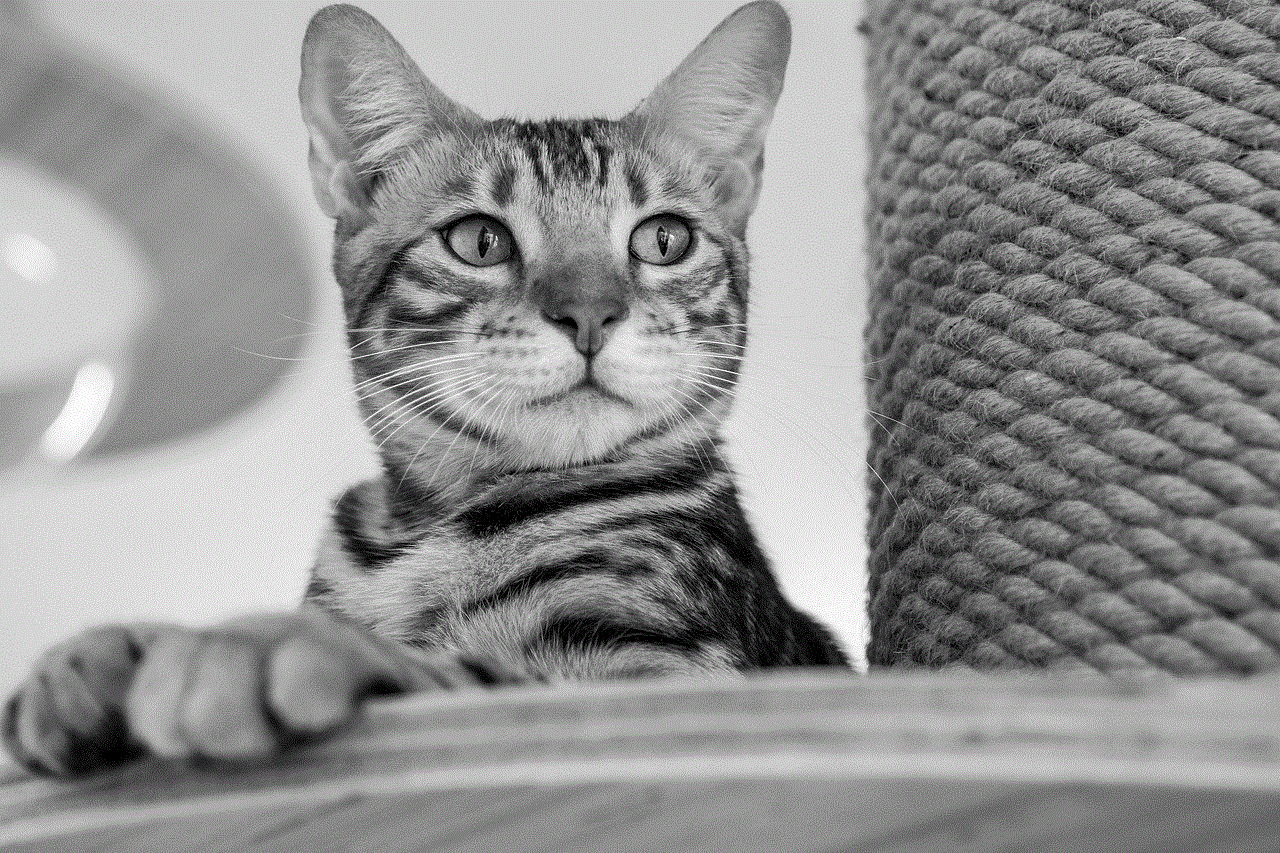
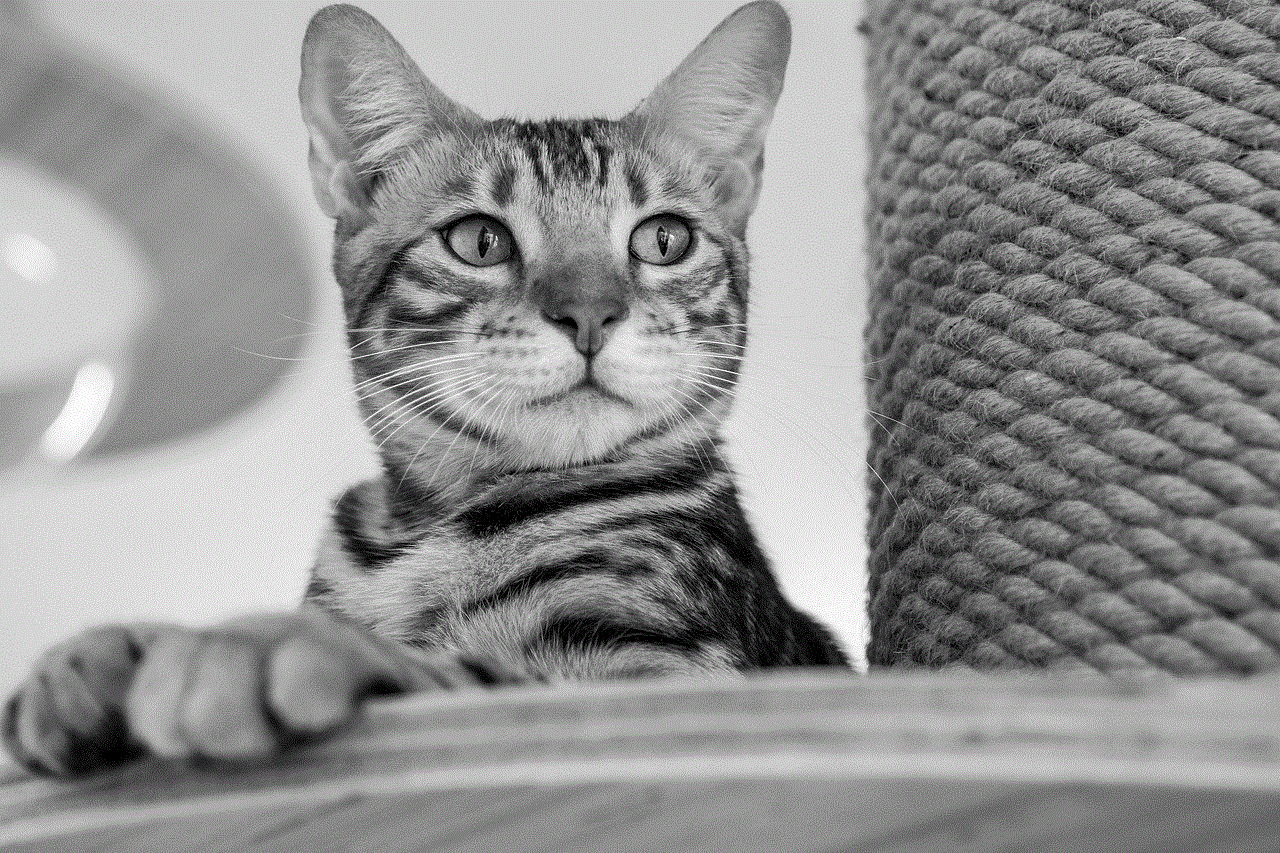
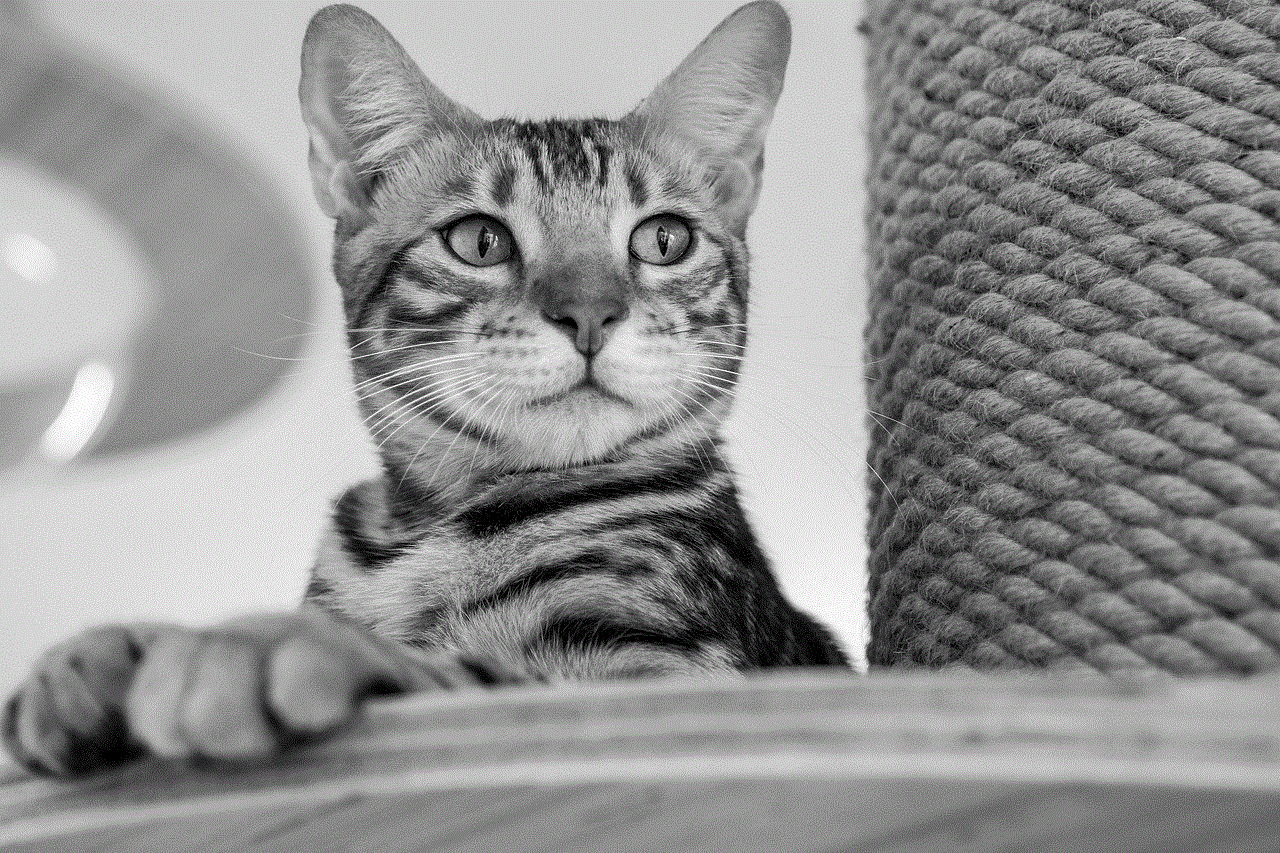
Introduction (approx. 150 words)
YouTube is a widely popular platform for streaming videos, but sometimes you may come across channels that you find inappropriate, offensive, or simply not to your liking. In such cases, it’s useful to know how to block a YouTube channel on your iPad. By blocking a channel, you can prevent its videos from appearing in your recommendations, search results, and subscriptions. In this article, we will guide you through various methods to effectively block unwanted YouTube channels on your iPad.
1. Using YouTube’s Restricted Mode (approx. 200 words)
YouTube’s Restricted Mode is a built-in feature designed to filter out potentially mature or inappropriate content. While it doesn’t specifically block individual channels, it helps restrict access to content that might be unsuitable for certain viewers, including children. To enable Restricted Mode on your iPad, follow these steps:
a. Open the YouTube app and tap on your profile picture.
b. Go to “Settings” and select “General.”
c. Scroll down to find “Restricted Mode” and toggle it on.
2. Blocking Channels via YouTube App (approx. 250 words)
The YouTube app provides a functionality to block channels directly. This can be useful if you want to block a specific channel or channels that you find offensive or irrelevant. Here’s how you can do it:
a. Open the YouTube app on your iPad.
b. Search for the channel that you want to block.
c. Tap on the channel’s name to open its page.
d. Tap on the three-dot menu icon next to the channel’s name.
e. From the options, select “Block user.”
3. Blocking Channels via YouTube Website (approx. 250 words)
If you prefer using the YouTube website on your iPad, you can also block channels from there. This method is useful if you want to block channels while browsing YouTube on Safari or any other web browser. Follow these steps to block a channel via the YouTube website:
a. Open Safari or any other web browser on your iPad.
b. Go to www.youtube.com and sign in to your account.
c. Search for the channel you wish to block.
d. Click on the channel’s name to open its page.
e. Click on the “About” tab to view the channel’s details.
f. Scroll down and click on the flag icon next to the “Subscribed” button.
g. Choose “Block User” from the drop-down menu.
4. Using Third-Party Apps to Block YouTube Channels (approx. 200 words)
If you’re looking for more advanced blocking options or want to block multiple channels at once, third-party apps can be a viable solution. These apps provide additional features and customization options compared to the native YouTube app. Some popular third-party apps for blocking YouTube channels on iPad include BlockTube, Video Blocker, and Freedom.
5. parental control apps for Blocking YouTube Channels (approx. 250 words)
For parents who want to restrict their child’s access to specific YouTube channels, using parental control apps can help ensure a safer online experience. These apps allow you to set up custom filters, block specific channels or videos, and monitor your child’s YouTube activity. Examples of parental control apps that include YouTube channel blocking features are Qustodio, Norton Family, and OurPact.
6. Reporting Inappropriate Content or Channels (approx. 200 words)
Another way to deal with unwanted YouTube channels is by reporting them to YouTube. This option is helpful if you come across channels that violate YouTube’s community guidelines or contain explicit or harmful content. By reporting such channels, you contribute to maintaining a safer and more reliable YouTube community.
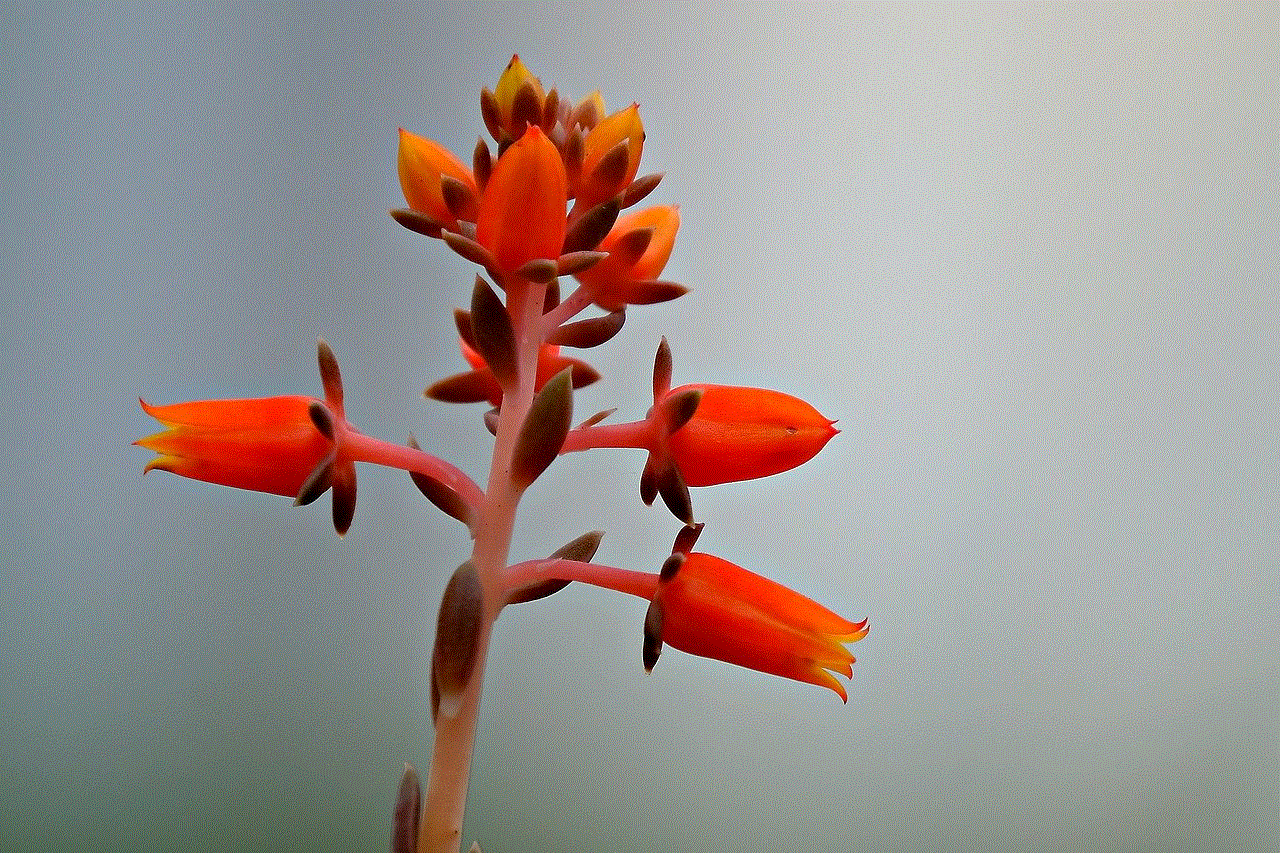
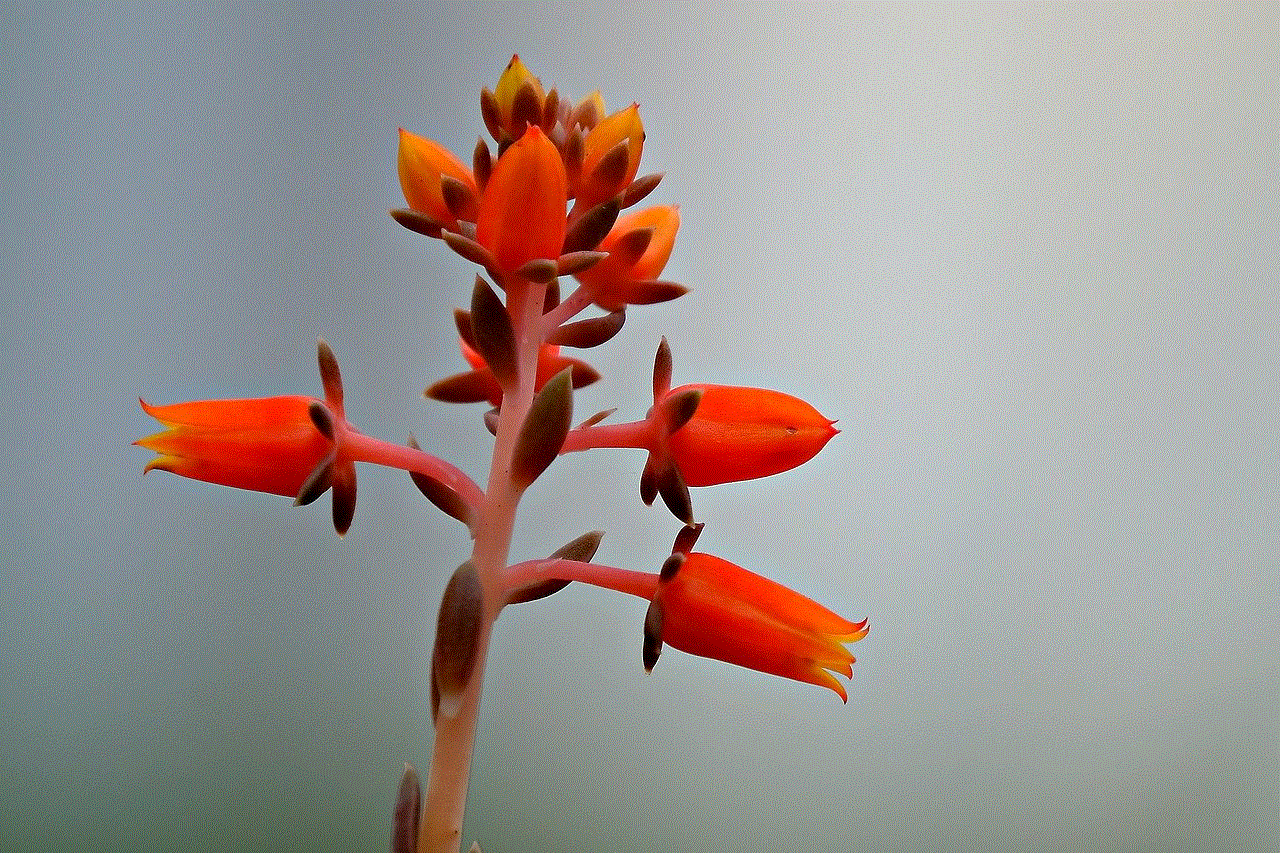
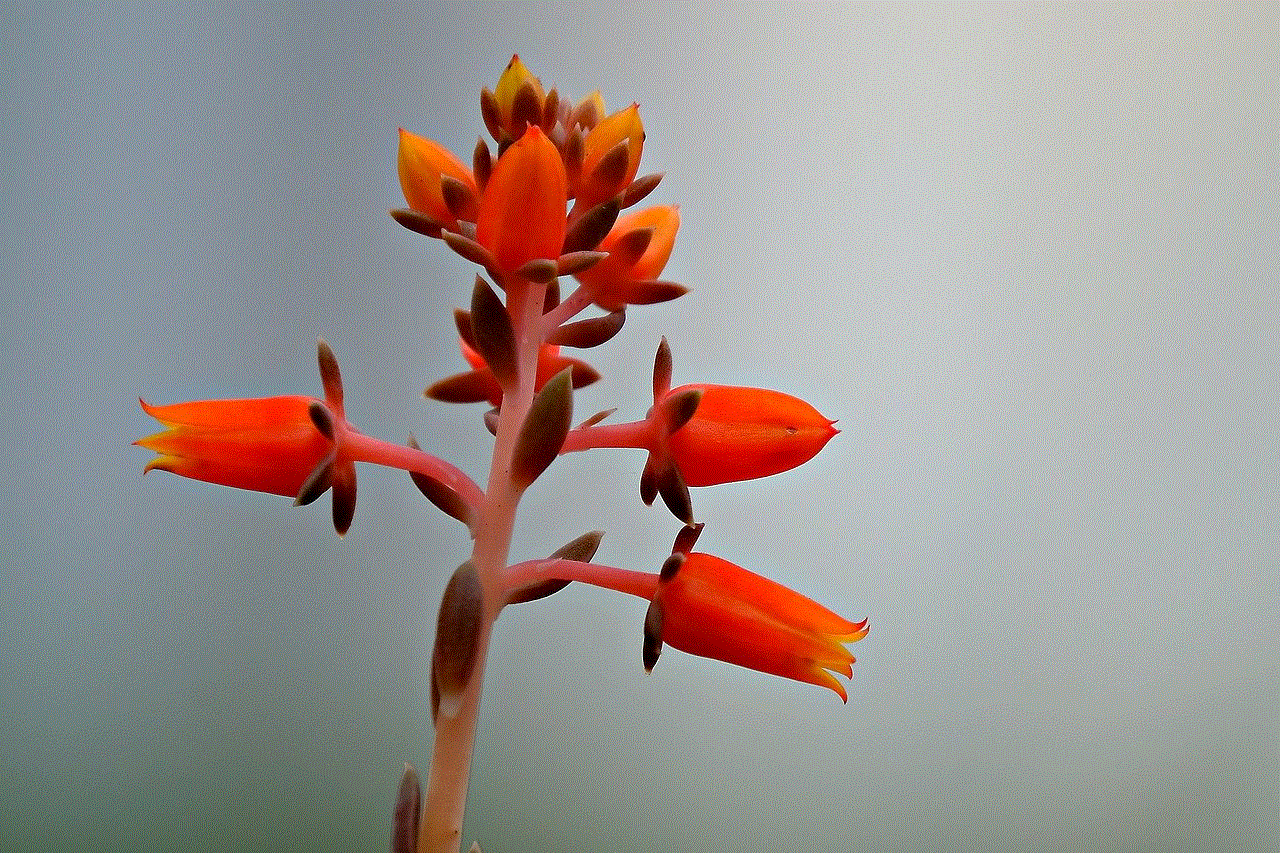
Conclusion (approx. 150 words)
Blocking YouTube channels on your iPad can help create a more personalized and enjoyable experience while using the platform. Whether you opt for YouTube’s Restricted Mode, block channels within the YouTube app or website, use third-party apps, or employ parental control apps, there are several effective methods available. By following the steps outlined in this guide, you can ensure that your YouTube experience aligns with your preferences and values, filtering out unwanted channels and content. Remember, reporting inappropriate channels also helps to maintain a safer and more inclusive YouTube environment.