what kind of sim card does a smartwatch take
What Kind of SIM Card Does a Smartwatch Take?
In recent years, smartwatches have gained significant popularity due to their exceptional features and functionalities. These wearable devices offer various benefits, including fitness tracking, notifications, communication, and even standalone capabilities. The ability to connect to cellular networks is one such standalone feature that allows users to make calls, send messages, and access the internet without the need for a smartphone. However, to enable this independent connectivity, a smartwatch requires a SIM card. In this article, we will explore the different types of SIM cards that smartwatches can use and delve into the intricacies of the technology behind them.
1. Introduction to SIM Cards:
A Subscriber Identity Module (SIM) card is a small, portable chip that stores crucial information about the user’s identity and network credentials. SIM cards are widely used in mobile phones to authenticate the user to the network and provide access to voice, messaging, and data services. With the advent of smartwatches with cellular capabilities, SIM cards have also found their way into these wearable devices.
2. eSIM:
One of the most common types of SIM cards used in modern smartwatches is the embedded SIM (eSIM). Unlike traditional SIM cards, eSIMs are not physical chips but rather software-based components integrated into the device’s hardware. They are permanently soldered onto the smartwatch’s circuit board and cannot be removed or replaced. Instead, users can remotely activate or deactivate the eSIM by connecting the smartwatch to a compatible mobile network operator (MNO) and downloading the necessary network profiles.
3. Benefits of eSIM:
eSIMs offer several advantages over traditional SIM cards when it comes to smartwatches. Firstly, their compact design allows for slimmer and more elegant smartwatch designs. The absence of a physical SIM card slot also contributes to better water and dust resistance ratings. Additionally, eSIMs eliminate the need for users to physically handle and swap SIM cards when changing networks or traveling internationally. They can simply switch between network profiles through the smartwatch’s software interface.
4. Compatibility and Support:
Although eSIM technology is becoming increasingly popular, not all smartwatches are equipped with this feature. Before purchasing a smartwatch, it is essential to ensure that it supports eSIM functionality. Additionally, not all mobile network operators support eSIMs, so it is crucial to check if your preferred network is compatible with the smartwatch you intend to purchase. Some popular smartwatches that support eSIMs include the Apple Watch, Samsung Galaxy Watch, and Google Pixel Watch.
5. Nano SIM:
Another type of SIM card used in smartwatches is the Nano SIM. Nano SIMs are physically smaller than traditional SIM cards and are commonly found in modern smartphones. They are approximately 40% smaller than the Micro SIM cards that were prevalent a few years ago. To use a Nano SIM in a smartwatch, the device must have a dedicated SIM card slot. Users can insert the Nano SIM into the slot, similar to how it is done in a smartphone.
6. Micro SIM:
While Nano SIMs are now the most common SIM card size, some older smartwatches may still use the larger Micro SIM cards. Micro SIMs are around 15% smaller than traditional SIM cards but larger than Nano SIMs. Smartwatches that require Micro SIMs typically have a dedicated SIM card slot, where users can insert the card for cellular connectivity.
7. Dual SIM Capability:
Dual SIM smartphones have been around for quite some time, allowing users to have two active SIM cards in a single device. Similarly, some smartwatches also offer dual SIM functionality, enabling users to have two separate mobile network connections on their wrists. This feature can be particularly useful for individuals who want to keep personal and work numbers separate or for those who frequently travel between countries.
8. Virtual SIM:
Virtual SIM technology is an emerging trend in the field of wearables. It allows users to activate a virtual SIM card on their smartwatches without the need for a physical SIM. Instead, the smartwatch connects to the network using an eSIM or a built-in cellular modem. Virtual SIMs offer greater flexibility as they can be activated and deactivated remotely, making them ideal for temporary or short-term use.
9. Choosing the Right SIM Card:
When selecting a smartwatch, it is essential to consider the type of SIM card it supports. If you prefer the convenience of eSIMs, make sure the smartwatch you choose has this feature and is compatible with your preferred network operator. On the other hand, if you have an existing Nano SIM or Micro SIM from your smartphone, look for a smartwatch that supports the same SIM card size. Additionally, if you require dual SIM functionality, ensure that the smartwatch offers this feature.
10. Conclusion:
Smartwatches have come a long way in terms of standalone capabilities, and the ability to connect to cellular networks is a significant advancement in the wearable technology industry. Whether it’s through eSIMs, Nano SIMs, Micro SIMs, or virtual SIMs, smartwatches can now provide users with independent connectivity. As the technology continues to evolve, we can expect further advancements in SIM card technology, making smartwatches even more versatile and convenient for users worldwide.
how to remove devices from wifi router at&t
In today’s fast-paced and connected world, having a stable and secure Wi-Fi connection is essential for our daily activities. Whether it’s for work, school, or entertainment, a reliable internet connection is a must-have. That’s why many people rely on their routers to provide them with a seamless Wi-Fi experience. However, with the increasing number of devices connected to our home networks, it’s not uncommon for our Wi-Fi to slow down or even crash. This is where the need for removing devices from our Wi-Fi routers arises.
If you’re an AT&T user and want to remove devices from your Wi-Fi router, you’ve come to the right place. In this article, we’ll guide you through the process of removing devices from your AT&T Wi-Fi router. We’ll cover everything from why you need to remove devices to the different methods you can use to do it. So, let’s dive in and learn how to manage your Wi-Fi network effectively.
Why Do You Need to Remove Devices from Your Wi-Fi Router?
Before we jump into the process of removing devices from your Wi-Fi router, let’s first understand why it’s necessary to do so. There can be several reasons why you might need to remove devices from your Wi-Fi network. The most common ones are:
1. Slow Internet Speed: One of the main reasons you might need to remove devices from your Wi-Fi router is to improve your internet speed. With more devices connected to your network, the bandwidth is divided among them, leading to slower internet speeds for each device. By removing unnecessary devices, you can free up bandwidth and get better internet speeds.
2. Security Concerns: Another crucial reason to remove devices from your Wi-Fi router is to ensure the security of your network. If you have guests or former employees who no longer need access to your Wi-Fi, it’s best to remove their devices from your network to prevent any potential security breaches.
3. Limited Number of Connections: Most Wi-Fi routers have a limited number of devices that can be connected to them at a time. If you have reached the maximum number of connections, you’ll have to remove some devices to allow new ones to connect.
4. Unrecognized Devices: Sometimes, you might notice unknown devices connected to your Wi-Fi network. These devices could be unauthorized users trying to access your network, or they could be devices that you no longer use. In either case, it’s best to remove them from your network to ensure its security.
Now that you know why it’s essential to remove devices from your Wi-Fi router let’s look at the different methods you can use to do it.
Methods to Remove Devices from Your Wi-Fi Router
1. Using the AT&T Smart Home Manager App
The most straightforward and most convenient way to remove devices from your AT&T Wi-Fi router is by using the AT&T Smart Home Manager app. This app allows you to manage your home network and connected devices from your smartphone. Follow these steps to remove devices using the app:
Step 1: Download and install the AT&T Smart Home Manager app on your smartphone.
Step 2: Open the app and log in using your AT&T account credentials.
Step 3: Once logged in, you’ll see a list of connected devices on your network. Select the device you want to remove and click on the “Remove” button.
Step 4: Confirm your action, and the device will be removed from your network.
2. Using the AT&T Website
If you don’t want to use the app, you can also remove devices from your Wi-Fi router using the AT&T website. Follow these steps to do it:
Step 1: Go to the AT&T website and log in to your account.
Step 2: Click on the “My Services” tab and select “Internet” from the drop-down menu.
Step 3: Click on the “Manage Internet” button.
Step 4: Under the “Devices” section, you’ll see a list of connected devices. Select the device you want to remove and click on the “Remove” button.
Step 5: Confirm your action, and the device will be removed from your network.
3. Using the Router’s Web Interface
If you prefer to use the router’s web interface to remove devices, you can do so by following these steps:
Step 1: Connect your computer to the Wi-Fi network.
Step 2: Open a web browser and enter your router’s IP address. The default IP address for AT&T routers is 192.168.1.254. If this doesn’t work, you can find the IP address in the router’s manual.
Step 3: Log in to the router’s web interface using the default username and password. If you have changed the credentials, use the updated ones.
Step 4: Once logged in, go to the “Connected Devices” section.
Step 5: Select the device you want to remove and click on the “Remove” button.
Step 6: Confirm your action, and the device will be removed from your network.
4. Using the WPS Button
If you have a WPS-enabled router, you can also use the WPS button to remove devices from your Wi-Fi network. Follow these steps to do it:
Step 1: Press and hold the WPS button on your router for a few seconds.
Step 2: Wait for the WPS light to start blinking.
Step 3: On the device you want to remove, go to the Wi-Fi settings and select your Wi-Fi network.
Step 4: When prompted, enter the WPS PIN displayed on your router’s screen.
Step 5: The device will be disconnected from your network.
Things to Keep in Mind When Removing Devices from Your Wi-Fi Router
Before you start removing devices from your Wi-Fi router, here are a few things you should keep in mind:
1. Make sure to only remove devices that you no longer need or recognize. Removing the wrong device can cause issues for the user and might even lead to legal trouble.
2. If you’re removing a device because you’ve reached the maximum number of connections, make sure to prioritize your devices. Remove the ones that are no longer in use or don’t require high-speed connections.
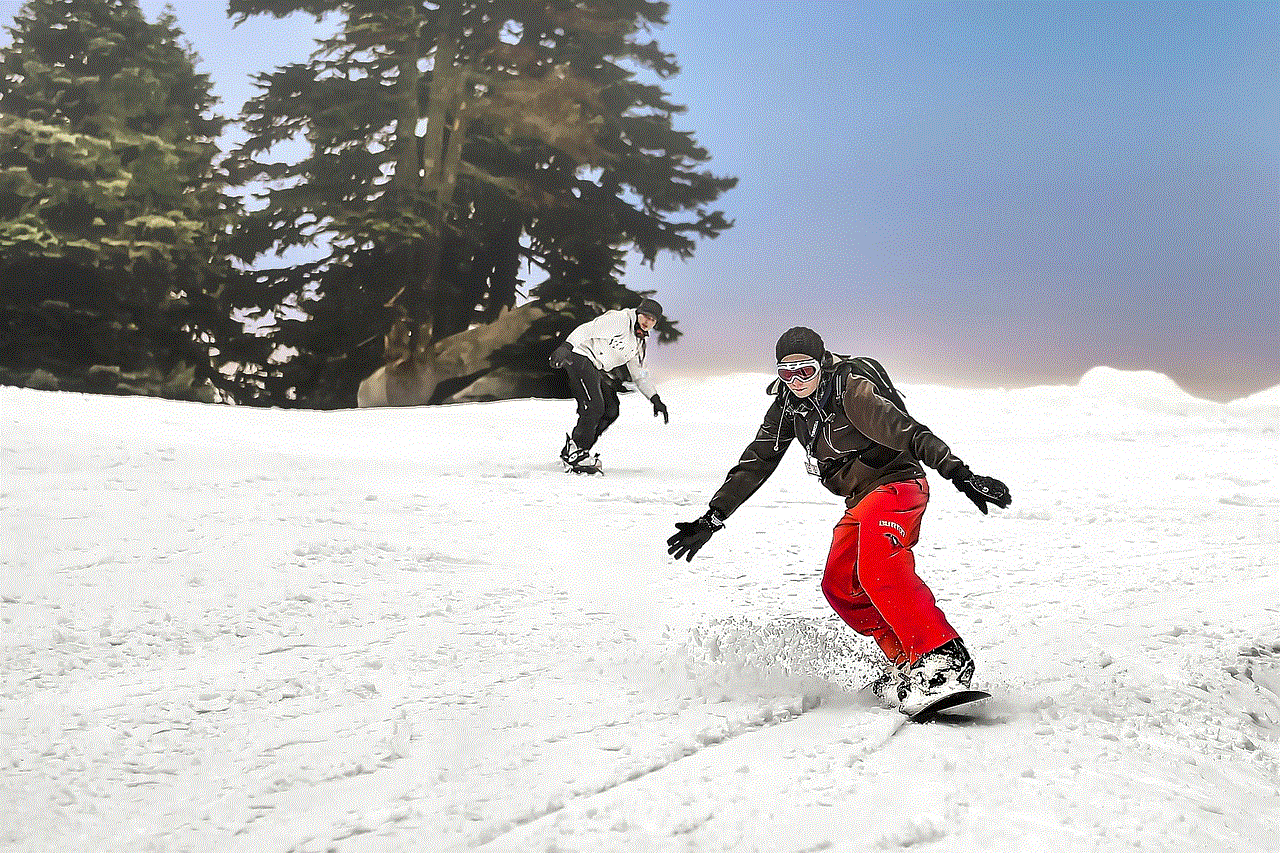
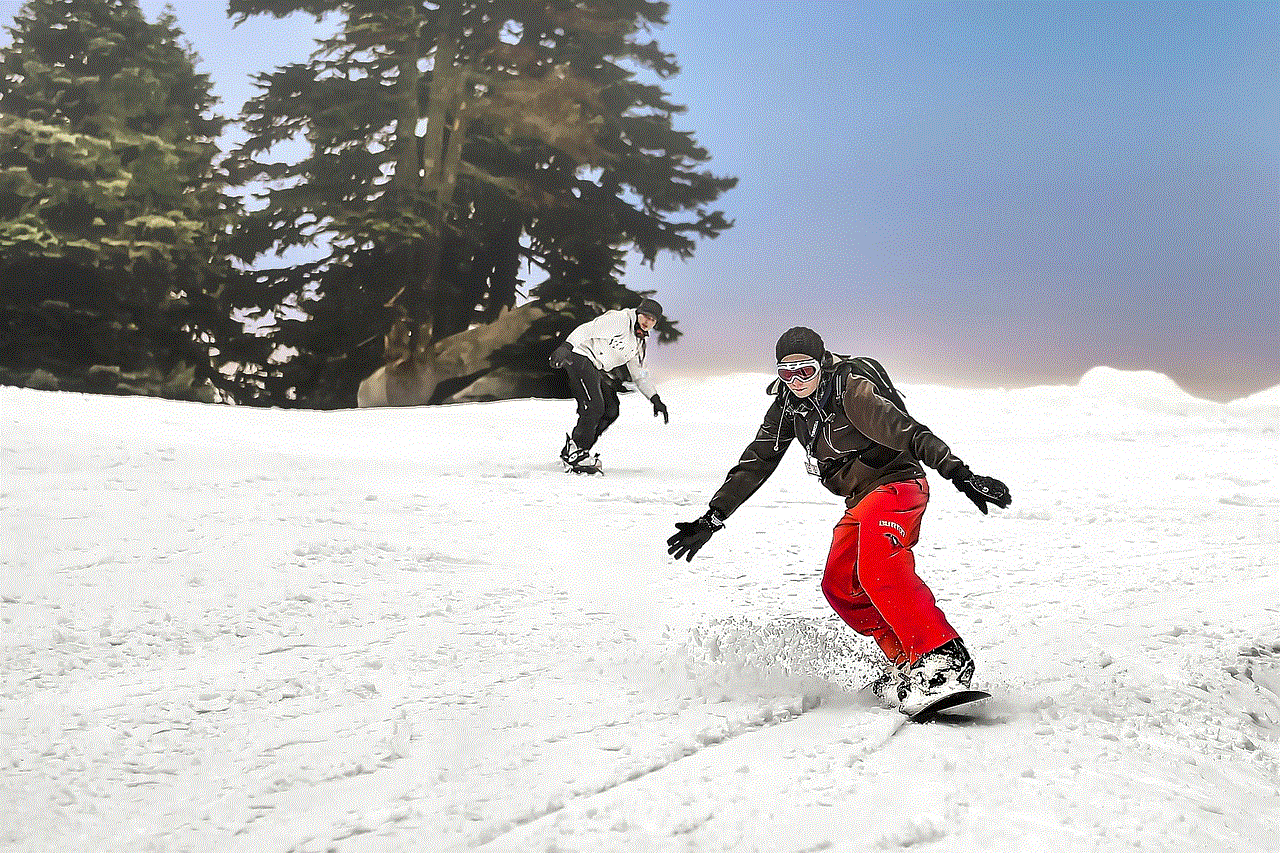
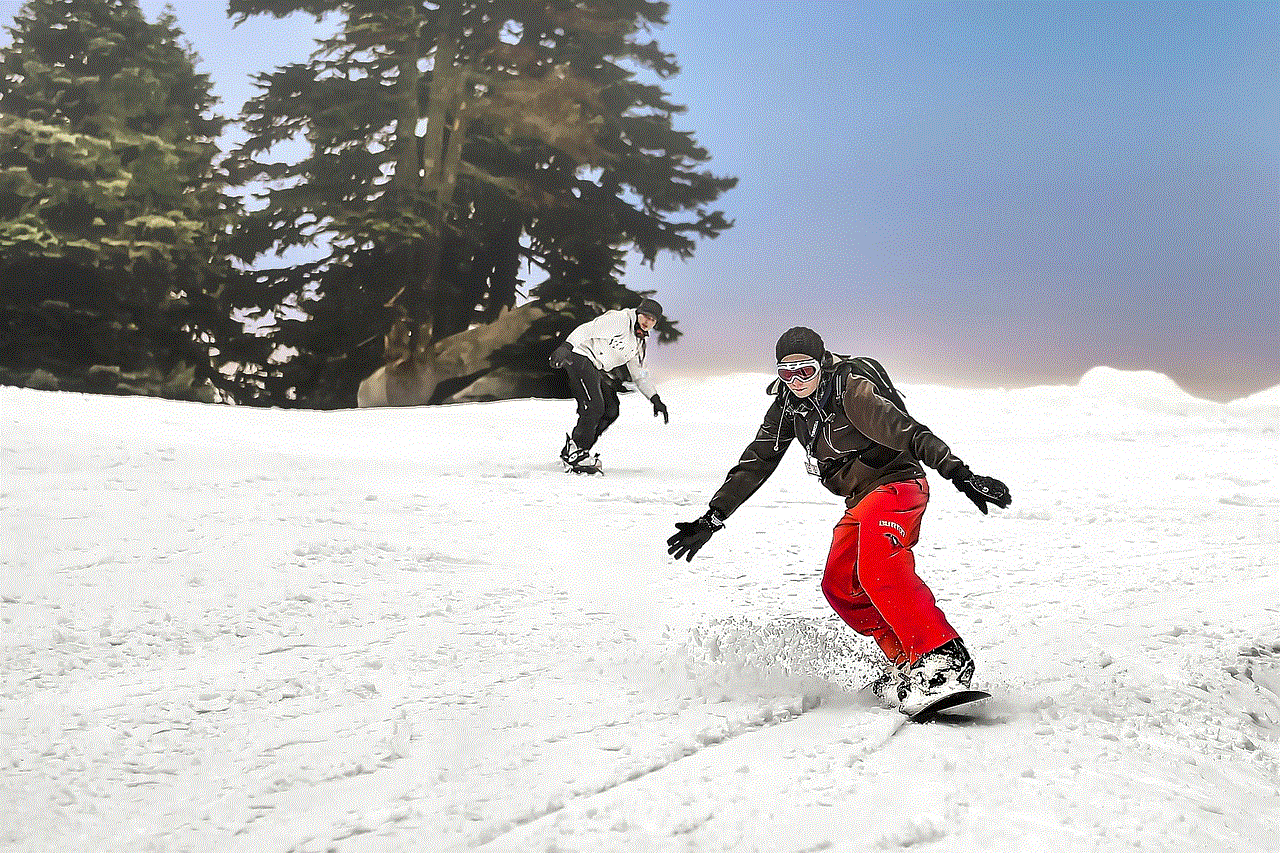
3. If you’re removing devices using the WPS button, make sure to change your router’s WPS PIN afterward. This will prevent unauthorized devices from connecting to your network using the old PIN.
4. If you’re removing devices using the router’s web interface, make sure to log out of the interface once you’re done to prevent unauthorized access.
5. If you’re removing devices to improve your internet speed, make sure to monitor your network and remove more devices if necessary.
Final Thoughts
Removing devices from your AT&T Wi-Fi router is a straightforward process that can be done using various methods. Whether you use the AT&T Smart Home Manager app, the AT&T website, the router’s web interface, or the WPS button, the end result is the same – the device will be removed from your network. Remember to only remove devices that you no longer need or recognize and to prioritize your devices to prevent any connectivity issues. With these tips, you can easily manage your Wi-Fi network and enjoy a seamless and secure internet experience.
forwarding text messages to another phone number
In today’s fast-paced world, we rely heavily on our phones for communication. Text messaging has become the preferred method of communication for many, as it is quick, convenient, and allows us to stay connected with others no matter where we are. However, there are times when we may need to forward text messages to another phone number, whether it be for work, personal reasons, or simply to keep important information in one place. In this article, we will explore the various ways in which you can forward text messages to another phone number and the benefits and drawbacks of each method.
Before we dive into the different ways of forwarding text messages, it is important to understand why one would need to do so. One common reason is when you have multiple devices, such as a work phone and a personal phone, and you want to have all your messages in one place for easier access. Another reason could be when you are switching to a new phone and want to transfer important messages from your old phone to the new one. Additionally, forwarding text messages can be useful for those who are constantly on the go and need to access their messages on a different device.
Now, let’s take a look at the different methods of forwarding text messages to another phone number.
1. Using the built-in forwarding feature
Most smartphones come with a built-in feature that allows you to forward text messages to another phone number. This method is simple and requires no additional apps or tools. To use this feature, follow these steps:
– Open the messaging app on your phone.
– Locate the message you want to forward and tap and hold on it.
– A menu will appear with various options, including “Forward.”
– Tap on “Forward” and enter the phone number you want to forward the message to.
– Hit send and the message will be forwarded to the desired number.
While this method is convenient and easy to use, it does have its limitations. For one, you can only forward one message at a time, which can be time-consuming if you have multiple messages to forward. Additionally, the forwarded message will appear as a new message thread on the recipient’s phone, which can be confusing if the conversation is ongoing.
2. Using a third-party app
If you are looking for a more efficient way of forwarding text messages, you can consider using a third-party app. There are several apps available on both iOS and Android that allow you to forward multiple messages at once to another phone number. Some popular apps include SMS Forwarder for Android and iForward for iOS. These apps typically have additional features such as the ability to set specific rules for forwarding messages, such as only forwarding messages from a particular contact or containing specific keywords.
While third-party apps offer more flexibility, they do come with a cost. Most of these apps require a one-time or monthly fee to use their services. Additionally, you may have to grant these apps access to your messages, which can compromise your privacy.
3. Using email to forward messages
Another way to forward text messages to another phone number is by using email. This method is particularly useful if you want to transfer a large number of messages at once. To use this method, follow these steps:
– Open the messaging app on your phone.
– Locate the messages you want to forward and tap and hold on one of them.
– Select all the messages you want to forward by tapping on them.
– Tap on the “Forward” option.
– Instead of entering a phone number, enter your email address.
– Hit send and the messages will be sent to your email.
– Open your email on the other device and forward the messages to the desired phone number.
While this method may seem complicated, it is useful if you want to transfer multiple messages at once. However, it does have its drawbacks. The forwarded messages will appear as emails on the recipient’s phone, which may not be as convenient as receiving them as text messages. Additionally, this method may not work for all messaging apps and may require additional steps to be taken.
4. Using a cloud-based messaging service
Cloud-based messaging services, such as WhatsApp and Facebook Messenger, have become increasingly popular in recent years. These services allow you to access your messages on multiple devices, making it easy to forward messages from one device to another. To use this method, you will need to have the messaging service installed on both devices and be logged in to the same account. Once you have done that, simply forward the message as you would on your phone, and it will appear on the other device.
One of the main advantages of using a cloud-based messaging service is that it allows you to access your messages on different devices without having to forward them manually. However, this method may not work for all messaging services, and you will need to have an internet connection to access the messages.
5. Using a SIM card reader
If you have an old phone that you no longer use, you can use a SIM card reader to transfer your messages to another phone. A SIM card reader is a device that allows you to access the data on your SIM card, such as contacts and messages. To use this method, you will need to remove the SIM card from your old phone and insert it into the SIM card reader. Then, connect the reader to your computer and download the messages onto your computer. Finally, transfer the messages to your new phone using a USB cable or by uploading them to a cloud storage service.
While this method may seem complicated, it is useful if you want to transfer a large number of messages and do not want to use a third-party app or cloud-based service. However, it may not work for all types of phones, and you will need to have a SIM card reader and access to a computer.



In conclusion, there are various methods to forward text messages to another phone number. Each method has its advantages and disadvantages, and the best one for you will depend on your specific needs and preferences. It is always important to consider the security and privacy implications of each method and choose one that best suits your needs. With these options at your disposal, you can easily forward text messages to another phone number and stay connected no matter where you are.