why did my location stop sharing
location sharing has become a common feature in today’s digital age, allowing individuals to easily keep track of their loved ones, plan meetups, and navigate their way through unfamiliar places. However, there are times when this convenient tool suddenly stops functioning, leaving users frustrated and confused. If you have experienced this, you may be wondering why your location stopped sharing. In this article, we will delve deeper into the possible reasons behind this issue and explore solutions to help you get your location sharing back up and running.
First and foremost, it is essential to understand how location sharing works. Location sharing is a feature that uses Global Positioning System (GPS) or network triangulation to determine the device’s exact location. This information is then shared with others through an app or messaging platform. The app or platform uses the device’s GPS or network connection to continuously update the location and share it with the desired recipients.
Now, let’s delve into the reasons why your location sharing may have stopped unexpectedly.
1. Poor Internet Connection
One of the most common reasons for location sharing to stop is a poor internet connection. Location sharing requires a stable internet connection to work correctly. If there is a disruption in the network, the app or platform may not be able to update the location and share it with others. This can happen when you are in an area with weak network coverage or when your device’s network settings are not configured correctly.
One way to troubleshoot this issue is to check your device’s network settings and ensure that the location sharing app has access to the internet. You can also try switching to a different network, such as Wi-Fi, to see if the issue persists.
2. Outdated App or Operating System
Technology is constantly evolving, and developers are continually releasing updates to improve their apps’ performance and fix bugs. If you have not updated your location sharing app or your device’s operating system, there is a chance that it may not function correctly. This can lead to your location sharing stopping unexpectedly.
To avoid this issue, make sure to regularly check for updates for your apps and operating system. You can do this by going to your device’s app store or settings and looking for available updates. If there is an update available for your location sharing app, make sure to download it to ensure it is functioning correctly.
3. Battery Saving Mode
Many devices have a battery-saving mode that helps conserve battery life by limiting certain functions. One of these functions could be location sharing. When your device is in battery-saving mode, it may stop updating your location or sharing it with others. This can be a reason why your location sharing has stopped.
If you suspect this to be the case, try disabling the battery-saving mode on your device. This will allow your device to function normally, and your location sharing should start working again.
4. App permissions
Location sharing apps require certain permissions to function correctly. If you have recently updated your device’s operating system or the location sharing app, some of the permissions may have been reset. This can lead to your location sharing stopping unexpectedly.
To fix this issue, go to your device’s settings and look for the app permissions. Find the location sharing app and make sure that all the necessary permissions are enabled. This will allow the app to access your device’s location and function correctly.
5. App or Device Glitches
Like any other technology, location sharing apps and devices are not immune to glitches. It is possible that a bug or glitch may have caused your location sharing to stop unexpectedly. This can happen due to several reasons, such as software conflicts, corrupted files, or outdated software.
If you suspect this to be the case, try restarting your device and the location sharing app. This will help refresh the system and may resolve any glitches. If the issue persists, you may need to uninstall and reinstall the app or contact the app’s support team for further assistance.
6. Location Services Turned Off
Your device’s location services need to be turned on for location sharing to work correctly. If you or someone else with access to your device has disabled the location services, your location sharing will stop working. This is a security feature that allows you to control who has access to your location.
To turn on location services, go to your device’s settings and look for the location services option. Make sure that it is turned on and that the app or platform you are using for location sharing has the necessary permissions to access your location.
7. Low Battery
Location sharing can be a battery-consuming function, especially if it is continuously updating your location. If your device’s battery is low, some apps may automatically shut down to conserve power. This can lead to your location sharing stopping unexpectedly.
One way to avoid this issue is to keep your device’s battery charged. You can also try using a power-saving mode on your device, which will help conserve battery life while still allowing your location sharing to function.
8. GPS Not Enabled
As mentioned earlier, location sharing apps use GPS to determine your device’s location accurately. If the GPS on your device is not enabled, it can lead to your location sharing to stop working. This can happen if you have recently turned off your device’s GPS or if your device’s settings have been reset.
To enable GPS, go to your device’s settings and look for the location or privacy options. Make sure that the GPS or location services are turned on. You can also try toggling the GPS off and on to refresh the system and resolve any issues.
9. App Configuration
Some location sharing apps allow users to configure the settings according to their preferences. This may include setting a specific time limit for location sharing or choosing to share the location only with a select few individuals. If you or someone else with access to your device has changed these settings, it can lead to your location sharing stopping unexpectedly.
To troubleshoot this issue, go to the app’s settings and make sure that the configuration is set to your desired preferences. You may also need to check with the people you are sharing your location with to ensure that their settings are not affecting your location sharing.
10. App Compatibility
With the plethora of location sharing apps available, it is possible that the app you are using may not be compatible with your device or operating system. This can cause the app to malfunction, leading to your location sharing stopping unexpectedly.
If you suspect this to be the case, try using a different location sharing app or contact the app’s support team for further assistance. You can also check the app’s specifications before downloading it to ensure it is compatible with your device.
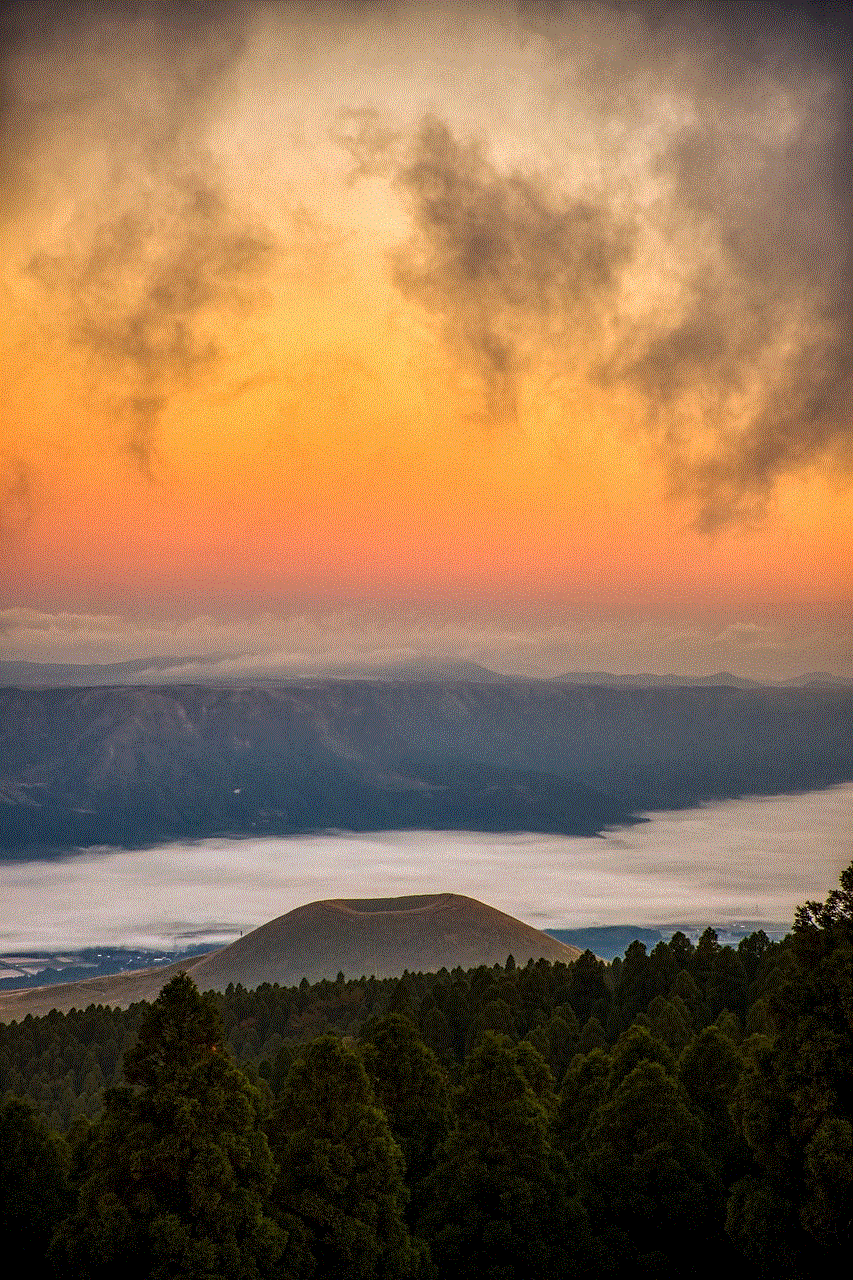
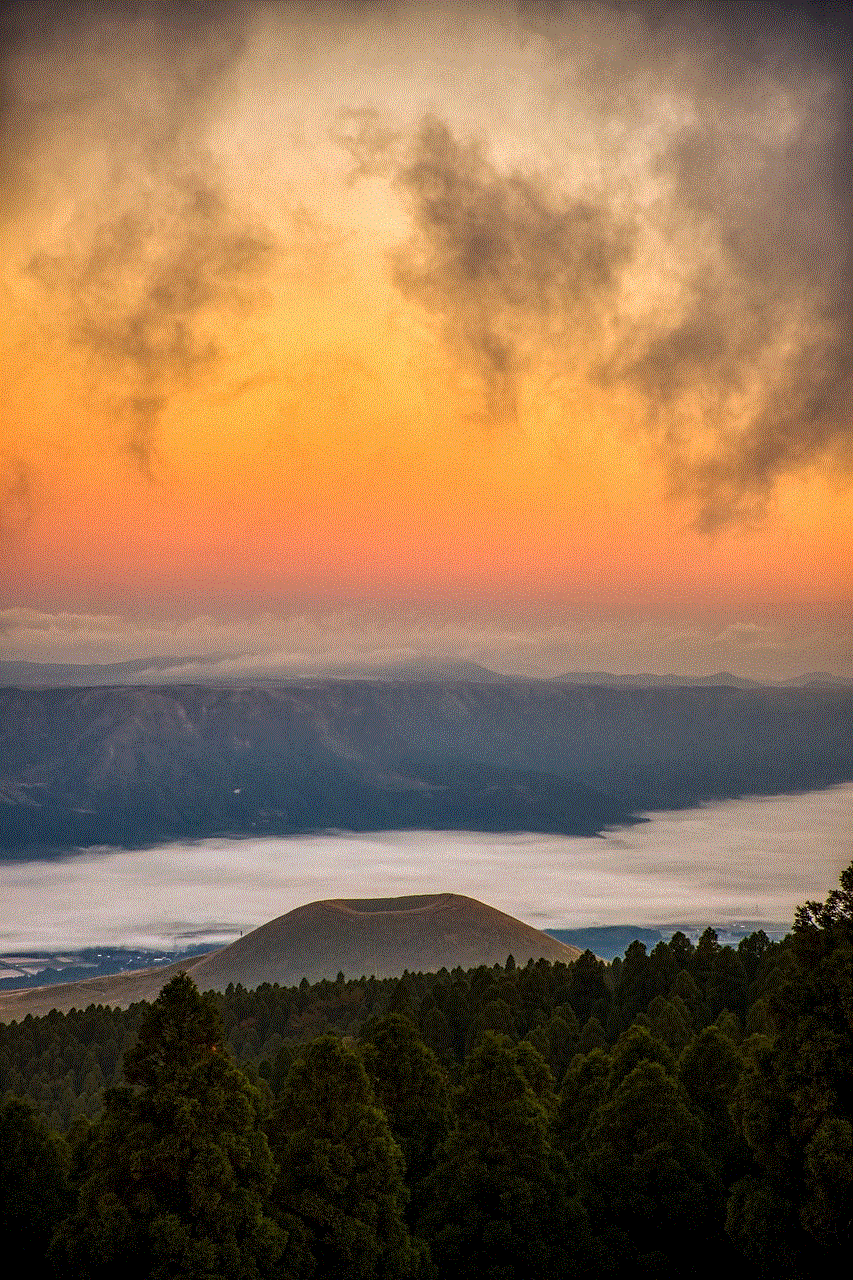
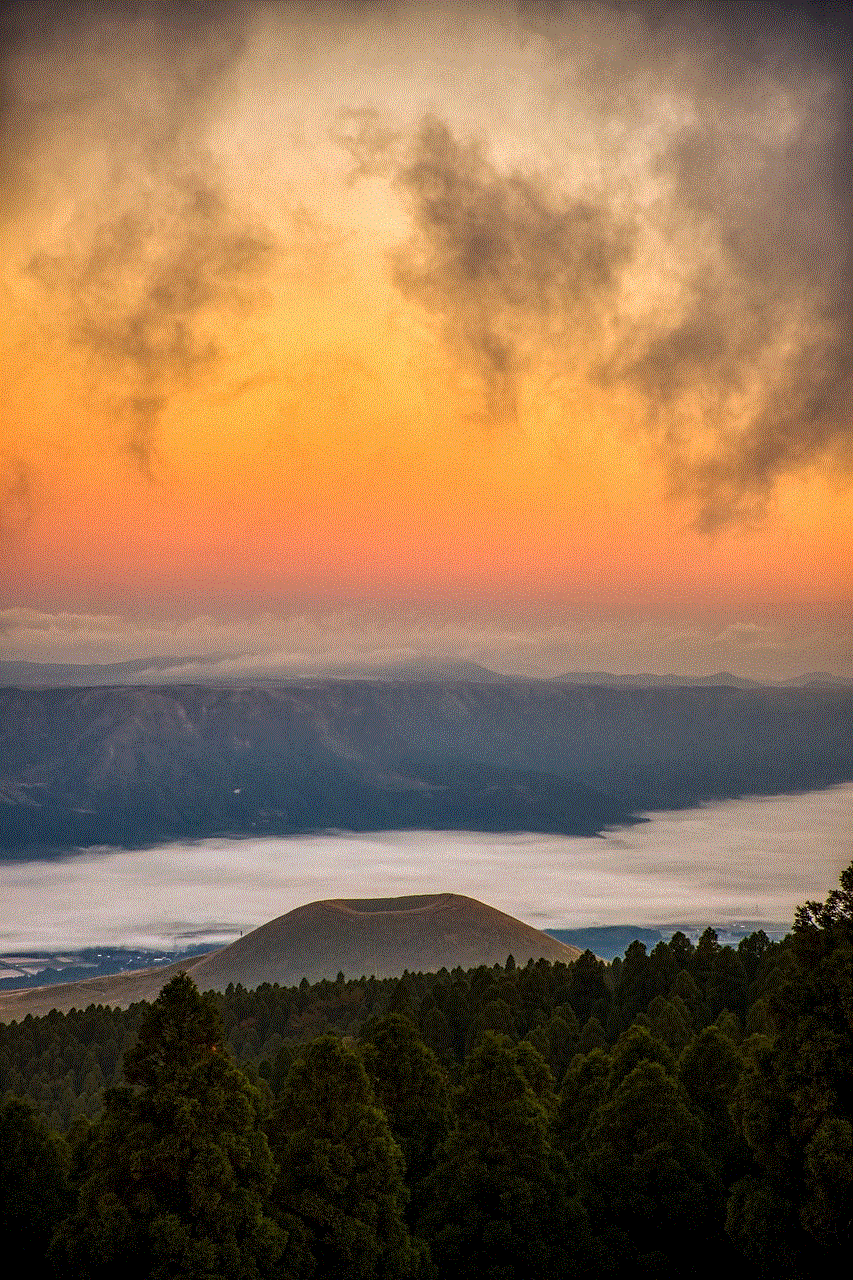
In conclusion, there can be various reasons why your location sharing has stopped unexpectedly. Some of these reasons may be related to your device’s settings, while others may be due to app or system glitches. By understanding how location sharing works and knowing the common causes of this issue, you can troubleshoot and fix the problem quickly. If the issue persists, it is best to contact the app’s support team for further assistance. Location sharing can be a useful tool, and with proper troubleshooting, you can continue to enjoy its benefits without any interruptions.
youtube how to block someone
Title: A Comprehensive Guide on How to Block Someone on youtube -reviews”>YouTube
Introduction (150 words)
YouTube is a popular video-sharing platform that allows users to upload, share, view, and comment on videos. While the platform offers a vast range of content and interactions, it is not uncommon to come across individuals whose behavior or content is inappropriate or unwanted. In such cases, it becomes necessary to learn how to block someone on YouTube to ensure a more enjoyable and safe experience. This comprehensive guide will walk you through the process of blocking someone on YouTube step by step, highlighting different methods and providing useful tips.
Paragraph 1: Understanding the Need for Blocking (200 words)
Blocking someone on YouTube is a useful tool that helps users maintain control over their online experience. There are several reasons why blocking someone may be necessary. Firstly, blocking can protect individuals from harassment, cyberbullying, or hate speech. Secondly, it can help to filter out unwanted comments or spam from specific users. Lastly, it allows users to create a more personalized and enjoyable environment by eliminating content that they find offensive or irrelevant.
Paragraph 2: Blocking Someone on YouTube via the Comment Section (200 words)
One of the most straightforward ways to block someone on YouTube is through the comment section. When a user leaves a comment on one of your videos, you can easily block them by following a few simple steps. First, locate the comment made by the user you wish to block. Next, click on the three dots located to the right of the comment. From the dropdown menu, select the “Block user” option. YouTube will confirm your action, and the user will be blocked from leaving any further comments on your videos.
Paragraph 3: Blocking Someone on YouTube via their Channel (200 words)
Another method to block someone on YouTube is by blocking their channel directly. This method is useful if you want to prevent a specific user from interacting with you, regardless of the video or comment section. To block someone’s channel, visit their channel page. On the channel page, click on the “About” tab. Within the “About” section, locate the flag icon with three dots. Clicking on this icon will reveal a dropdown menu. From the menu, select the “Block user” option. YouTube will confirm your action, and the user will be blocked from interacting with you and your content.
Paragraph 4: The Benefits of Blocking (150 words)
Blocking someone on YouTube offers several benefits. Firstly, it provides users with a sense of control over their online presence, allowing them to filter out unwanted or harmful interactions. Secondly, blocking someone ensures a safer and more enjoyable experience on the platform, as it helps to eliminate toxic or offensive content. Furthermore, blocking can help users maintain their mental well-being by reducing exposure to negativity or harassment. Lastly, blocking someone can contribute to fostering a positive and supportive community on YouTube, encouraging constructive dialogue and respectful engagement.
Paragraph 5: Blocking Someone on YouTube via the Privacy Settings (200 words)
YouTube also offers the option to block someone through the privacy settings. This method is particularly useful if you want to prevent a specific user from finding your channel or viewing your videos altogether. To block someone via the privacy settings, access your YouTube Studio dashboard. From the left-hand menu, select the “Settings” tab. Within the “Settings” tab, choose the “Privacy” section. Scroll down until you find the “Block users” option. Click on this option, and you will be prompted to enter the username or channel URL of the user you wish to block. Confirm your choice, and the user will be blocked from accessing your channel and content.
Paragraph 6: Blocking Someone on YouTube via the YouTube Studio App (200 words)
If you prefer to use the YouTube Studio mobile app, blocking someone can be equally convenient. First, open the YouTube Studio app on your device. From the home screen, tap on the “Settings” icon located in the top-right corner. Within the settings menu, select the “Community” option. In the “Community” section, tap on the “Blocked Words” tab. Here, you can manually enter the usernames or channel URLs of the users you want to block. After confirming your choice, the specified users will be blocked from interacting with you, leaving comments, or viewing your content.
Paragraph 7: Unblocking a User on YouTube (150 words)
At times, you may decide to unblock a user on YouTube. Whether it’s due to a change in circumstances or a desire to give someone a second chance, unblocking a user is a straightforward process. To unblock a user, access your YouTube account settings. From the settings menu, choose the “Privacy” section. Within the “Privacy” section, locate the “Blocked users” option. Here, you will find a list of all the users you have blocked. Simply click on the user you wish to unblock and select the “Unblock” option. Confirm your decision, and the user will be unblocked, allowing them to interact with you and your content once again.
Paragraph 8: Tips for Managing Unwanted Interactions on YouTube (200 words)
Blocking someone on YouTube is an effective method for managing unwanted interactions, but it’s not the only tool at your disposal. Here are some additional tips to help you navigate potentially negative situations on the platform. Firstly, utilize the moderation tools YouTube provides, such as comment filtering and review queues, to keep your channel safe and clean. Secondly, report any inappropriate or offensive content to YouTube’s support team using the platform’s reporting feature. Thirdly, consider adjusting your channel’s privacy settings to limit the visibility of your content to specific audiences. Additionally, it’s important to remember that blocking someone does not prevent them from creating new accounts or accessing your content through other means. Therefore, it may be necessary to take further steps, such as disabling comments or restricting access to your videos, if the situation persists.
Paragraph 9: The Role of Community Guidelines and Reporting (200 words)
Community guidelines play a crucial role in maintaining a positive and safe environment on YouTube. Familiarize yourself with these guidelines to better understand what content is and isn’t allowed on the platform. By adhering to these guidelines, you can contribute to the creation of a supportive community. Additionally, reporting any violations of these guidelines helps YouTube’s support team take appropriate action against offending users. If you come across content that violates the community guidelines, use the reporting feature to notify YouTube. This ensures that the platform’s moderators can review the content and take appropriate action, such as issuing warnings, removing offensive content, or terminating accounts.
Paragraph 10: Conclusion (150 words)



Blocking someone on YouTube is a valuable tool that allows users to maintain control over their online experience by eliminating unwanted interactions and content. Understanding the different methods and steps involved in blocking someone is essential for ensuring a safer, more enjoyable time on the platform. Whether through comments, channels, privacy settings, or the YouTube Studio app, users have several options to block specific individuals. Additionally, it is important to be aware of other strategies for managing unwanted interactions, such as utilizing moderation tools, reporting violations, adjusting privacy settings, and familiarizing oneself with community guidelines. By employing these techniques, users can create a more positive and supportive community on YouTube. Remember, everyone has the right to enjoy their online experience, and blocking someone on YouTube empowers you to do just that.