why does my android phone say no service
# Understanding Why Your Android Phone Says “No Service”
If you’ve ever checked your Android phone only to find it displaying the message “No Service,” you know how frustrating it can be. This seemingly simple notification can lead to a range of emotions, from confusion to irritation, especially when you rely on your phone for communication, navigation, or entertainment. But what does it mean when your phone displays this message, and what can you do about it? In this article, we’ll explore the various reasons your Android phone might say “No Service,” along with troubleshooting tips, preventive measures, and insights into mobile technology.
## 1. The Basics of Mobile Service
To understand why your Android phone may say “No Service,” it’s important to first grasp the basics of how mobile service works. Mobile phones connect to cellular networks via towers that are spread across geographical areas. When you make a call, send a text, or use mobile data, your phone communicates with these towers to establish a connection.
Your carrier operates these towers, and the strength of the signal your phone receives depends on various factors, including your location, the distance from the nearest tower, and any physical obstructions that might interfere with the signal. If your phone cannot find a signal from your carrier’s network, it will display “No Service.”
## 2. Location, Location, Location
One of the most common reasons for a “No Service” message is your location. If you are in a remote area, such as the countryside or a mountainous region, there may be a lack of cellular towers nearby. In urban environments, tall buildings can obstruct signals.
Moreover, underground areas like subways or basements often have limited or no service due to the physical barriers. If you find yourself in such locations, it’s not unusual for your phone to say “No Service.” Try moving to a higher location or an area with fewer obstructions to see if the service improves.
## 3. Network Outages
Another reason your Android phone may display “No Service” is due to network outages. These outages can occur for various reasons, including:
– **Natural Disasters:** Severe weather conditions like hurricanes, floods, or earthquakes can damage cellular towers and disrupt service.
– **Maintenance:** Carriers often perform scheduled maintenance on their networks, which can temporarily affect service.
– **Technical Issues:** Occasionally, technical problems arise within the network that can lead to service interruptions.
When such outages occur, it’s best to check your carrier’s website or social media pages for updates on service status in your area. If the outage is widespread, you may need to wait until the network is restored.
## 4. SIM Card Issues
Your SIM (Subscriber Identity Module) card is crucial for your phone’s connectivity. It stores information about your phone number, carrier, and account details. If your SIM card is damaged, improperly inserted, or malfunctioning, it can lead to a “No Service” message.
To troubleshoot SIM card issues:
– **Check the SIM Card:** Remove the SIM card from your phone and inspect it for damage or dirt. Clean it gently with a soft cloth.
– **Reinsert the SIM Card:** Ensure that the SIM card is properly seated in its tray. Sometimes, it may not be making a proper connection.
– **Try Another SIM Card:** If possible, insert a different SIM card from the same carrier to see if the issue persists. If the new SIM card works, the original SIM may need to be replaced.
## 5. Airplane Mode
One of the simplest reasons for a “No Service” notification is that your phone may inadvertently be set to Airplane Mode. This mode disables all wireless communications, including cellular signals, Wi-Fi, and Bluetooth.
To check if Airplane Mode is enabled:
– **Swipe Down:** Access the quick settings menu by swiping down from the top of the screen.
– **Look for Airplane Mode:** Ensure that the Airplane Mode icon is not highlighted. If it is, tap it to turn it off.
Once Airplane Mode is disabled, your phone should automatically reconnect to the nearest cellular network.
## 6. Software Glitches
Software glitches or bugs can also lead to connectivity issues on your Android phone. Sometimes, the operating system may fail to detect available networks, resulting in the “No Service” message.
To resolve this:
– **Restart Your Phone:** A simple reboot can often fix temporary software glitches. Power off your phone, wait a minute, and then turn it back on.
– **Update Your Software:** Ensure that your phone’s operating system is up to date. Go to Settings > System > Software Update and check for any available updates.
– **Reset Network Settings:** If issues persist, you can reset your network settings. Go to Settings > System > Reset options > Reset Wi-Fi, mobile & Bluetooth. This action will erase all saved networks and Bluetooth connections, so you’ll need to reconnect afterward.
## 7. Carrier Settings
Sometimes, your phone may require an update to its carrier settings. These settings control how your phone connects to your carrier’s network. If they are outdated or misconfigured, you may experience connectivity issues.
To check and update your carrier settings:
– **Contact Your Carrier:** Reach out to your mobile service provider for assistance. They can guide you through the process of checking and updating these settings.
– **Use a Different Device:** If you have access to another phone on the same network, you can compare settings and configurations to ensure everything is set up correctly.
## 8. Network Selection Issues
Your phone can be set to either automatically select a network or to manually choose one. If it is set to manual and unable to find a suitable network, it may display “No Service.”
To check your network selection:
– **Go to Settings:** Open your phone’s Settings app.
– **Select Network & Internet:** Tap on Mobile network.
– **Network Operators:** Choose Network operators and select “Automatically select network” if it is not already enabled.
By allowing your phone to automatically select a network, it will attempt to connect to the strongest available signal.
## 9. Hardware Problems
In some cases, a “No Service” message may indicate a hardware problem with your phone. Issues such as a faulty antenna, damaged SIM card slot, or other internal components can prevent your device from connecting to a network.
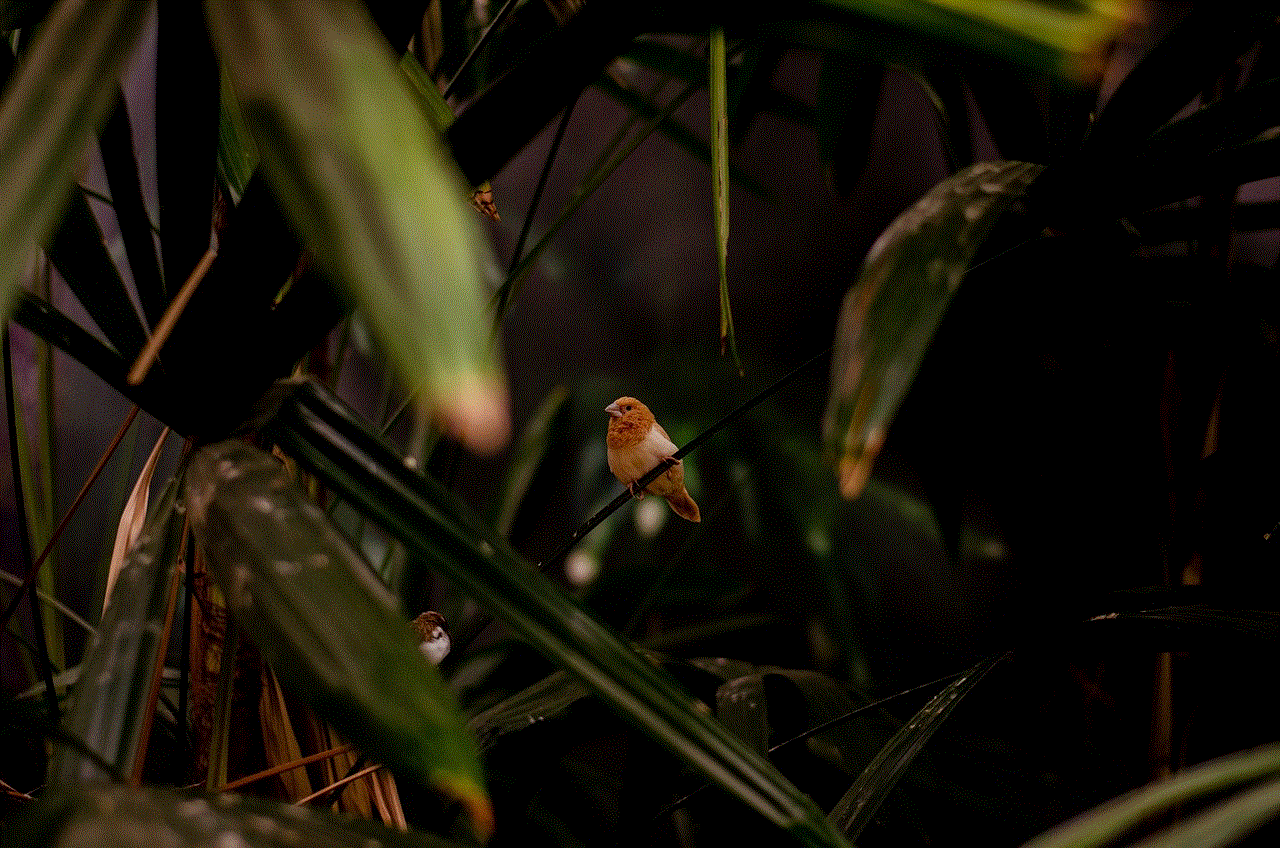
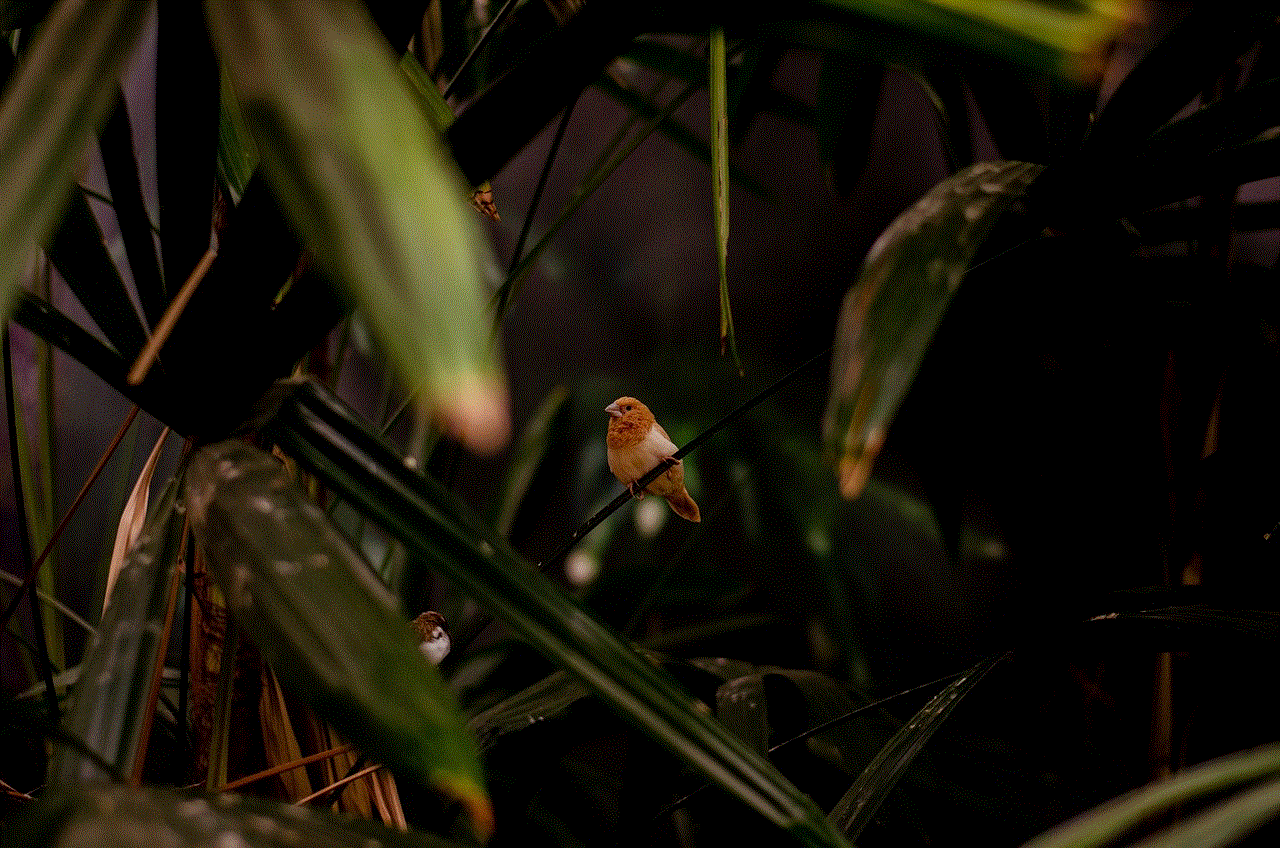
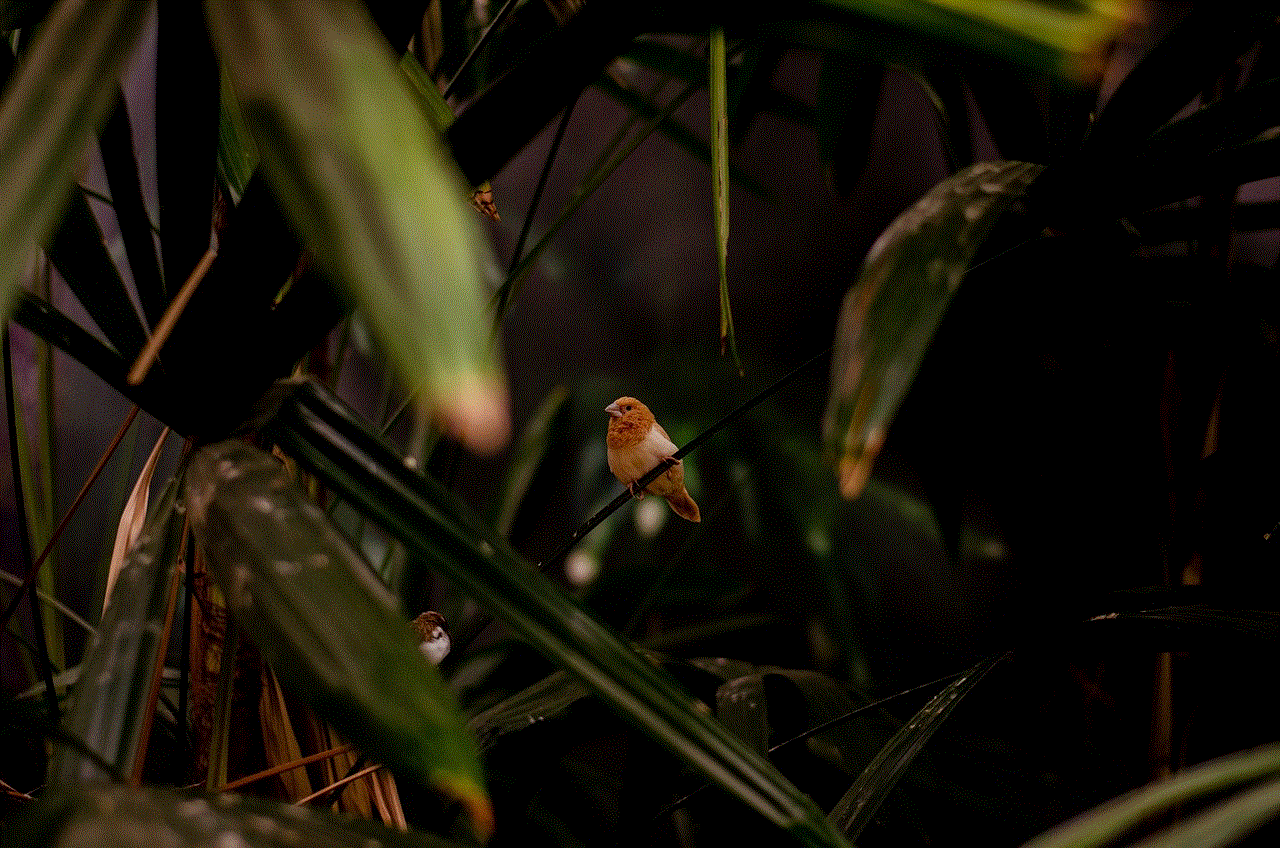
If you suspect hardware issues:
– **Check for Damage:** Inspect your phone for any visible signs of damage, such as cracks or water exposure.
– **Seek Professional Help:** Visit an authorized service center or contact the manufacturer’s support for assistance. They can diagnose hardware problems and recommend necessary repairs.
## 10. Changing Carriers
If you frequently experience “No Service” messages in areas where you believe coverage should be available, you may want to consider changing your carrier. Different carriers have varying coverage areas and signal strengths, so it’s worth researching which provider offers the best service in your location.
– **Research Coverage Maps:** Most carriers provide coverage maps on their websites. Check the maps to see which carriers have the best coverage in your area.
– **Ask for Recommendations:** Talk to friends or family members about their experiences with different carriers.
– **Test Before Committing:** Some carriers offer trial periods or temporary SIM cards that allow you to test their service before committing to a contract.
## Conclusion
Encountering the “No Service” message on your Android phone can be a frustrating experience. However, understanding the potential causes and troubleshooting steps can help you regain connectivity. Always start with the basics—check your location, ensure your SIM card is in good condition, and confirm that Airplane Mode is off. If those simple fixes don’t work, delve deeper into software settings, network options, and potential hardware issues.
By following the steps outlined in this article, you can diagnose and resolve most issues related to a lack of service. In today’s connected world, staying informed about your device and its network capabilities is essential for seamless communication and access to information. Whether you’re at home, traveling, or exploring remote areas, knowing how to troubleshoot connectivity issues will empower you to make the most of your Android device.
if you delete a text message does it unsend
# Understanding Message Deletion: Does It Really “Unsend”?
In the age of instant communication, the way we interact has undergone a dramatic transformation. Text messaging, once a simple exchange of words, has evolved into a complex system filled with emojis, multimedia, and features designed to enhance user experience. One of the most crucial features in messaging apps is the ability to delete messages. However, a common question arises: When you delete a text message, does it truly “unsend” it? This article will delve into the intricacies of message deletion, the implications of “unsending,” and the varying functionalities across different platforms.
## The Mechanics of Message Deletion
To understand whether deleting a message equates to unsending it, we first need to explore how messaging systems work. When you send a text message, it travels from your device to the server of your messaging app before reaching the recipient. This journey can happen in a matter of seconds and is often seamless for the user. However, once the message is delivered, it resides on the recipient’s device, not just yours.
When you choose to delete a message, what happens depends significantly on the platform you are using. In many traditional SMS systems, deleting a message only removes it from your device. The recipient still has access to the message unless they also delete it. This limitation highlights a fundamental aspect of messaging: once sent, a message may be beyond the sender’s control.
## The Concept of “Unsend”
The term “unsend” has gained popularity, particularly with the rise of messaging apps that offer this feature. Unsending a message implies that the sender can retract a message after it has been sent, preventing the recipient from seeing it. This function is especially useful in scenarios where a message was sent by mistake, contained sensitive information, or was poorly worded. However, whether this is truly effective depends on the technology behind the messaging platform.
For example, apps like WhatsApp , facebook -parental-controls-guide”>Facebook Messenger, and Telegram have introduced features that allow users to delete messages for everyone involved in the conversation. This means that if you send a message and later decide to unsend it, the message will be removed not just from your device, but also from the recipient’s chat history. Despite this, it is essential to consider the time limits and notifications that accompany this feature.
## Time Limits and Notifications
Most messaging platforms that allow unsending a message impose time limits on this action. For instance, WhatsApp allows you to delete a message for everyone within a certain timeframe—currently set to about one hour after sending. If you miss this window, the message remains permanently visible to the recipient.
Moreover, many platforms notify users when a message has been deleted. In the case of WhatsApp, for example, the recipient will see a note indicating that a message was deleted. This transparency can lead to awkward situations where the recipient is left wondering what was contained in the message. As such, while unsending provides a layer of control, it is not without its complications.
## The Psychological Aspect of Sending and Unsending Messages
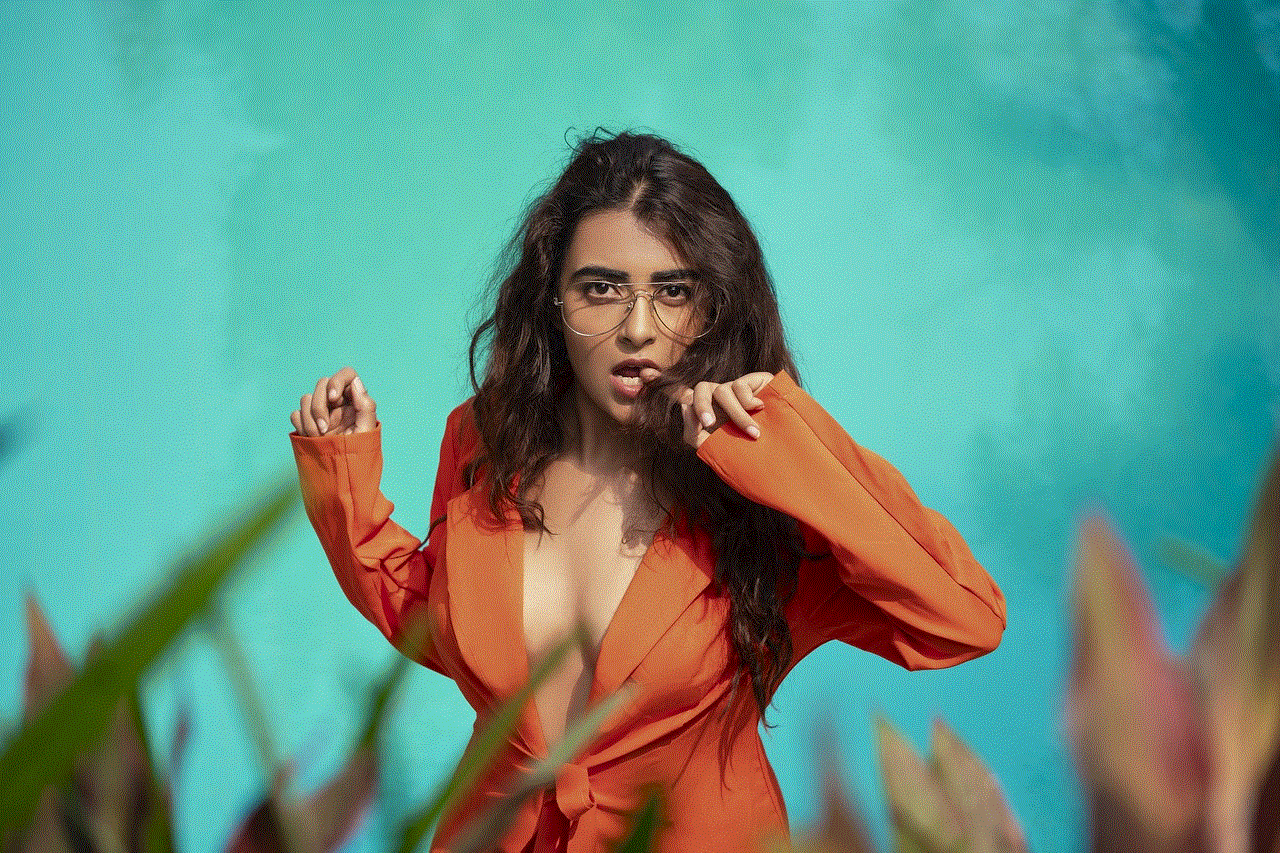
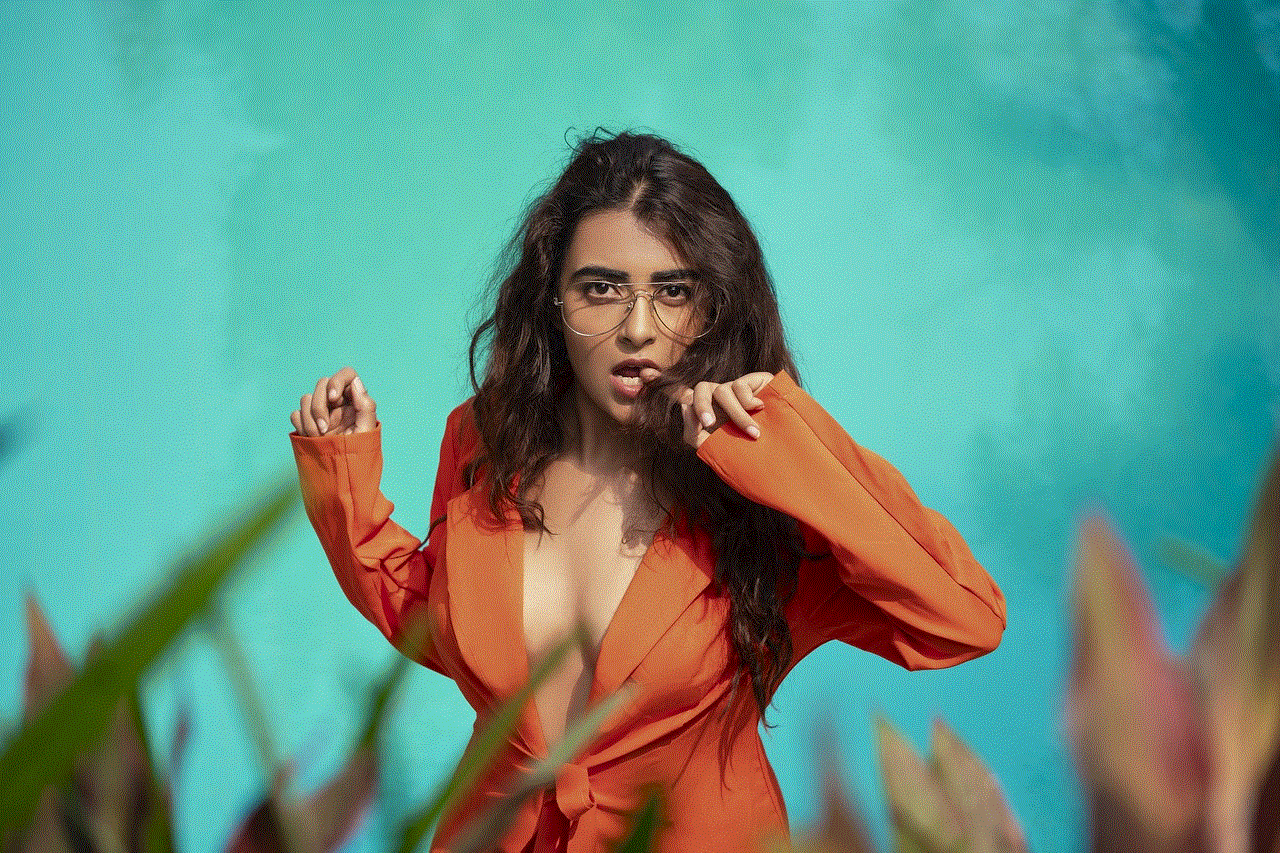
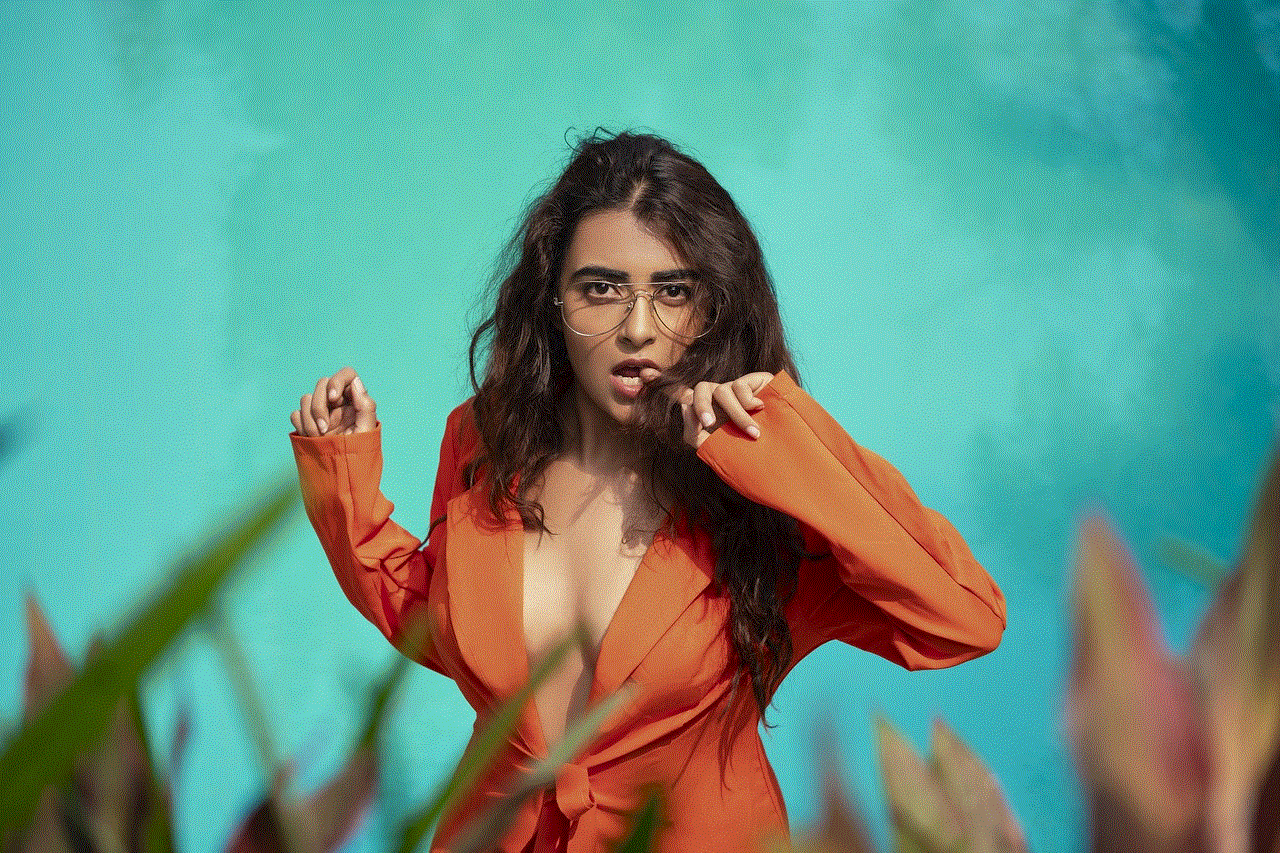
The ability to unsend messages taps into the psychology of communication. In a world where immediate responses are often expected, the pressure to communicate perfectly can be overwhelming. The option to delete or unsend messages can provide a sense of relief, allowing users to feel less anxious about their communication choices.
However, the psychological implications can be twofold. While the option to unsend can alleviate anxiety, it may also encourage impulsive behavior. Knowing that you can retract a message might lead some individuals to send messages they would otherwise reconsider. This can foster a culture of recklessness in communication, where messages are sent without the due consideration of their content or potential impact.
## Miscommunication and Misunderstanding
The evolving nature of digital communication often leads to misunderstandings. Text messages, unlike face-to-face conversations, lack non-verbal cues such as tone and body language. This absence can lead to misinterpretation of intent, resulting in conflicts or confusion. When a message is deleted or unsent, it can compound these misunderstandings.
For instance, if a recipient receives a message that they perceive as hurtful or confusing, the sender’s decision to unsend it may only heighten the recipient’s curiosity or concern. They might wonder why the message was sent in the first place and what was so alarming about it that prompted its deletion. This chain reaction can lead to further miscommunication, creating a cycle that is difficult to resolve.
## The Ethical Considerations of Unsending Messages
The option to unsend messages raises ethical questions about transparency and accountability in communication. In professional settings, for example, the ability to delete a message can impact trust between colleagues. If a message is sent and later unsent, it may lead to suspicions or questions about the sender’s intentions.
Furthermore, in personal relationships, unsending a message can create an environment of doubt. If one partner frequently deletes messages, the other may feel insecure about the authenticity of their interactions. Trust is built on open communication, and the ability to unsend could be seen as a way to avoid accountability for one’s words.
## Platform-Specific Features and Limitations
Different messaging platforms have varying features and limitations regarding message deletion and unsending. Here’s a brief look at how some of the most popular platforms handle this functionality:
1. **WhatsApp**: As mentioned earlier, WhatsApp allows users to delete messages for everyone within a limited timeframe. However, the recipient will see a notification that a message was deleted.
2. **Facebook Messenger**: Similar to WhatsApp, Messenger allows users to remove messages from both sender and recipient chats. However, the deletion notification is also visible, which may prompt questions about the original content.
3. **iMessage**: Apple’s iMessage does not have a formal unsend feature. Users can delete messages from their own devices, but if the recipient has already read the message, it remains accessible.
4. **Telegram**: Telegram provides a robust unsend feature, allowing users to delete messages for both parties without any notification. This platform also allows users to delete entire chat histories, emphasizing privacy.
5. **Signal**: Signal offers a similar unsend feature with a focus on security and privacy. Messages can be deleted for everyone, but like other platforms, notifications are provided for deleted messages.
## The Future of Messaging: Innovations on the Horizon
As technology continues to evolve, the way we communicate will also likely change. The demand for more secure and private messaging services is increasing. Future innovations may lead to more sophisticated unsending features, allowing users to retract messages with greater ease and less consequence.
One possible direction is the development of artificial intelligence (AI) that could analyze the content of messages before they are sent, providing suggestions for edits or warnings about potentially harmful language. This preemptive approach could reduce the number of regrettable messages sent in the first place, thereby minimizing the need to unsend.
Additionally, advancements in encryption and privacy settings could lead to messaging platforms that prioritize user control over their communications, allowing for more nuanced options for message management.
## Conclusion: The Bottom Line on Unsending Messages
In conclusion, the ability to delete or unsend text messages is a powerful feature that reflects our changing communication needs. While it offers a sense of control and relief in our fast-paced digital world, it also carries implications for accountability, trust, and interpersonal dynamics.



Understanding how these features work across different platforms is essential for navigating modern communication effectively. While deleting a message can provide temporary solace, it does not erase the impact of the original message. As we move forward in this digital age, it’s crucial to approach messaging with thoughtfulness and awareness, recognizing that once a message is sent, it may never be entirely unsent.
Ultimately, the choice to delete or unsend messages should be made with consideration of the potential consequences. As we refine our digital communication practices, fostering transparency, empathy, and understanding will be key to maintaining healthy relationships, whether personal or professional.