why does my phone think i’m in a different state
# Why Does My Phone Think I’m in a Different State?
In an era where mobile technology is deeply integrated into our daily lives, the accuracy of location services has become paramount. Whether it’s for navigation, location-based services, or social media, our smartphones rely heavily on GPS and various other sensors to determine our precise location. However, it can be perplexing — and sometimes frustrating — when your phone mistakenly identifies you as being in a different state or even a different country. This article will delve into the reasons behind these inaccuracies, the technologies involved, and what you can do to remedy the situation.
## Understanding Location Services
To grasp why your phone might think you’re in a different state, it’s important to understand how mobile devices determine location. Most smartphones use a combination of GPS (Global Positioning System), Wi-Fi positioning, and cellular network data to ascertain location. GPS is the most accurate method, providing precise coordinates based on signals from satellites. However, it can be affected by various factors, including environmental obstacles like tall buildings or dense foliage.
Wi-Fi positioning relies on nearby Wi-Fi networks to triangulate your position. If your phone connects to a network with a misconfigured location or if the network is registered in a different area, it could lead to inaccuracies. On the other hand, cellular triangulation uses cell towers to determine your location, which can also be off if you are in an area that has limited cell tower coverage or if your carrier’s data is outdated.
## Common Reasons for Location Inaccuracies
### 1. GPS Signal Interference
One of the primary reasons your phone may think you are in a different state is due to GPS signal interference. Urban areas with tall buildings, known as the “urban canyon” effect, can block or reflect GPS signals, leading to inaccuracies. Even natural landscapes, such as mountains or dense forests, can obstruct GPS signals, causing your device to miscalculate your location.
### 2. Wi-Fi Network Confusion
Wi-Fi positioning is heavily reliant on the availability of local Wi-Fi networks and their registered locations. If you connect to a Wi-Fi network that has been incorrectly geolocated — for example, a network that registered its location in a different state — your phone may assume you are in that area. This is particularly common in public places like airports or coffee shops, where the Wi-Fi networks may have outdated or incorrect geographic data.
### 3. Cellular Network Limitations
Similar to Wi-Fi, cellular networks can also mislead your device regarding your actual location. If you are in an area with limited cell tower coverage, your phone may connect to a tower that is located in a different state or region. This is often the case in rural or remote areas where cell towers are few and far between.
### 4. Location Services Settings
Your phone’s settings can also impact location accuracy. If your location services are set to a low accuracy mode to save battery, your device may rely more on Wi-Fi or cellular data, which can lead to location errors. Additionally, if location services are disabled entirely, some apps may attempt to use cached data or other methods that could misrepresent your location.
### 5. Software Glitches
Software issues can also play a role in location inaccuracies. Bugs or glitches in the operating system or specific applications can cause your phone to misinterpret location data. Keeping your device updated with the latest software patches can help mitigate these issues.
## Consequences of Location Misinterpretation
While it may seem trivial for your phone to misidentify your location, it can have various consequences. For instance, location-based services, such as ride-sharing apps or food delivery services, may not function correctly if your phone is providing inaccurate location data. This could result in delays, incorrect pickups, or even the inability to access certain features.
Moreover, location inaccuracies can impact social media platforms, which often use your location to tag your posts or check you in at specific places. If your phone thinks you are in a different state, it can lead to confusion among your friends and followers, affecting your social interactions.
## Remedies for Location Confusion
### 1. Check Your Location Settings
If your phone is consistently misidentifying your location, the first step is to check your location settings. Ensure that location services are enabled and set to high accuracy. On most smartphones, you can find these settings in the “Location” section of your device’s settings menu.
### 2. Reset Network Settings
Sometimes, resetting your network settings can resolve location discrepancies. This action will clear any saved Wi-Fi networks and Bluetooth connections, forcing your phone to re-establish connections and potentially acquire more accurate location data. Be mindful that you will need to re-enter passwords for Wi-Fi networks afterward.
### 3. Recalibrate Your GPS
Many smartphones allow users to recalibrate their GPS. This process can often resolve minor issues with location accuracy. You can do this by going to the location settings and following prompts to recalibrate the GPS. Some applications also offer GPS calibration tools that can assist with this process.
### 4. Update Your Apps and Operating System
Keeping your apps and operating system up to date can help fix bugs that might be causing location errors. Check for updates in the application store and ensure that your mobile operating system is running the latest version.
### 5. Clear Cache and Data
If specific applications are showing incorrect locations, clearing the cache and data for those apps may help. This process removes any stored data that could contribute to inaccuracies. You can usually find these options in the app settings section of your phone.
### 6. Contact Your Service Provider
If you continue to experience location issues, it may be worth contacting your mobile service provider. They can check for any network-related issues that might be causing location inaccuracies and provide additional assistance.
## The Future of Location Technology
As technology continues to advance, the accuracy and reliability of location services are expected to improve. Innovations such as the advent of 5G networks promise to enhance location accuracy through faster and more reliable data transmission. Moreover, the integration of AI and machine learning algorithms can help refine location data, making it more precise and contextually relevant.
The rise of indoor positioning systems (IPS) also offers exciting possibilities for improving location accuracy in urban environments where GPS signals may struggle. These systems utilize various technologies, including Bluetooth beacons and RFID, to provide reliable location information indoors, where GPS is often ineffective.
## Conclusion
In summary, if your phone thinks you are in a different state, it can be due to a variety of factors ranging from GPS signal interference to misconfigured Wi-Fi networks. Understanding how your device determines location can help you troubleshoot and resolve these inaccuracies. By checking your settings, updating your software, and recalibrating your GPS, you can often restore accurate location tracking. As technology evolves, we can expect even greater precision in location services, enhancing our ability to navigate and interact with the world around us.
new phone not connecting to network
# Troubleshooting Guide: New Phone Not Connecting to Network
Purchasing a new phone can be an exciting experience. Whether upgrading from an older model or switching brands, the anticipation of exploring new features and improved performance is palpable. However, for some users, the joy of owning a new device can quickly turn to frustration when they encounter issues connecting to the network. This article aims to provide a comprehensive guide on troubleshooting the common problem of a new phone not connecting to the network, helping users to identify the root causes and offering practical solutions.
## Understanding Network Connectivity
Before delving into the troubleshooting process, it is essential to understand how mobile phones connect to networks. Modern smartphones connect to networks through cellular service providers, utilizing technologies such as 4G, 5G, and Wi-Fi. When a phone is not connecting to a network, it may be due to issues related to hardware, software, or network settings. Understanding these components will help users effectively troubleshoot their devices.
## Initial Setup and Activation
The first step when you acquire a new phone is to ensure it is correctly set up and activated. Most carriers require users to activate their devices on their network, which may involve inserting a SIM card, entering activation codes, or downloading specific carrier settings. If the setup process is not completed correctly, the phone may fail to connect to the network. Users should refer to the activation instructions provided by their carrier to ensure they have followed all necessary steps.
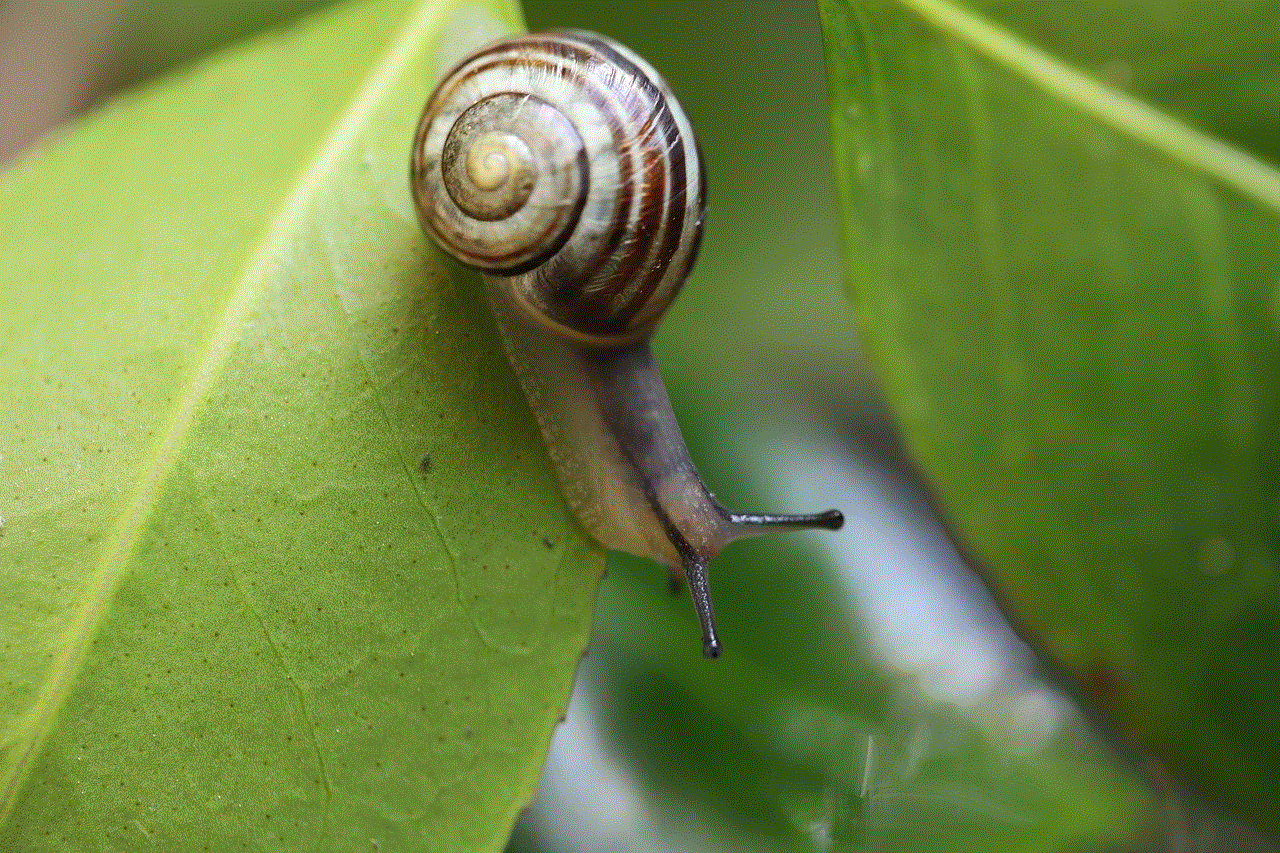
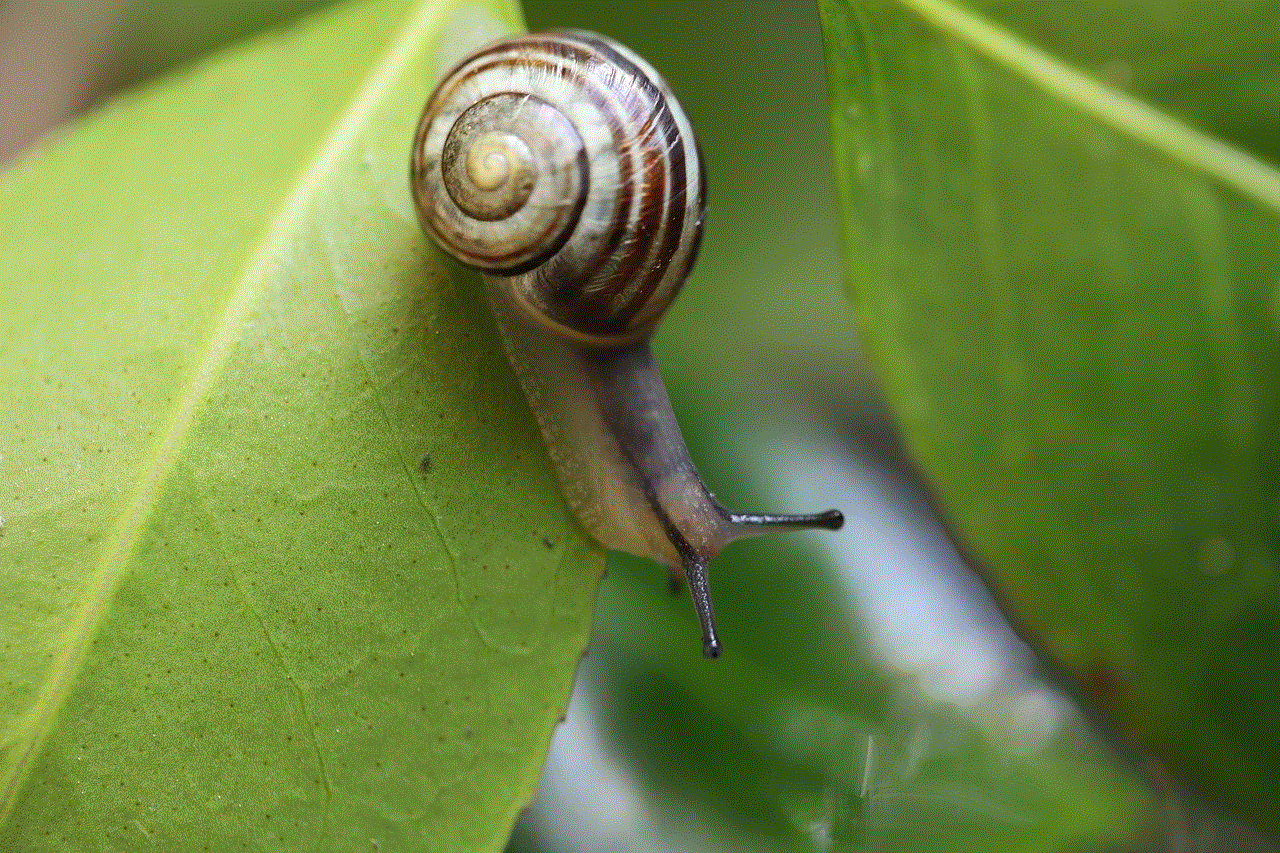
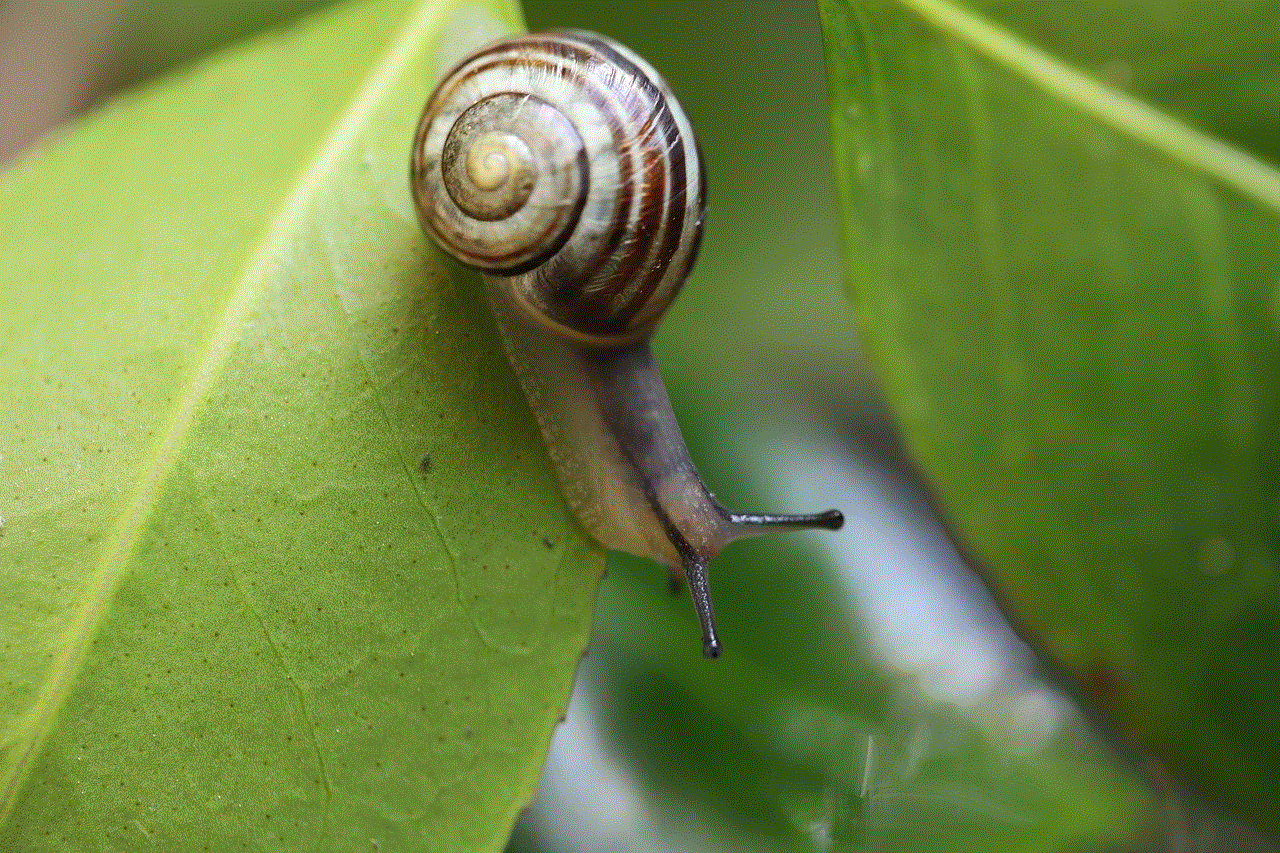
## Checking SIM Card Issues
One of the most common reasons a new phone fails to connect to the network is related to the SIM card. Users should check the following:
1. **SIM Card Placement**: Ensure that the SIM card is inserted correctly. Improper placement can lead to connection issues.
2. **SIM Card Damage**: Inspect the SIM card for any visible damage, such as scratches or cracks. If damaged, the SIM card may need to be replaced.
3. **Compatibility**: Verify that the SIM card is compatible with the new phone. Some devices require specific types of SIM cards (e.g., nano-SIM) or may be locked to certain carriers.
If everything appears to be in order with the SIM card, the next step is to check for network settings.
## Network Settings and Configuration
Network settings play a crucial role in connecting a phone to a service provider. Users should ensure that their network settings are correctly configured:
1. **Airplane Mode**: Check if Airplane Mode is enabled. If it is, turn it off to allow network connectivity.
2. **Network Selection**: Go to the phone’s settings and verify that it is set to automatically select the network. Manually selecting the carrier can sometimes resolve connectivity issues.
3. **APN Settings**: Access Point Name (APN) settings determine how your phone connects to the internet. Incorrect APN settings can prevent data connections. Users should contact their carrier for the correct APN settings and input them if necessary.
## Software Updates and Compatibility
Software compatibility issues can also lead to connectivity problems. New phones often come with the latest operating systems, but if the device has not been updated since purchase, it may not function optimally. Users should check for the latest software updates by navigating to the settings menu and selecting “Software Update.” Installing any available updates can resolve bugs and improve overall performance, including network connectivity.
Additionally, users should verify that their phone is unlocked if they intend to use it with different carriers. A locked phone may restrict access to certain networks, leading to connection issues.
## Contacting Customer Support
If the above steps do not resolve the connectivity issue, it may be time to contact customer support. Most carriers offer dedicated support for troubleshooting network problems. When reaching out to customer support, users should be prepared to provide information about their device, the nature of the issue, and any steps already taken to resolve the problem. This information can help support representatives diagnose the issue more effectively.
## Physical Obstructions and Location
In some cases, the environment can affect a phone’s ability to connect to a network. Physical obstructions such as buildings, mountains, or even bad weather can interfere with signal strength. Users should try moving to a different location to see if the connectivity issue persists. Additionally, if the phone is being used in an area known for poor reception, it may be worth checking with the carrier about coverage in that location.
## Resetting Network Settings
If all else fails, users can try resetting their network settings. This process can resolve many connectivity issues by restoring the device to its default network configurations. However, it is important to note that resetting network settings will erase saved Wi-Fi networks and Bluetooth pairings. The steps to reset network settings vary by device, but typically, users can find this option in the settings menu under “System” or “Backup & Reset.” After resetting, users should reconnect to their Wi-Fi networks and re-pair Bluetooth devices.
## Factory Reset as a Last Resort
If the phone continues to struggle with network connectivity despite all troubleshooting attempts, performing a factory reset may be the final option. A factory reset restores the device to its original settings and can eliminate persistent software issues. However, users should back up their data before proceeding with a factory reset, as this process will erase all personal files, applications, and settings. Users can perform a factory reset through the settings menu, usually found under “System” or “Backup & Reset.”
## Conclusion: Navigating Network Connectivity Challenges
In conclusion, encountering network connectivity issues with a new phone can be frustrating, but most problems can be resolved through systematic troubleshooting. By understanding potential causes, performing initial setups, checking SIM cards, configuring network settings, and utilizing customer support, users can often restore their devices to full functionality. Additionally, being mindful of physical environments and considering factory resets when necessary can further aid in resolving persistent issues.



As technology continues to evolve, staying informed about the latest devices, network technologies, and troubleshooting techniques is essential for a seamless user experience. Whether you are a tech enthusiast or a casual user, knowing how to address connectivity issues will enhance your overall smartphone experience, ensuring that you can fully enjoy the capabilities of your new device.